Create a new Scratch project and delete the cat sprite.
Go to the Scratch website using the link below and click on the 'Create' link in the blue bar at the top.
By default, each new project starts with the cat sprite already added. To delete the cat click on the x in the blue circle beside the cat in the sprite list.

In this story, two characters from two different worlds tell us about their planets. So let's start off by adding the following two backdrops to our project:
- Add the backdrop 'Mountain'
- Add the backdrop 'Space'
To add a backdrop from the backdrop library follow these steps:
- Put your mouse over the Choose a Backdrop button
- Click on the magnifying glass
- Find the backdrop you want in the library
- Click on your chosen backdrop
You can use search box or the filter links (Fantasy, Music, Sports etc) to locate your backdrop.



Next let's add our two characters to our project. Add the two following sprites from the sprite library:
- Add the sprite 'Nano'
- Add the sprite 'Pico'
We want Pico to face the other way so follow these steps to flip the sprite:
- Click on the Pico sprite in the sprite list
- Click on the "Costumes" tab
- Click the "Flip Horizontal" button
To add a sprite from the sprite library follow these steps:
- Put your mouse over the Choose a Sprite button
- Click on the magnifying glass
- Find the sprite you want in the library
- Click on your chosen sprite
You can use search box or the filter links (Animals, People, Fantasy etc) to locate your sprite.
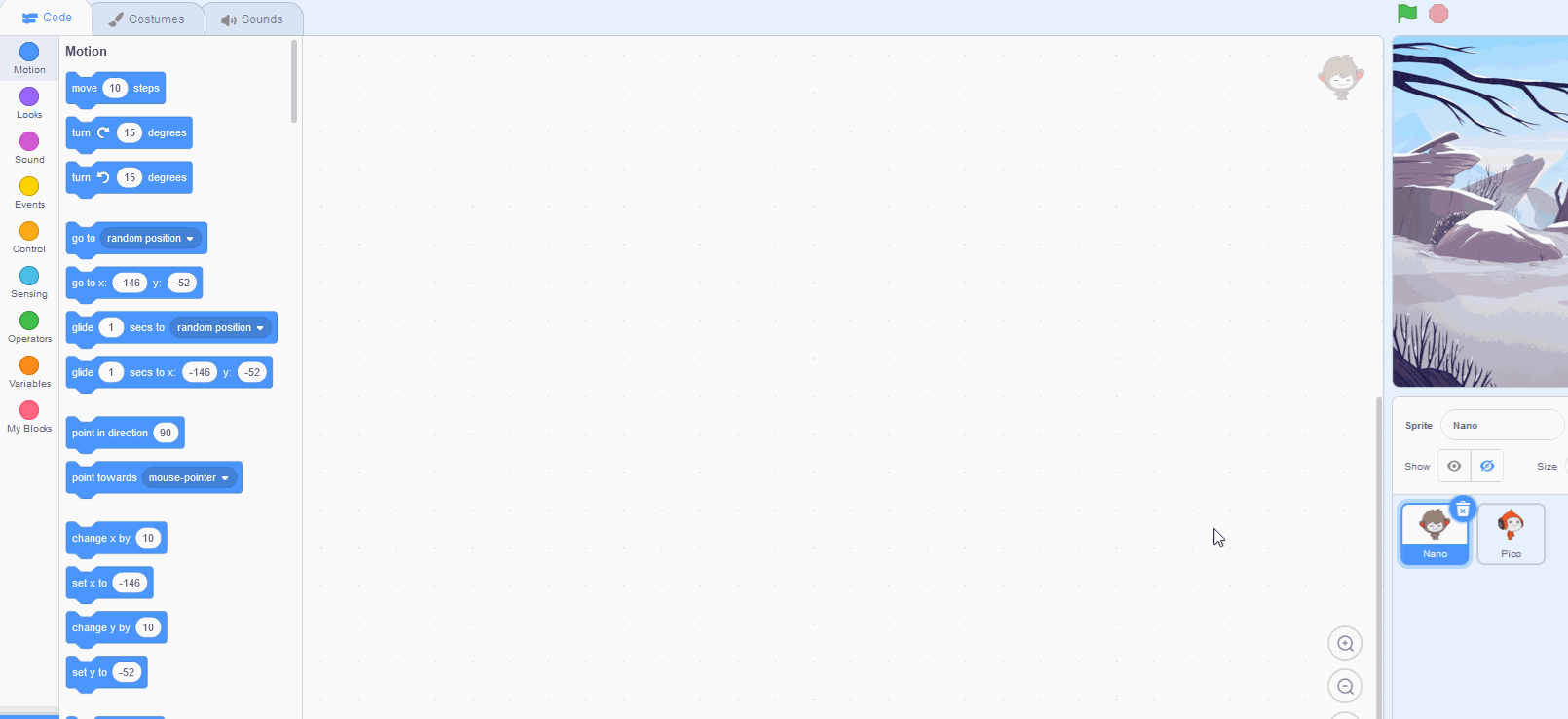
Pico does not appear at the start of our story, so add the following code to the Pico sprite to hide him.
When green flag clicked
hide
Now let's program Nano to tell us about her planet. We also want to set Nano to show at the start of our story and set the backdrop to her cold, mountainous planet!
Add the following code to the Nano sprite:
when green flag clicked
show
switch backdrop to [Mountain v]
say [Hi my name is Nano and I come from the planet Nanbot] for (3) seconds
say [It is a cold planet!] for (2) seconds
Click on the green flag to check your code works.
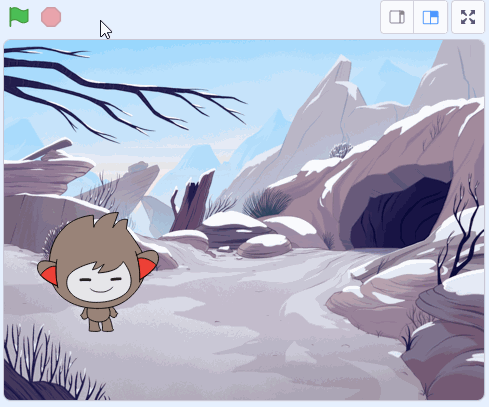
This lesson is copyright of Coding Ireland. Unauthorised use, copying or distribution is not allowed.
Scratch is developed by the Lifelong Kindergarten Group at the MIT Media Lab. It is available for free at https://scratch.mit.edu
