To make our Microbits into pets we will use the different emoji icons and sounds to make them seem lifelike.
Our pets will start off happy and we are going to program the following:
- They will be sad when we shake them.
- They will giggle when we tickle them (touch the logo on the front).
- They will go asleep when we flip the Microbit so it faces down.
- After a random amount of time they will get hungry and ask for food.
- After a random amount of time they will get bored and ask you to play.
Go to the https://makecode.microbit.org/ website and create a new project.
Go to the Makecode.com Microbit website using the link below and click on the 'New Project' button underneath the 'My Projects' heading.
https://makecode.microbit.org/
Install the micro:bit app on your iPad or tablet.
Open the app, tap 'Create code' and then create a new project.

There will be a few times when we need to run some code to make the Microbit pet appear happy. Rather than repeat these code blocks over and over, we will create a 'happy' function with the code blocks and then call that 'happy' function whenever we want to run those code blocks.
Create a new function called 'happy' and then add the following code blocks inside it. Then Next call the happy function when we start the Microbit by adding it into the on start block.
function happy () {
basic.showIcon(IconNames.Happy)
soundExpression.happy.play()
}
happy()
Functions are useful if you have some code/instructions that you want to use again and again.
To create a function go to the Advanced > Functions toolbox and click 'Make a Function'.
Give your function a name that makes sense and choose whether to pass anything into the function. In this example we will pass in a number.
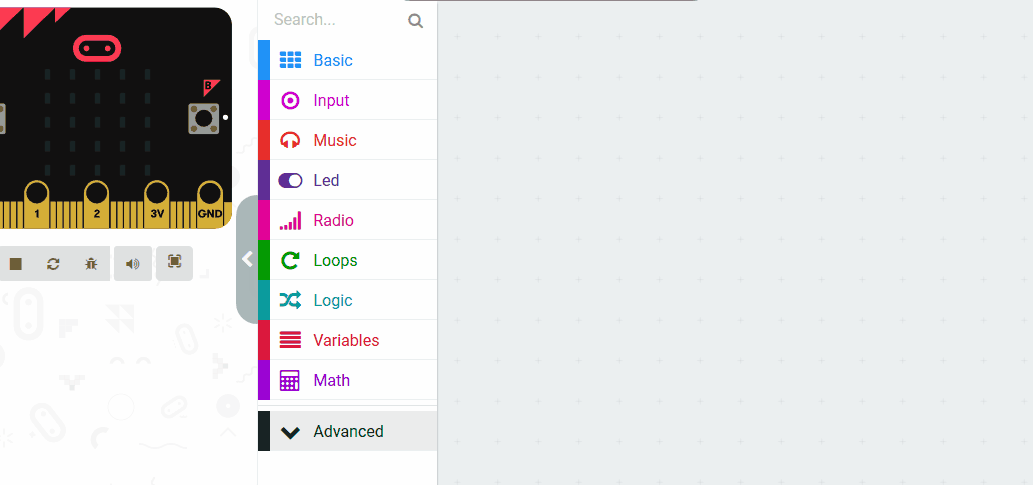

If you shake your Microbit pet then it will become sad. Add the following code to detect the shake and make it appear sad.
input.onGesture(Gesture.Shake, function () {
basic.showIcon(IconNames.Sad)
soundExpression.sad.play()
})
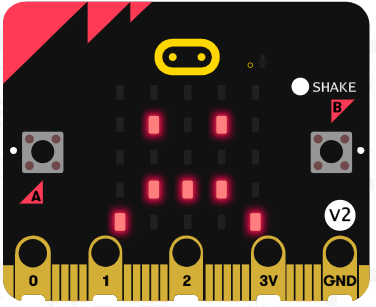
The yellow logo on the front of the Microbits is a sensor that can detect when it is touched. We are going to use this to detect when we 'tickle' the Microbit pet. Add the following code to detect when you touch the logo to make it giggle with a laughing face and then call the 'happy' function.
function happy () {
basic.showIcon(IconNames.Happy)
soundExpression.happy.play()
}
input.onLogoEvent(TouchButtonEvent.Touched, function () {
basic.showLeds(`
. # . # .
. # . # .
. . . . .
# # # # #
. # # # .
`)
soundExpression.giggle.playUntilDone()
happy()
})
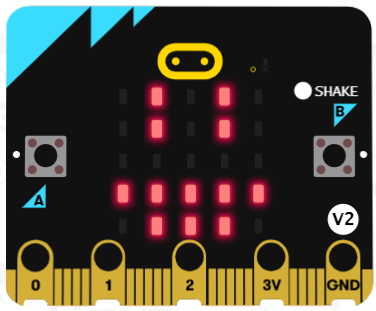
This lesson is copyright of Coding Ireland. Unauthorised use, copying or distribution is not allowed.

