1 - Creating a Scratch Project
Go to the Scratch website and create a new project.
Go to the Scratch website using the link below and click on the 'Create' link in the blue bar at the top.
By default, each new project starts with the cat sprite already added. To delete the cat click on the x in the blue circle beside the cat in the sprite list.

2 - Creating a Countdown Timer
Before we begin our game, we have to create a countdown timer first to make sure our players are ready to play the game.
For our countdown timer, we can start at 3 then it goes down by 1 every second. Once it reaches 0, the game begins.
To visually represent our countdown timer, we can go to our sprite library and look for the number 3 sprite. Then we can add four more costumes to this number 3 sprite, for number 2, number 1, zero then Go!
To add a sprite from the sprite library follow these steps:
- Put your mouse over the Choose a Sprite button
- Click on the magnifying glass
- Find the sprite you want in the library
- Click on your chosen sprite
You can use search box or the filter links (Animals, People, Fantasy etc) to locate your sprite.
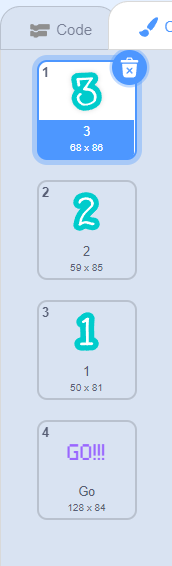
3 - Coding the Timer
Now, it is time to add codes to our timer. We want to change the timer's costume to 3, 2, 1 then Go!!
We can also broadcast a message, Start Game, when we play the game and a message, Show, when the timer runs out.
We can use the codes below to do this.
when green flag clicked
broadcast (Start Game v)
when I receive [Start Game v]
show
switch costume to (3 v)
start sound (C Piano v)
wait (1) seconds
switch costume to (2 v)
start sound (C Piano v)
wait (1) seconds
switch costume to (1 v)
start sound (C Piano v)
wait (1) seconds
switch costume to (Go v)
start sound (Gong v)
wait (1) seconds
broadcast (Show v)
hide
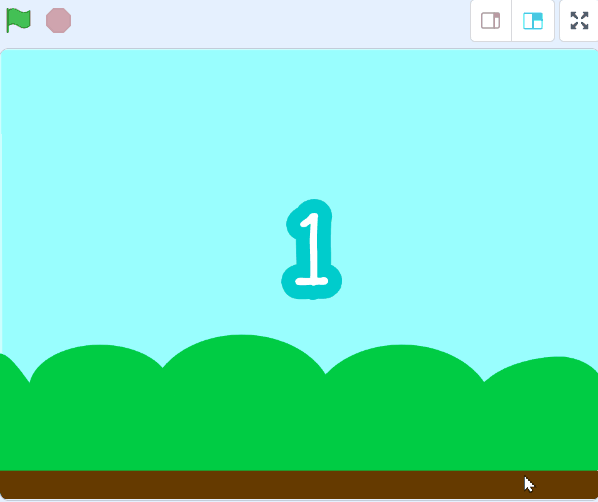
4 - Coding the Cat Sprite
For this game, we want to use the Cat sprite.
We want to hide the Cat when the game starts. We can do this if we follow the code below.
when green flag clicked
hide
Now we want to make our cat show and move to the left side of the screen when the game starts when it receives the Show message.
when I receive [Show v]
go to x: (-203) y:(3)
show
Next, we want the cat sprite to move up when we press the Space button. We can switch it to a different cat costume and play a sound. And when we are not pressing the space key, the cat will automatically go down.
forever
if <key (space v) pressed?> then
switch costume to (Cat Flying-b v)
start sound (Jump v)
change y by (10)
end
change y by (-5)
end
Finally, we want to combine our cats to make our cat go up and down when we are pressing the space key.
when I receive [Show v]
go to x: (-203) y:(3)
show
forever
if <key (space v) pressed?> then
switch costume to (Cat Flying-b v)
start sound (Jump v)
change y by (10)
end
change y by (-5)
end
If you're using a tablet or iPad without a physical keyboard, you won't be able to use keyboard keys like the arrow keys in your project. Instead, we'll add simple on-screen buttons (using sprites) that you can tap to do the same things. This keeps your project working great! Just follow these steps wherever the lesson talks about pressing a key.
First, add a new sprite for your button:
- Click the "Choose a Sprite" button in the bottom right.
- Pick a simple shape, like an arrow or a circle. Make it small and place it on the screen where it's easy to tap, like the bottom corner.
Now, program your button sprite to make things happen when you tap it. Here's how it works for different situations:
Example 1: If the lesson uses a key to trigger an action on a specific sprite (like making something move, turn, or jump)
Instead of code like this on your target sprite:
when [left arrow v] key pressed
change x by (-10) // or any action
Or this:
if < key [left arrow v] pressed? > then
change x by (-10) // or any action
end
Add this code to your new button sprite:
when this sprite clicked
broadcast [do action v]
Then, on your target sprite, add this to receive the message:
when I receive [do action v]
change x by (-10) // or any action
Tap the button on the screen, and the action will happen, just like pressing the key! Use a unique broadcast name for each different action or key.
Example 2: If the lesson uses a key to change a variable (like adding to a score or setting a value)
Instead of code like this:
when [space v] key pressed
change [score v] by (1)
Or this:
if < key [space v] pressed? > then
change [score v] by (1)
end
Add a new button sprite. Then, put this code on the button sprite:
when this sprite clicked
change [score v] by (1)
(If the variable is "for this sprite only," make sure it's set to "for all sprites" so the button can change it.)
Tap the button, and the variable changes, no message needed since it's something shared!
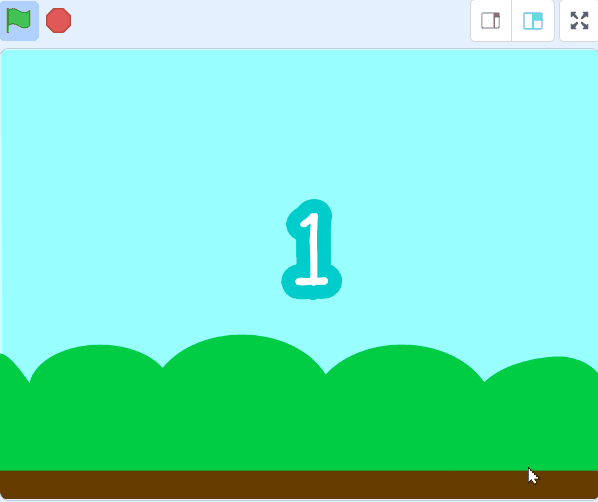
5 - Creating the Pipe Sprite
For this part, we want to create our own pipes.
To do this, we can go to our sprite library and add the Apple sprite. Then, we can delete the apple costume and make the pipes costume.
For the costume, we want it to be able to over our screen no matter the height so we need to make sure the pipes are long.
You can create your own sprites using the sprite editor. To create a new sprite put your mouse over the Choose a Sprite button and then click on the paintbrush.
This create a blank sprite and will open the sprite editor where you can use the tools to create your sprite. You can even create extra costumes for your sprite!
Tip: give your sprite a name so that you can recognise it in the code blocks.
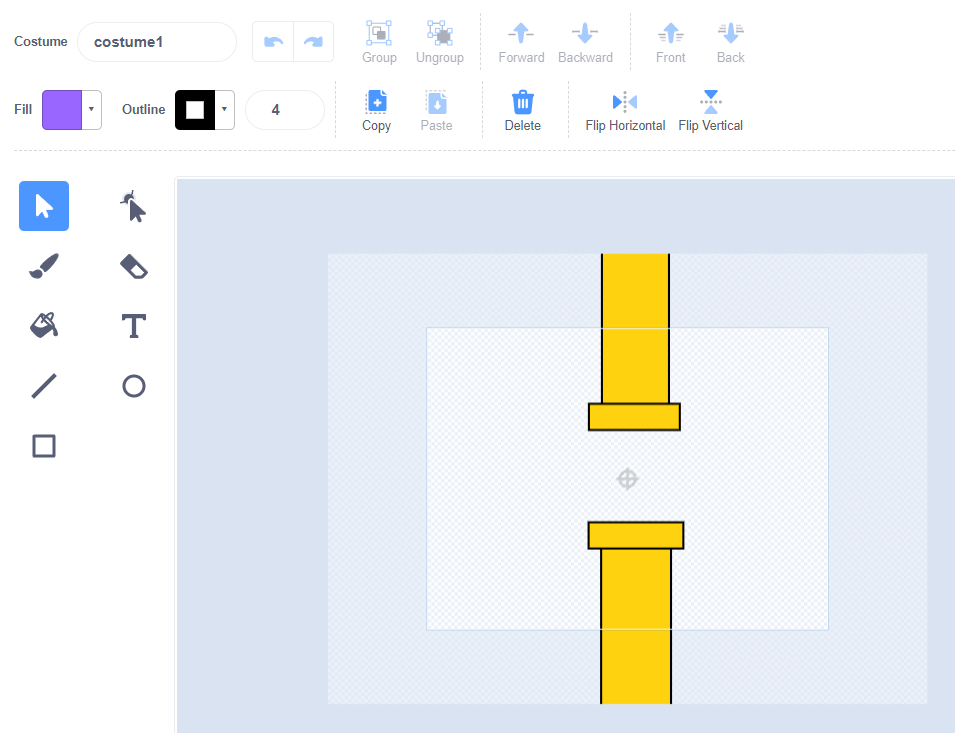
This lesson is copyright of Coding Ireland. Unauthorised use, copying or distribution is not allowed.
Scratch is developed by the Lifelong Kindergarten Group at the MIT Media Lab. It is available for free at https://scratch.mit.edu
