- 1 Create a new project
- 2 Choosing a Theme for Your Illustration
- 3 Choosing a Color Palette for Your Illustration
- 4 Creating Basic Shapes with the Shape Tool
- 5 Adjusting Size, Position, and Rotation of Shapes for a Pleasing Composition
- 6 Adding Depth and Dimension with Layering Techniques
- 7 Using Blending Techniques for Smooth Transitions Between Shapes and Colors
- 8 Adding Details with the Brush and Pen Tools
- 9 Experimenting with Styles and Techniques for a Unique Illustration
1 - Create a new project
Let's take a look and try out some digital software called Photopea. Open the website photopea.com and create a new project.
To create a new project in Photopea, open the website photopea.com and:
- Click the New Project button
- You can give your project a name and choose what size the image will be.
- Click the "Create" button.
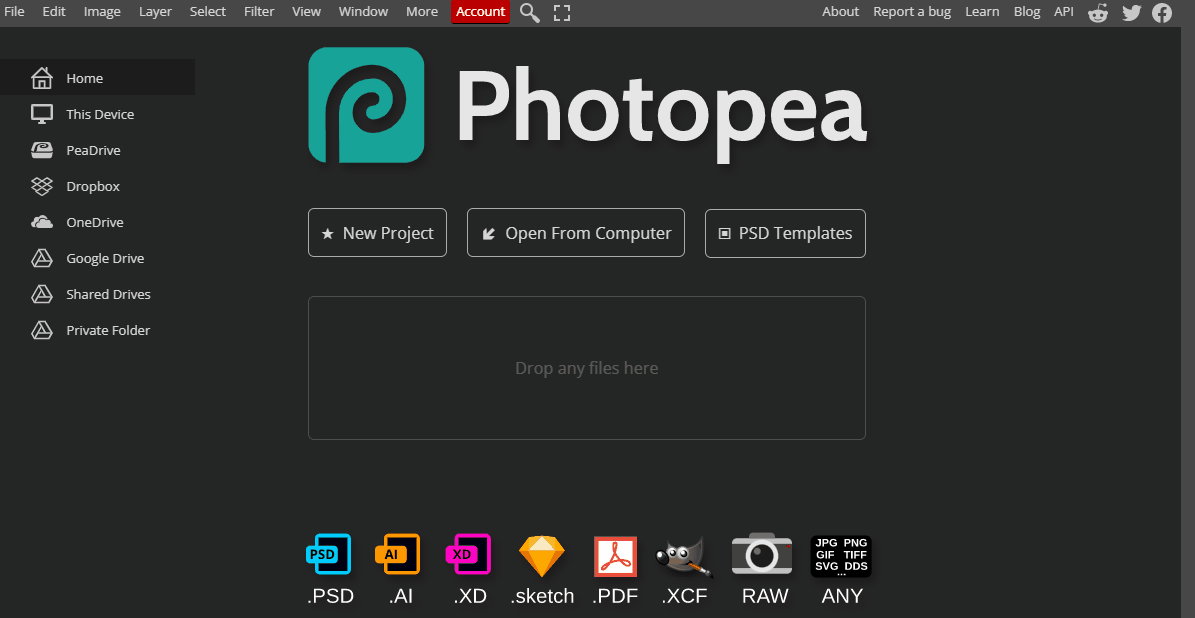
2 - Choosing a Theme for Your Illustration
When creating a complex illustration, it's important to have a clear theme in mind. This can help guide your decisions when it comes to choosing colors, shapes, and styles. When selecting a theme, consider what message you want to convey or what story you want to tell. Think about what kind of mood you want to create and what elements will help bring your illustration to life.

3 - Choosing a Color Palette for Your Illustration
Choosing the right color palette can make or break your illustration. A well-chosen color palette can help create a sense of unity and harmony in your work, while a poorly chosen palette can make your illustration look chaotic or disjointed. When selecting a color palette, consider the theme of your illustration, the mood you want to convey, and any other specific requirements you may have. You can also use color theory to help guide your choices.
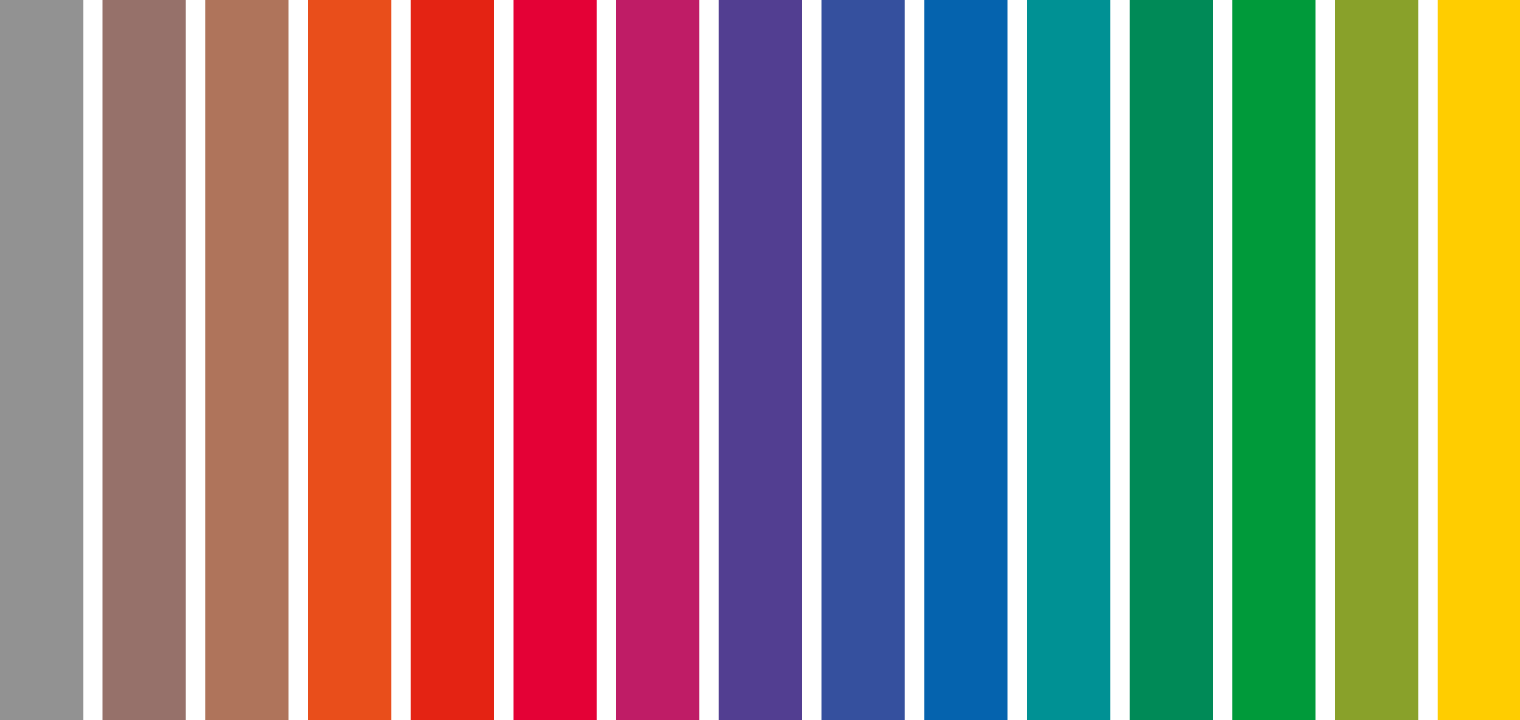
4 - Creating Basic Shapes with the Shape Tool
Once you have your theme and color palette in mind, it's time to start creating your illustration. Using the shape tool is a great way to create basic shapes quickly and easily. Start by creating a new layer and selecting the shape tool from the toolbar. From there, you can choose from a variety of shapes, including rectangles, circles, and polygons. Use the shape tool to create the basic shapes you need to build your composition. Remember to adjust the size, position, and rotation of each shape to create a pleasing composition.
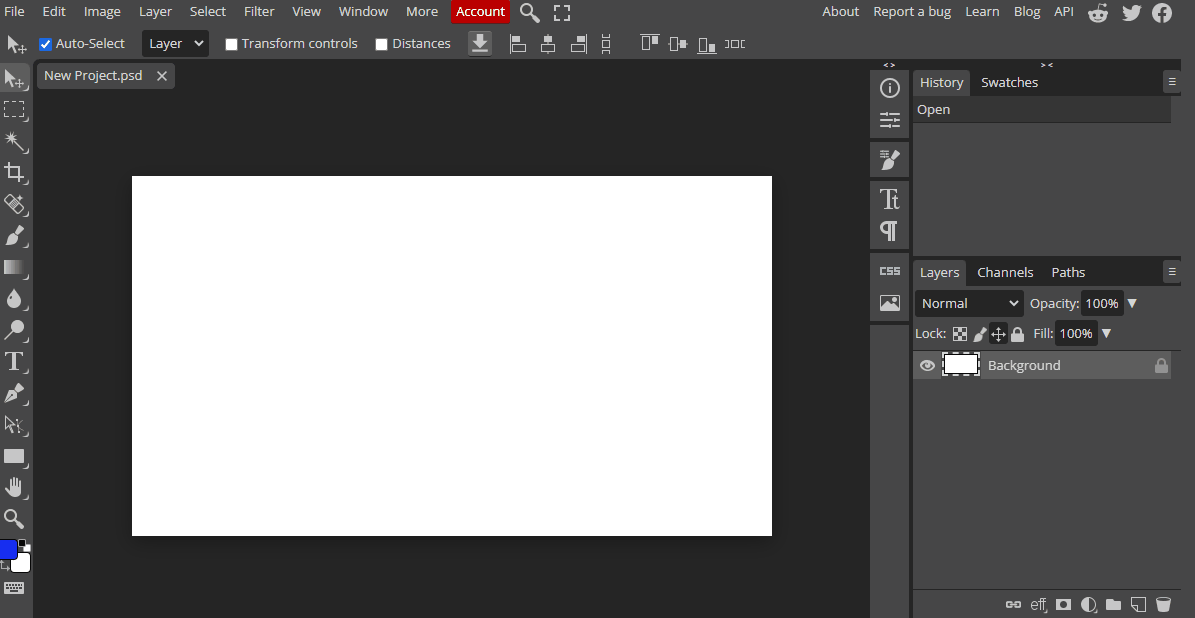
5 - Adjusting Size, Position, and Rotation of Shapes for a Pleasing Composition
Once you have created your basic shapes with the shape tool, it's time to adjust their size, position, and rotation to create a composition that is visually appealing. Experiment with different arrangements of shapes and try to balance the negative space in your illustration. Don't be afraid to move things around until you find a composition that feels right. Remember to keep your theme and color palette in mind as you make adjustments.
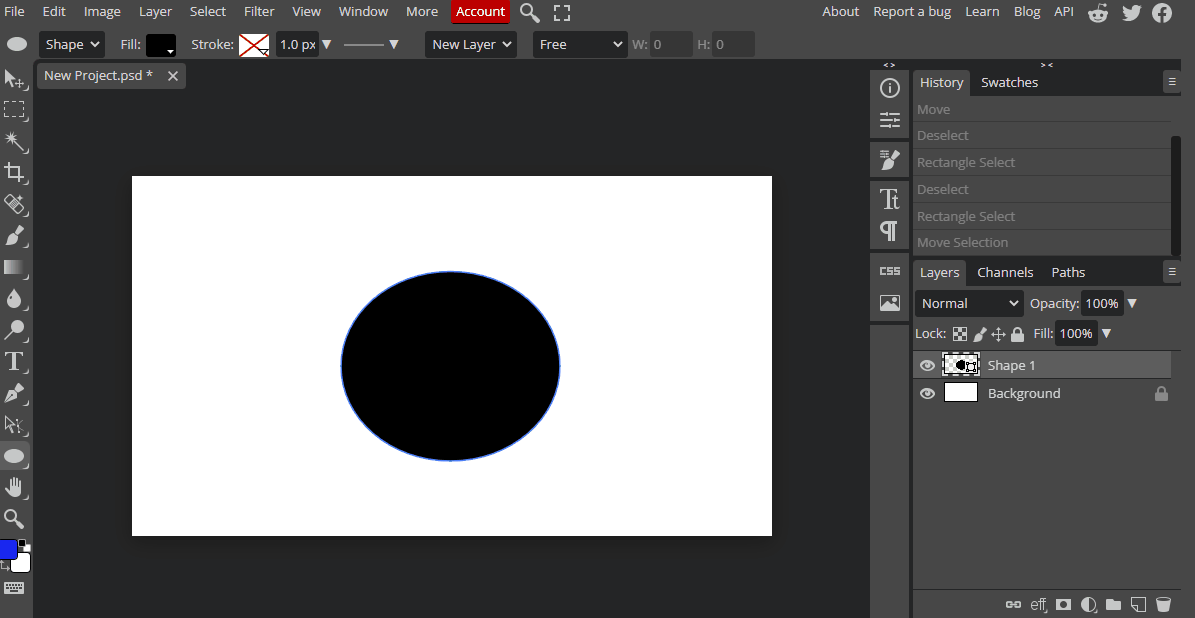
This lesson is copyright of Coding Ireland. Unauthorised use, copying or distribution is not allowed.
