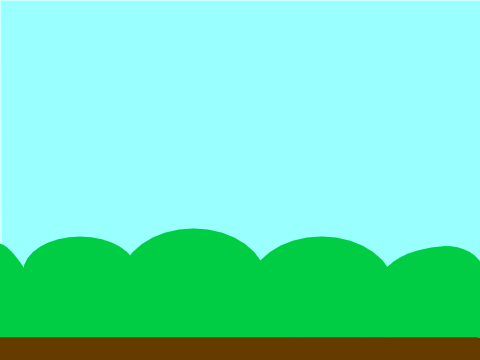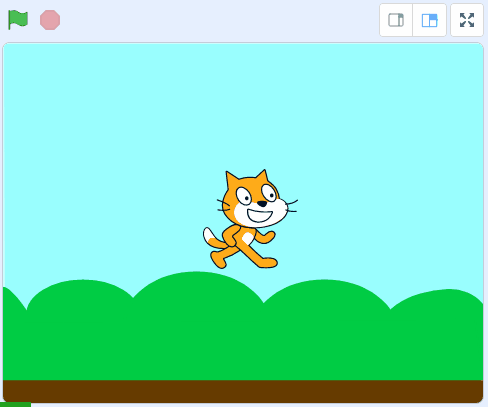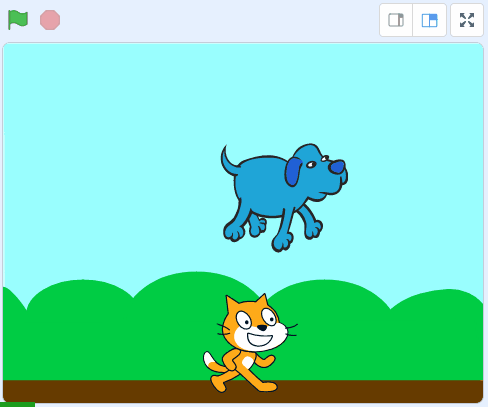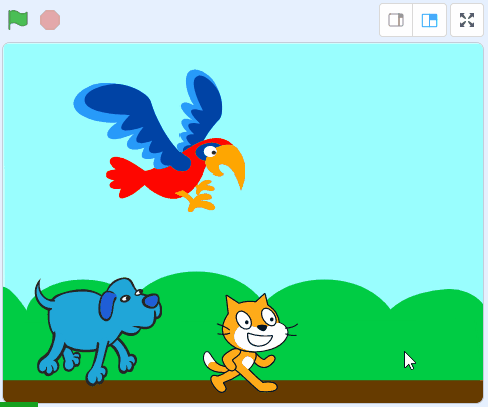Animal Sounds
In this lesson we will learn how to use the sound blocks to play different sounds in our project. When you click on each animal it will play a different sound!
In this lesson we will learn how to use the sound blocks to play different sounds in our project. When you click on each animal it will play a different sound!
Open the Scratch website using the link below and create a new Scratch project (do not delete the cat sprite as we'll be using it in our project).
Go to the Scratch website using the link below and click on the 'Create' link in the blue bar at the top.
By default, each new project starts with the cat sprite already added. To delete the cat click on the x in the blue circle beside the cat in the sprite list.
Add the Blue Sky backdrop from the backdrop library.
To add a backdrop from the backdrop library follow these steps:
You can use search box or the filter links (Fantasy, Music, Sports etc) to locate your backdrop.
Now that we've added a backdrop, drag the cat down onto the ground.
Next we'll give the cat some instructions so that when you click on the cat, it will make a meow sound. Add the following code to the cat:
Click on the cat and test that the sound works!
The start sound [meow] block will automatically have the 'meow' sound selected. Some sprites, such as the cat, come with their own sounds.
Next we're going to add the Dog 2 sprite from the sprite library and then give him some code to make a sound when you click him.
Drag the dog to the bottom left and then give him some instructions so that when you click on the dog, it will make a woof sound. Add the following code to the dog sprite.
Click on the dog and test that the sound works!
To add a sprite from the sprite library follow these steps:
You can use search box or the filter links (Animals, People, Fantasy etc) to locate your sprite.
Next we're going to add a parrot from the sprite library and then give her some code to make a sound when you click her.
Drag the parrot to the bottom right and then give her some instructions so that when you click on the parrot, it will make a bird chirping sound. Add the following code to the parrot:
Click on the parrot and test that the sound works!
To add a sprite from the sprite library follow these steps:
You can use search box or the filter links (Animals, People, Fantasy etc) to locate your sprite.