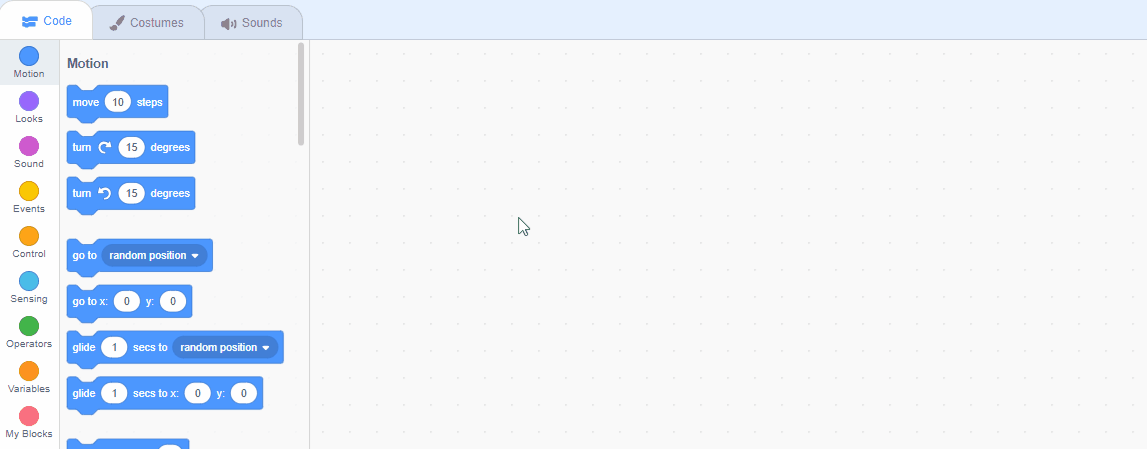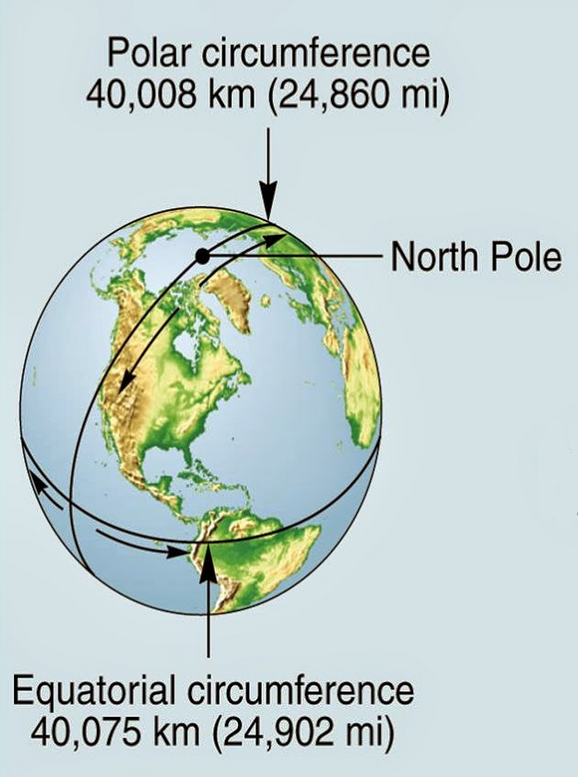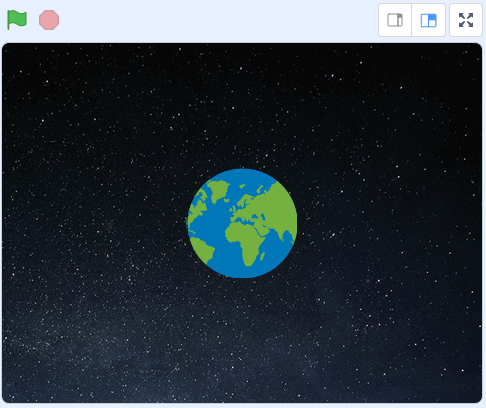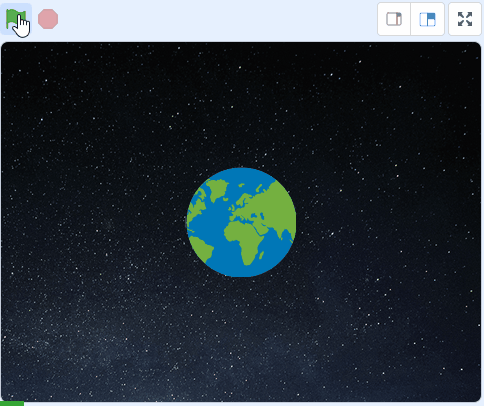Around the World part 1
In this project we will do some math to calculate how long it would take to walk, drive or fly all the way around the world! This project comes in 2 parts, this part 1.
In this project we will do some math to calculate how long it would take to walk, drive or fly all the way around the world! This project comes in 2 parts, this part 1.
Create a new Scratch project and delete the cat sprite.
Go to the Scratch website using the link below and click on the 'Create' link in the blue bar at the top.
By default, each new project starts with the cat sprite already added. To delete the cat click on the x in the blue circle beside the cat in the sprite list.
New Scratch projects have the cat sprite automatically added to them so this step of deleting the cat (if it's not needed) will be frequently performed.
Add the 'Stars' backdrop to your project from the backdrop library.
To add a backdrop from the backdrop library follow these steps:
You can use search box or the filter links (Fantasy, Music, Sports etc) to locate your backdrop.
The backdrops listed in the library can be filtered by clicking on any of the categories or themes listed on the left.
In this lesson we will be calculating how long it takes to go all the way around the world depending on what speed you are travelling. The circumference of the earth is 40,075 kilometers around so the math formulas we will be using are:
To help us with these formulas we will need two variables. Create two new variables by clicking the 'Make a Variable' button.
In the Variables palette, create a new variable by clicking the 'Make a Variable' button.
Once you click this button a box will appear asking what you want to call your variable. Give it a name that reminds you what you will be using it for. For example, if you wanted to keep track of your score in a game, you would create a variable called 'score'.
Explain the formulas to the children so that they understand how they work. This will help them when they come creating the formulas in code.
Add the 'Earth' sprite to your project from the sprite library and then give it the following code.
To add a sprite from the sprite library follow these steps:
You can use search box or the filter links (Animals, People, Fantasy etc) to locate your sprite.
The sprites listed in the library can be filtered by clicking on any of the categories, themes or types listed on the left
Next lets use some say Hello! for 2 secs blocks to give some information and instructions.
Add the following code new code to the Earth sprite underneath the go to x: 0 y: 0 block.
We need to use the operatorsjoin hello world blocks to construct the sentences.
If the children are using the online version of the lesson they can select and copy & paste the text that needs to go into these blocks, rather than type them out.