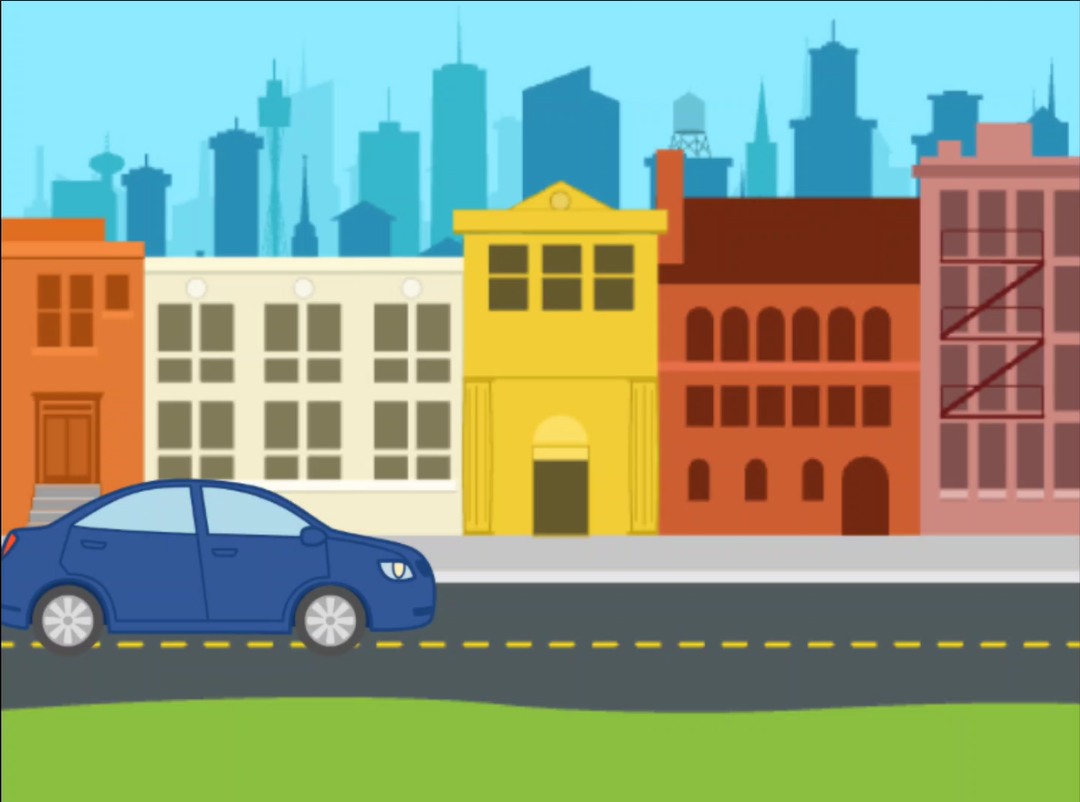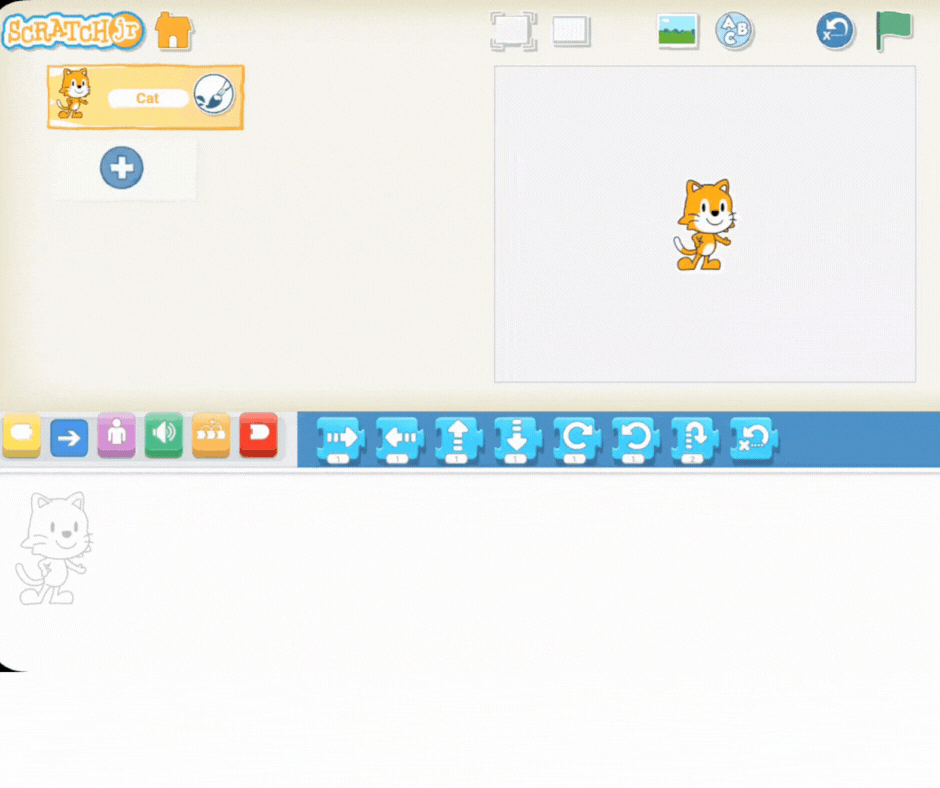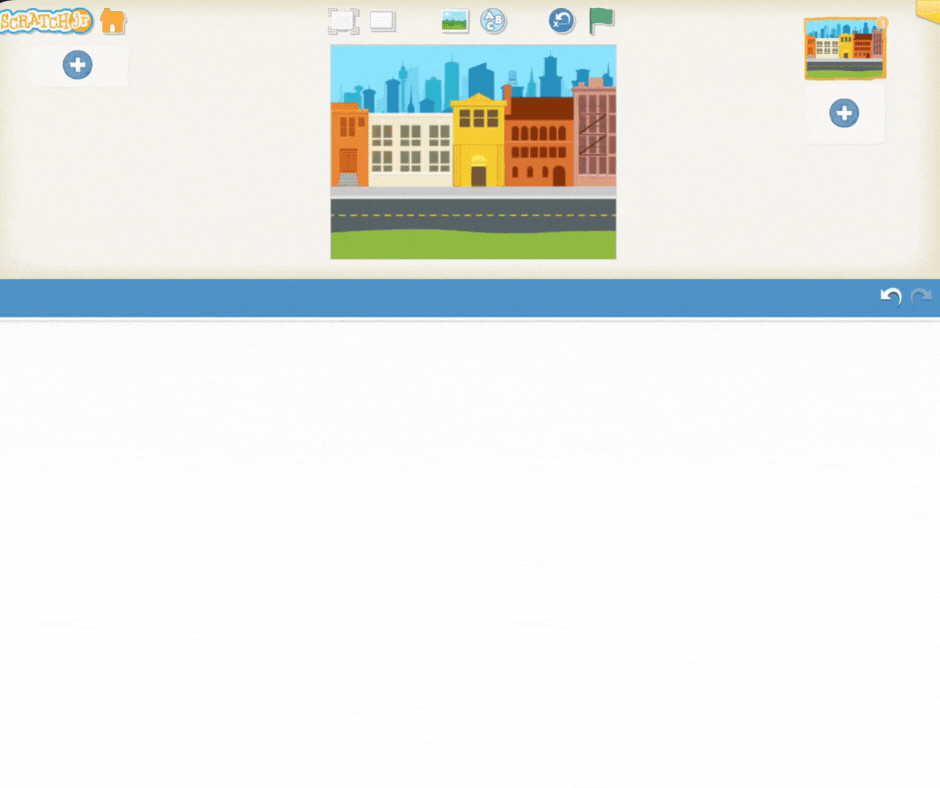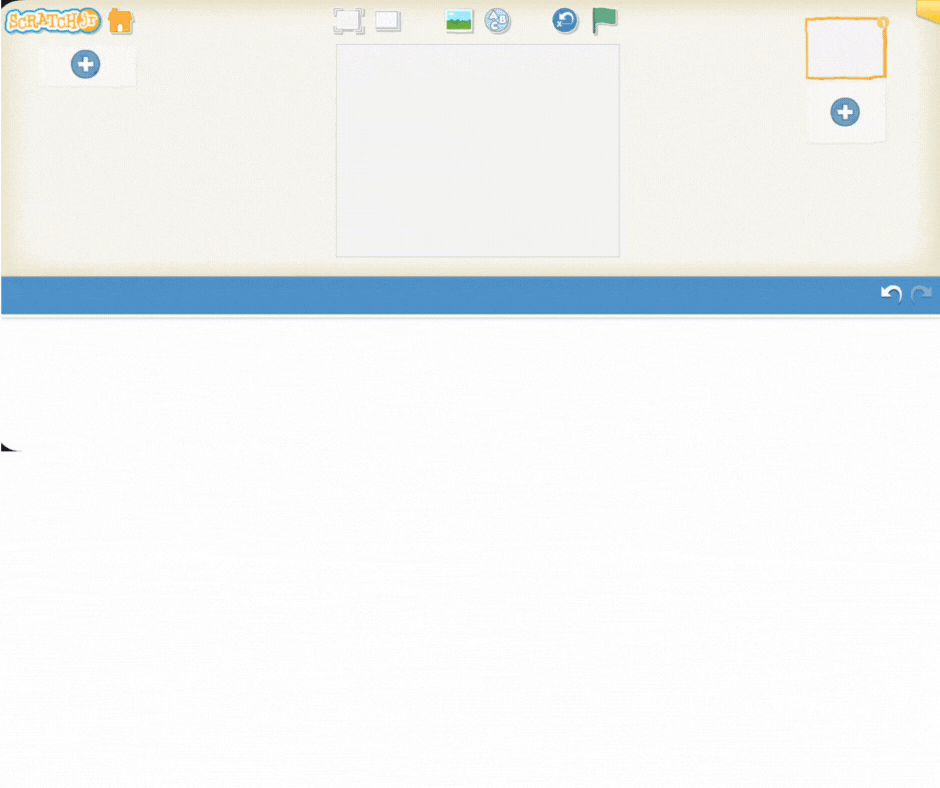Today, we're taking our Scratch Jr. coding skills and hitting the road. We're setting aside Scratch the Cat for a moment because our exciting mission is to program a car to drive across an entire city!
In this activity, you'll be the chief traffic engineer and programmer. You'll learn how to:
Choose your character (the car!) and set the perfect city background.
Use the movement blocks to write a precise sequence of commands that tells the car exactly where and how far to drive.
This requires careful planning! Every instruction—the order and the distance—must be perfect to make sure your car drives smoothly from one side of the screen to the other. Let's get started on programming our city mission!
Now, let's put our instructions into action! This step prepares and introduces a charades-style game where students physically act out the instructions written on cards.
Prepare Cards: Download and cut out the action cards provided with this step.
Place Cards: Place the cut-out cards into a hat or a box so students can draw them without looking.
Explain the game to the students: Just as a computer follows an instruction without question, they will take turns drawing an action card and acting out the movement exactly as it's written for the class.
Pick and Perform: One student at a time will draw a card from the container.
Act it Out: The student will silently act out the movement or action on the card.
Guess: The rest of the class will guess what the action is.
This is a fun way to reinforce the lesson's core concept: understanding and executing clear instructions.
Tell your students that today, their mission is to make a car drive across a city using Scratch Jr.'s coding blocks!
Explain that just like they practiced movements in the previous game, they will now program a car to move through the city streets. This is their chance to be a traffic engineer and a programmer!
First, guide them to select a car character and set it in a city background within their Scratch Jr. project. Then, using the movement blocks they've learned, they will give the car the right sequence of commands to drive smoothly from one side of the city to the other. Remind them to think carefully about the commands needed to navigate the turns and open roads. Let's start coding the ultimate Scratch Jr. city drive!
Explain to the students that for this lesson, Scratch the Cat needs a well-deserved break! Since our project is about driving a car, we need to remove Scratch from the stage to make room for our new character.
Show the students how to easily remove Scratch the Cat from the project:
Tap and Hold: Find the Scratch character in the character area at the bottom of the screen. Gently tap and hold the character with your finger.
Delete: A small "X" should appear over the character. Tap the "X" to delete Scratch from the project.
Everyone should now have a clean screen, ready to add the car!
Now that Scratch the Cat is gone, it's time to set the stage for our driving mission.
Guide the students to set the background first:
Tap on the background icon (the small landscape picture) above the stage area.
Browse through the available backgrounds and select the city scene.
Show the students the city background, pointing out the road where they’ll make the car drive.
Next, have the students add their main character—the car:
Tap the large plus icon (+) in the character area at the bottom of the screen. This opens the character library.
Browse through the characters and select a car of their choice.
Add the car to the stage, making sure to place it directly on the road in the city background.
The stage is now set! You are ready to start programming the car's movement.