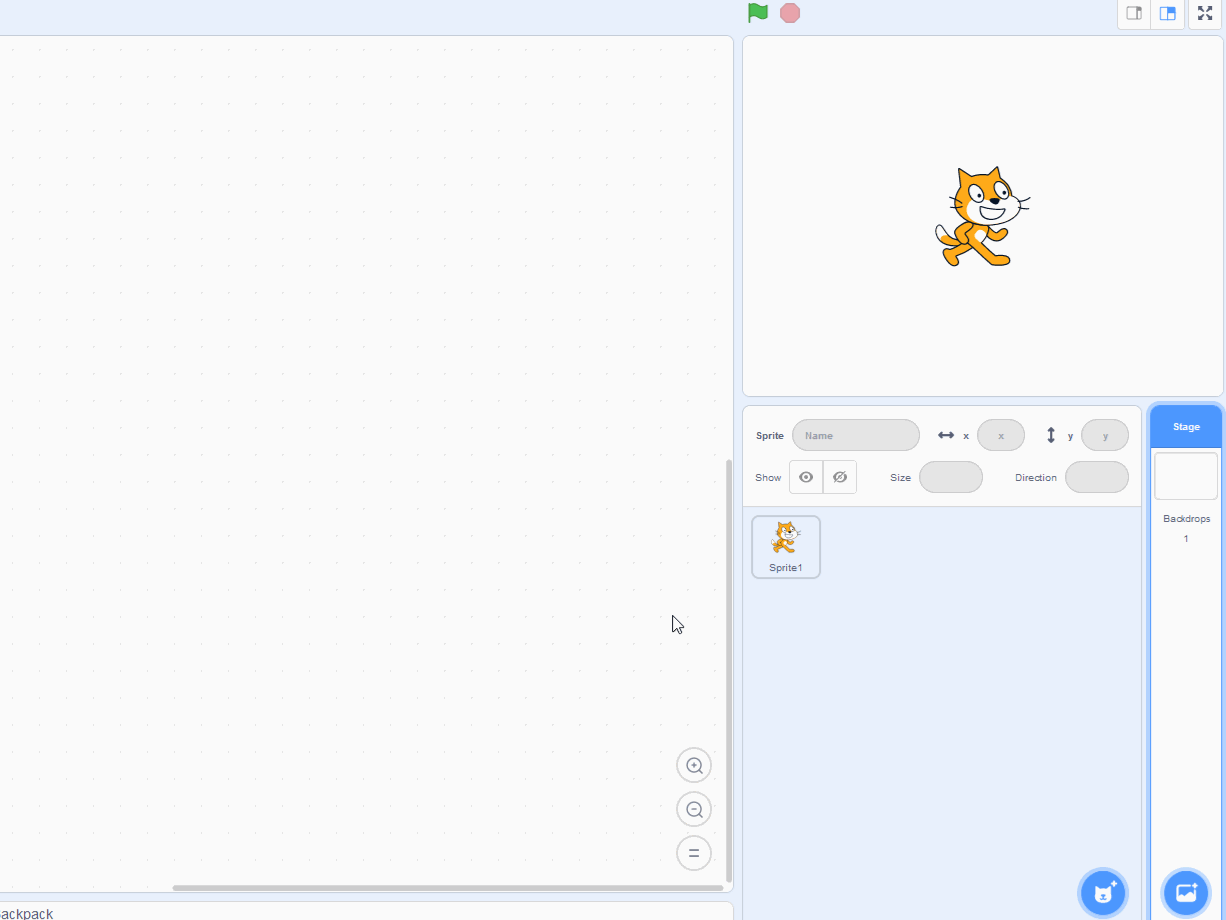Crack the Code
Robo our robot has forgotten the secret code to his piggy bank, can you help him crack the code and get the money?
Robo our robot has forgotten the secret code to his piggy bank, can you help him crack the code and get the money?
Go to the Scratch website and create a new project. Delete the cat sprite as we don't need it.
We're going to create a project where you have to guess a two number code to open Robo the robot's piggy bank. If you guess it right Robo can get his money from his piggy bank.
Go to the Scratch website using the link below and click on the 'Create' link in the blue bar at the top.
By default, each new project starts with the cat sprite already added. To delete the cat click on the x in the blue circle beside the cat in the sprite list.
We're going to use 2 different backdrops in our project, a piggy bank backdrop and a money backdrop.
Save the two images that are included with this step onto your computer and then upload them as new backdrops into your project.
You can upload images as backdrops into your project. To upload a backdrop follow these steps:
The new backdrop will upload into your project and appear in the stage area.
Add the Robot sprite to your project from the sprite library.
To add a sprite from the sprite library follow these steps:
You can use search box or the filter links (Animals, People, Fantasy etc) to locate your sprite.
There is a numbers sprite file included with this step called "Numbers-1.sprite3".
Download it to your computer by right clicking on it and clicking "Save Link As...". Then once you've saved it to your computer, upload it into your Scratch project.
This sprite has 4 costumes. One each for the numbers 1, 2, 3 and 4.
You can upload images and sprite files into your project. To upload a sprite follow these steps:
The new sprite will upload into your project and appear in the stage area.
At the start we should be showing the piggy back backdrop and the robot should also be showing (we'll be hiding him later).
Add the following code to the Robot sprite.