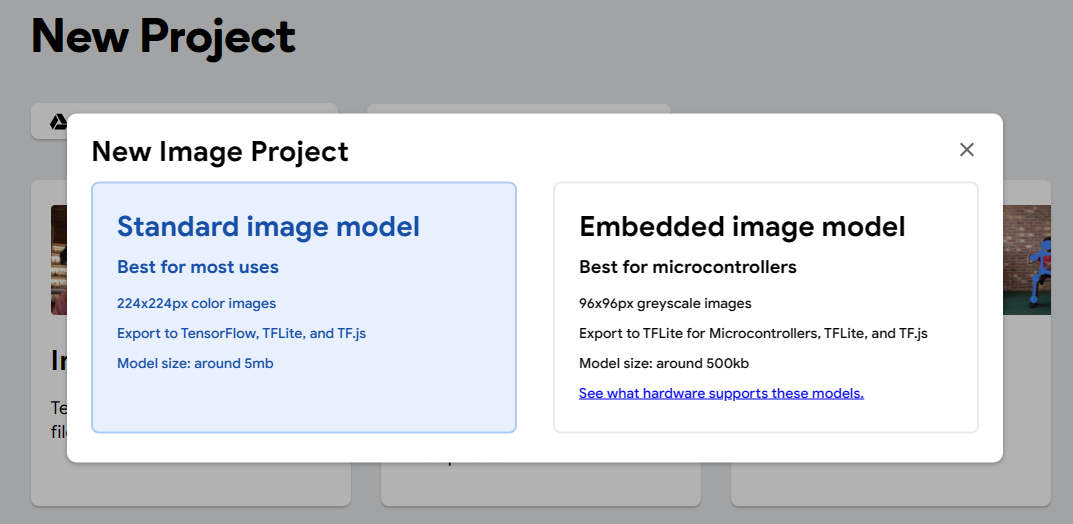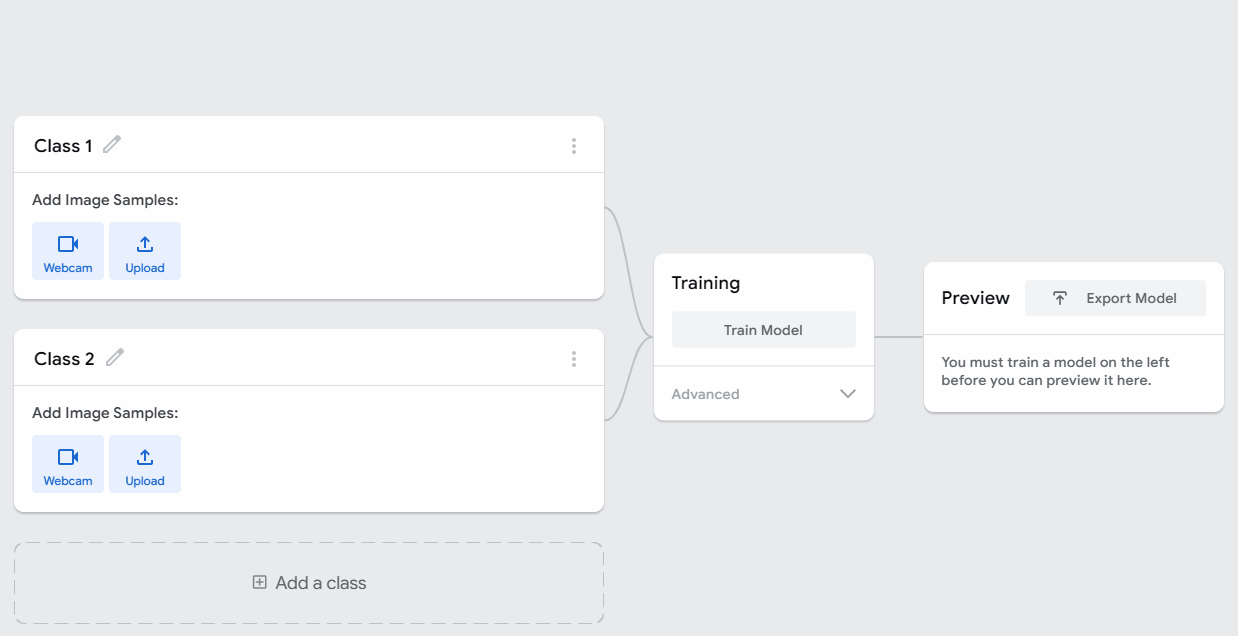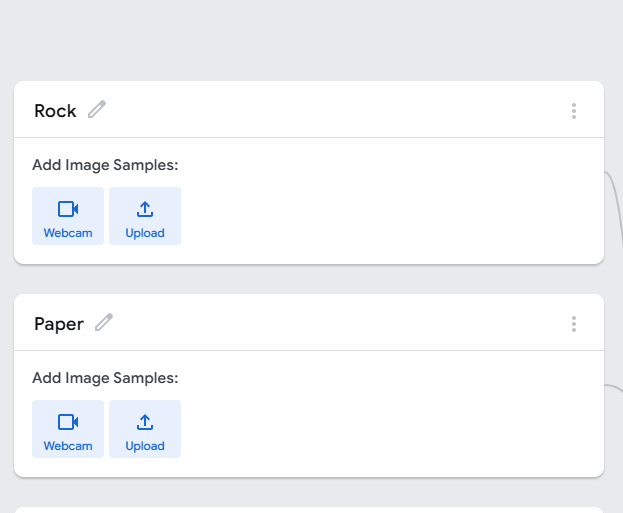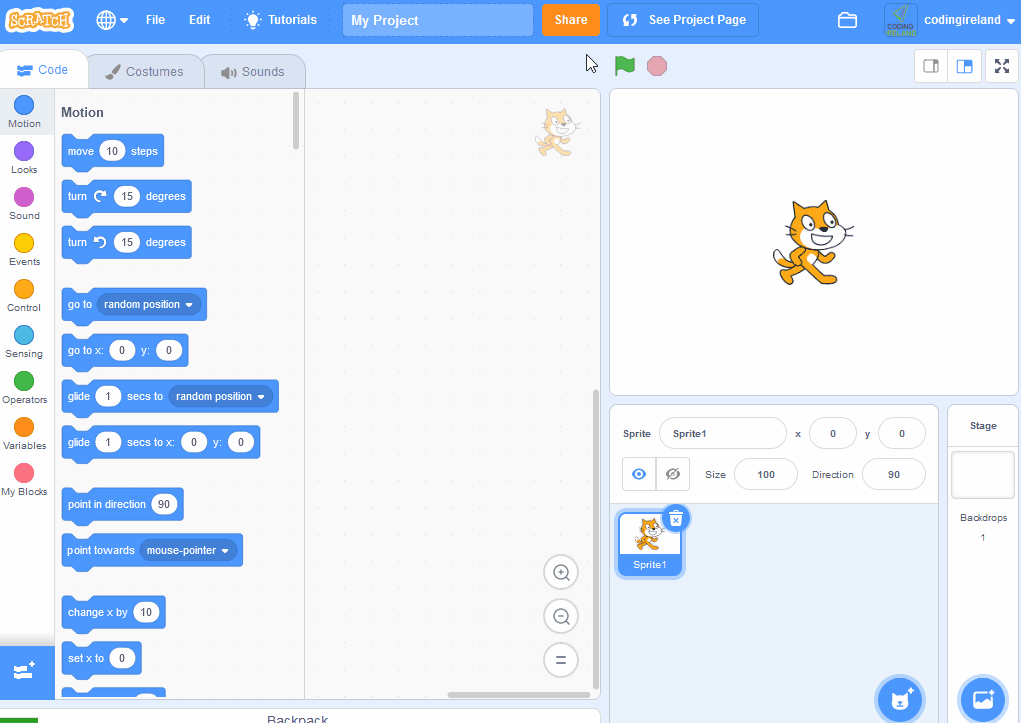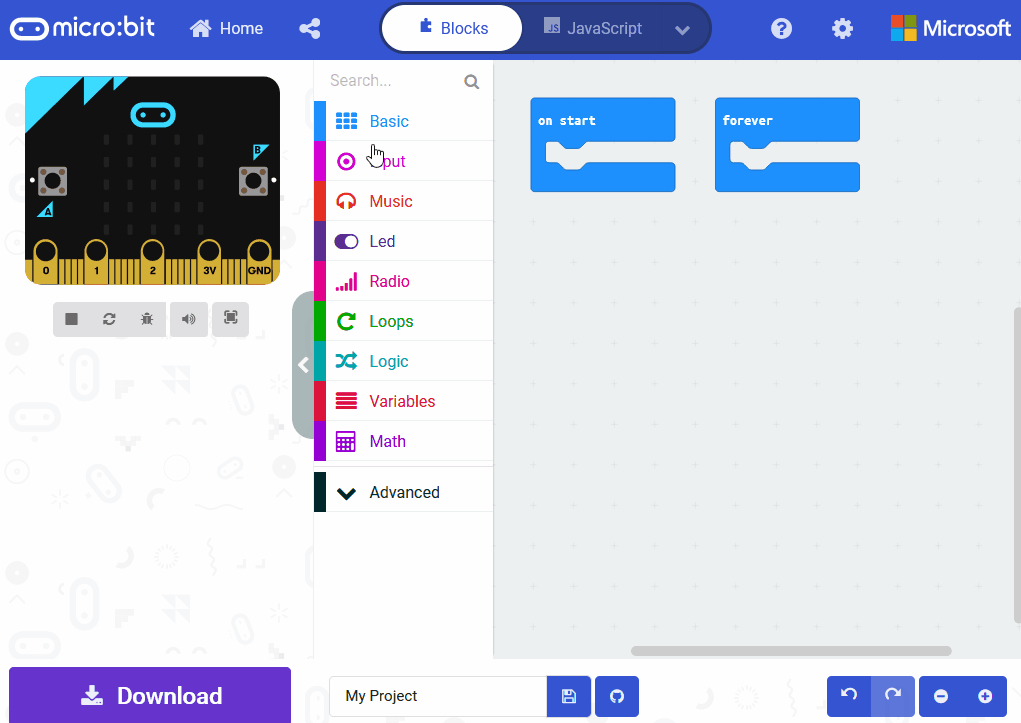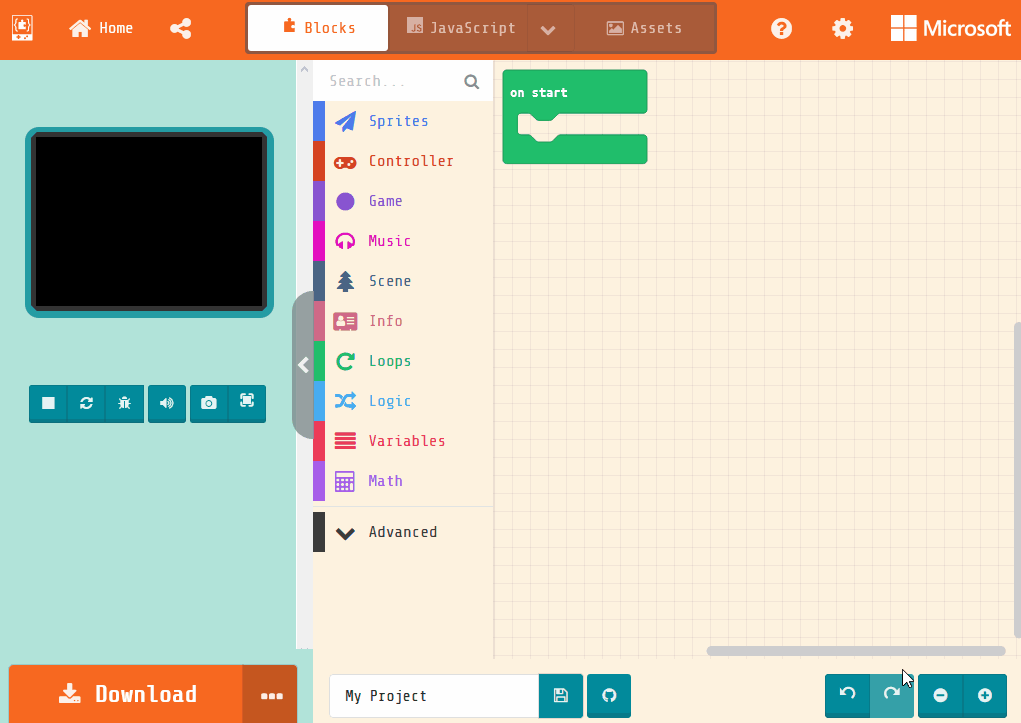Create an Image Model
In this lesson, you'll build an image model with Google's Teachable Machine to recognise rock, paper, and scissors hand gestures. Follow step-by-step instructions to create classes, add images, train, and test your model for future projects.
Note: You will need a webcam or a camera on your computer to create the images for the image model.
 Chromebooks, laptops, and PCs are crucial tools for coding and digital skills education. Chromebooks are ideal for web-based applications and collaborative projects, while laptops and PCs support a wider range of programming environments and software for more intensive tasks like software development and data analysis.
Chromebooks, laptops, and PCs are crucial tools for coding and digital skills education. Chromebooks are ideal for web-based applications and collaborative projects, while laptops and PCs support a wider range of programming environments and software for more intensive tasks like software development and data analysis.