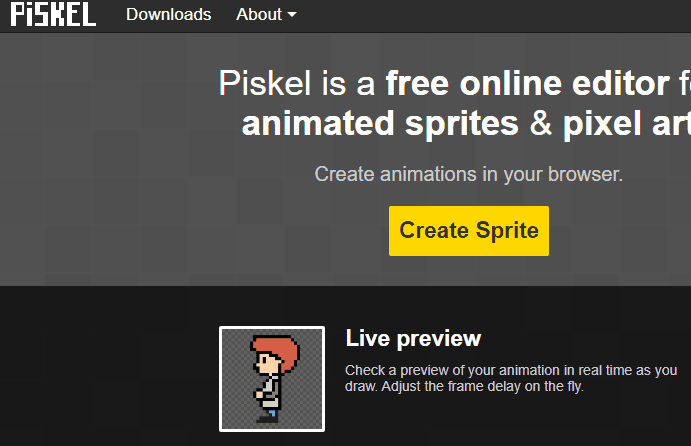Open a new tab and go to Piskel website. Click on 'Create Sprite' to start a new project.
To create a new project in Piskel, open the website piskelapp.com and:
Enabling the grid in Piskel helps us to see each individual pixel clearly. Think of it like a big checkerboard. Each square on the checkerboard is a pixel, and we can color each pixel one by one to create our picture. This makes it easier for us to create our pixel self-portrait.
Here's how you can display the helpful grid lines:
Now, you should see a grid appearing on your drawing area.
Now, let's start creating your face in Piskel, just like you sketched on your paper.
Use the pencil tool and the color selector to try match the boxes on your sketch.
Do it box by box, color by color.
Take your time. If you make a mistake, don't worry! You can always use the 'Eraser' tool to remove any pixel you don't want.
Remember, there's no rush. Take your time to make your pixel face look just like your sketch. Have fun!
Next fill in the pixels to create your features for the eyes, mouth, and other features.
Add any other details you want on your portrait, like glasses, earrings, or a hat.
Remember to choose appropriate colors for each detail.