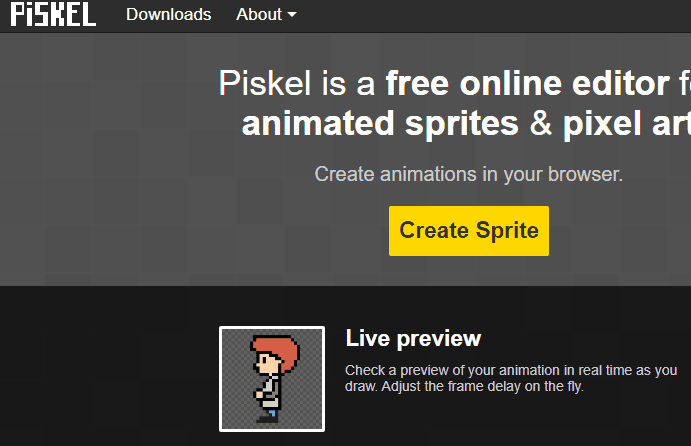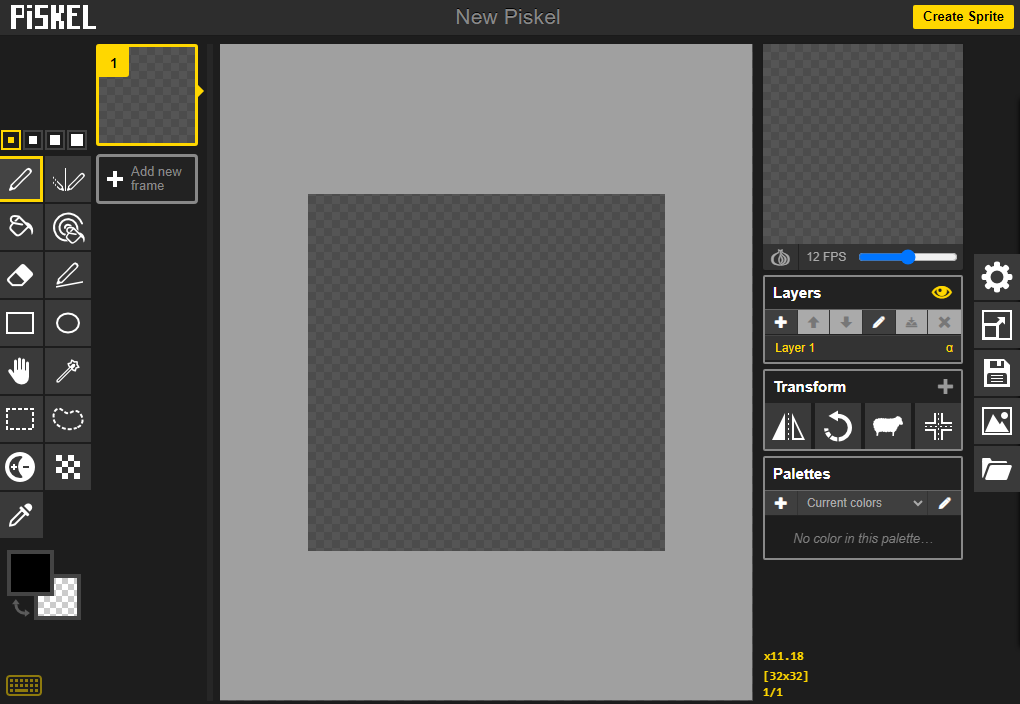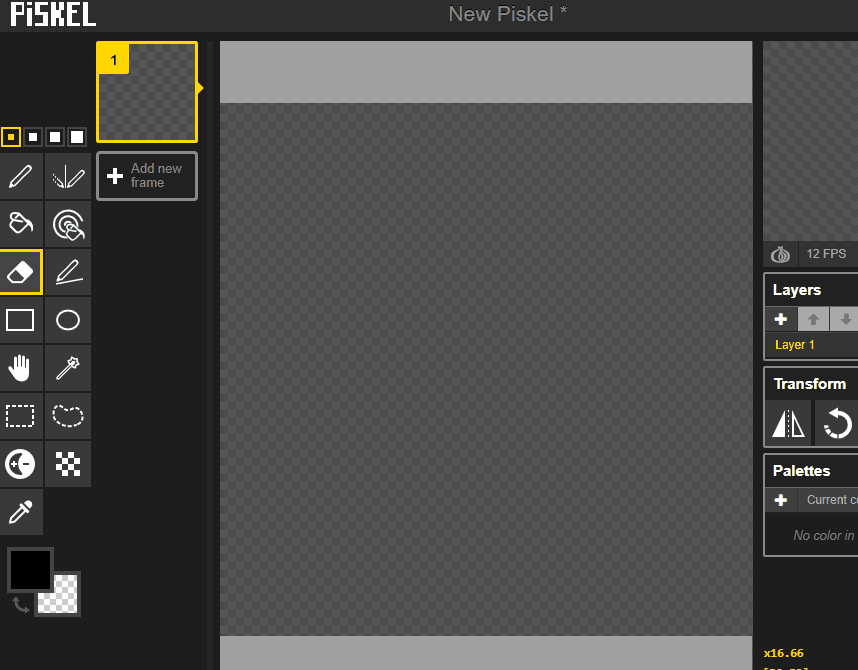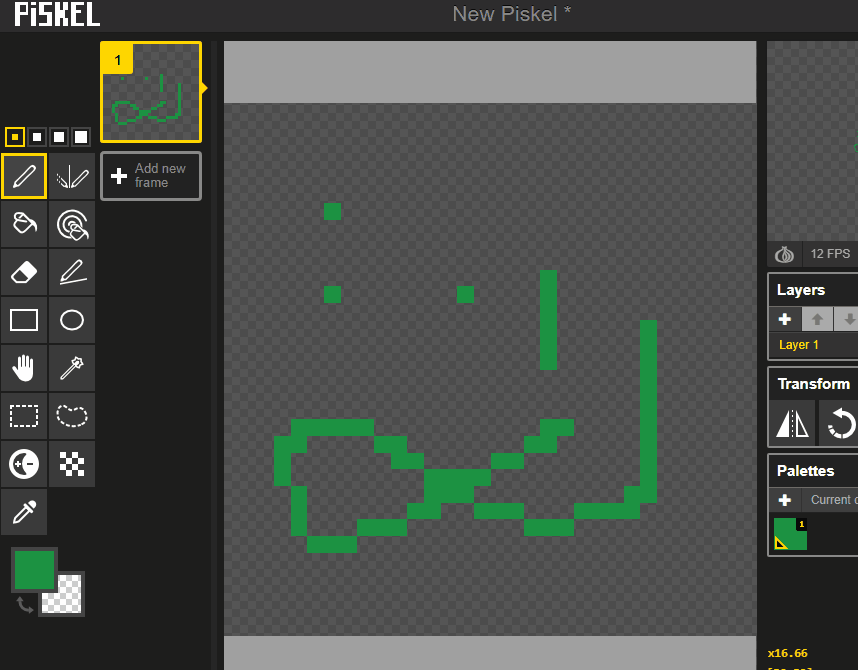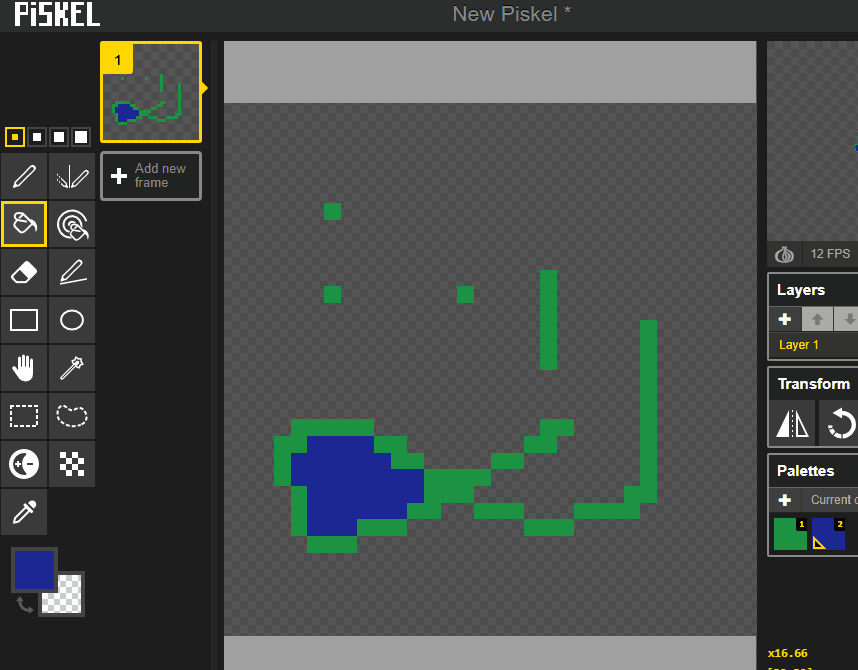Let's start by opening Piskel. Go to the Piskel website and click 'Create Sprite' to start a new project.
To create a new project in Piskel, open the website piskelapp.com and:
On the left side, you'll see several tools like the pen, paint bucket, stroke, rectangle and circle. Hover over each tool to see what it does. We'll be using these tools to create our art.
Let's start drawing! Select the pen tool on the left. Click on a square in the canvas to fill it with color. Each square is one pixel.
Try drawing different dots and lines to see the different ways you can use the line tool.
Now, it's time to add some color to your drawing! We're going to use the Paint Bucket tool for this. Look at the toolbar on the left side of the screen. Can you find a tool that looks like a bucket? That's the Paint Bucket tool! Click on it to select it.
Now choose a color by clicking the color box underneath the toolbar and then choosing a color.
Finally choose where on your image you want to fill in with that color and click on that spot. It should fill in with the color you choose!
Select the stroke tool on the left.
Click and hold on a square in the canvas, then drag your mouse to another square and release. You've just drawn a straight line!