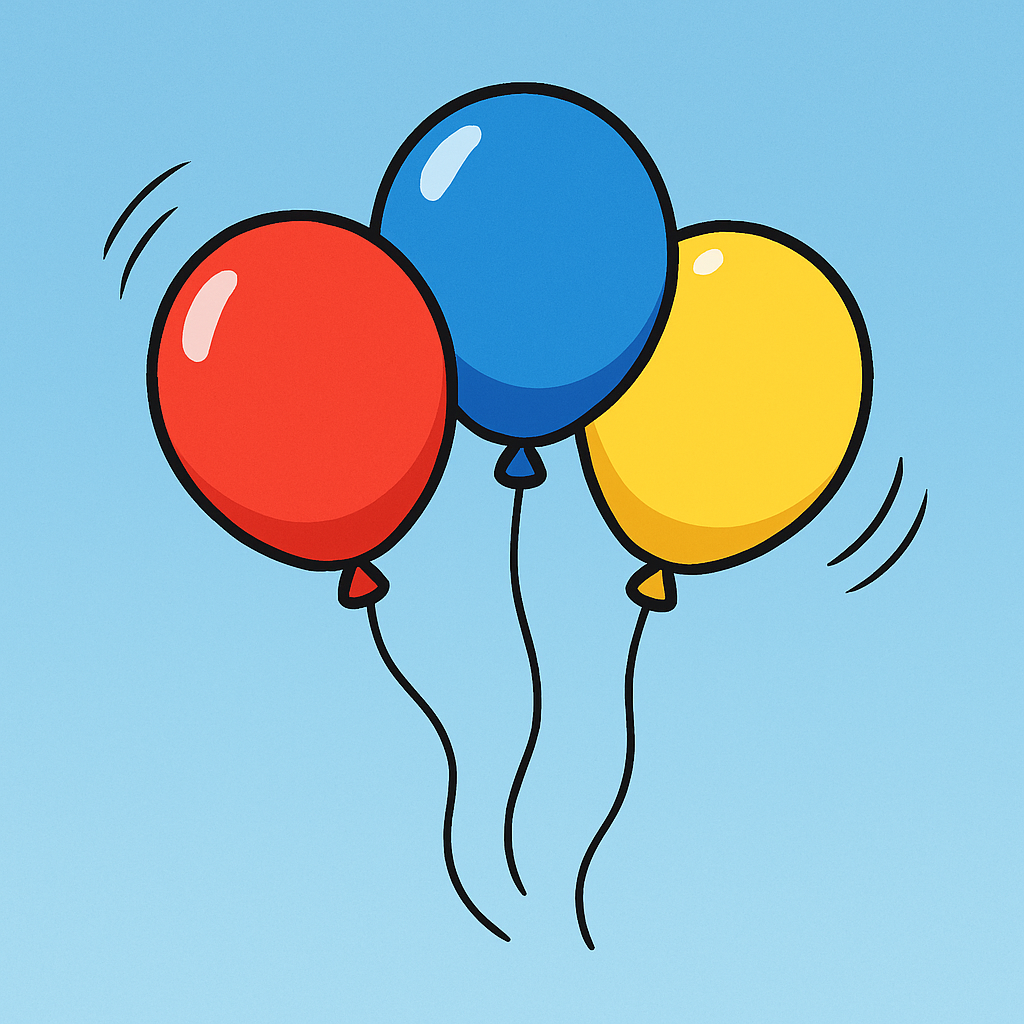 Welcome to the Floating Balloons lesson! In this exciting activity, you'll dive into the world of animation using Wick Editor to bring balloons to life as they rise gracefully into the sky. Imagine colourful balloons floating upwards, carried by a gentle breeze – that's what you'll create!
Welcome to the Floating Balloons lesson! In this exciting activity, you'll dive into the world of animation using Wick Editor to bring balloons to life as they rise gracefully into the sky. Imagine colourful balloons floating upwards, carried by a gentle breeze – that's what you'll create!
You'll learn how to make slow, vertical movements with a bit of subtle drifting from side to side, giving your balloons a soft, floaty feel. This will introduce you to the basics of easing, which is a way to make animations look more natural and smooth, just like how things move in real life under the influence of air or wind. By the end, you'll have a charming animation that feels light and airy. Get ready to unleash your creativity – let's start making those balloons float!
To begin, you need to open Wick Editor and start a fresh project. Visit the Wick Editor website at https://www.wickeditor.com/ and click on 'Editor' to launch it. Once it's open, create a new animation project. This will give you a blank canvas to work on your floating balloons.
Now, let's draw the starting point for your balloon. Select the brush or shape tool from the toolbar at the top – the shape tool is great for making perfect circles.
Step-by-step:
This is your first frame, where the balloon begins its floaty journey!
In Wick Editor, tweening helps your shape slide smoothly from one spot to another by calculating the positions in between keyframes.
Time to make your balloon rise! Use the timeline at the bottom to add frames within the tween.
Add several frames to build the motion slowly. This creates the illusion of floating.



