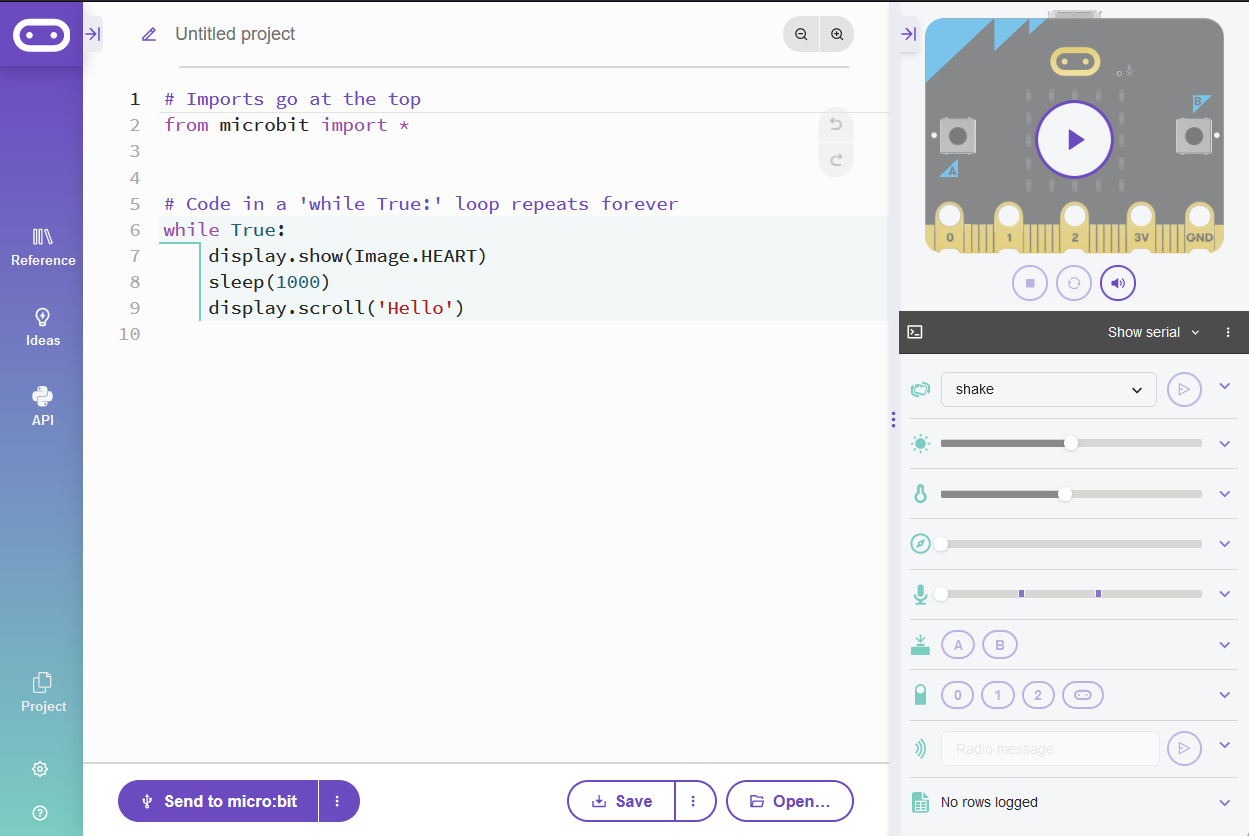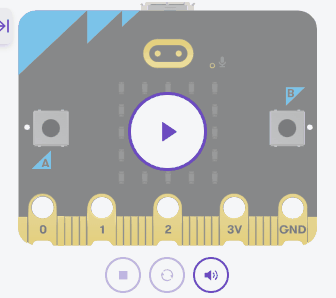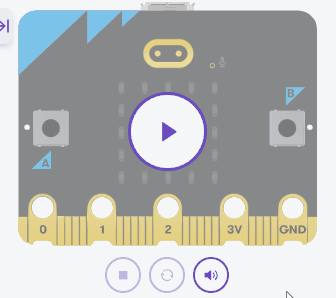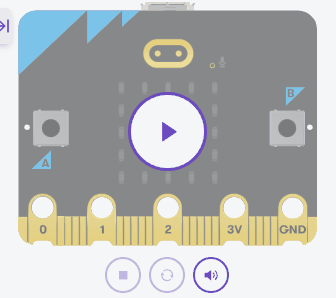In this lesson, we'll explore the wonderful world of procedures and functions in Python programming. But first, let's clarify the difference between the two.
Imagine you have a toolbox. Some tools in this box, like a hammer, perform actions—they don't give you anything back after you've used them; they just do their job. In the programming world, these are similar to procedures. Procedures are blocks of code that execute a series of instructions but don't return any value once they've run.
On the other hand, other tools in your toolbox, like a measuring tape, provide you with a specific value or information after you've used them. These tools are akin to functions in programming. Functions, like the measuring tape, perform an action and then give you something in return— a value that you can use elsewhere in your program.
A procedure is a block of code that can be reused throughout a program. Think of it as a sequence of instructions bundled together under a common name. Unlike functions, procedures do not return values. They just perform an action.
Let's create a simple procedure using the micro:bit to display a smiley face:
from microbit import *
def show_smiley():
display.show(Image.HAPPY)
sleep(1000)
display.clear()
show_smiley()
In the above code, show_smiley() is a procedure that shows a smiley face on the micro:bit's display for one second and then clears the screen. We define the procedure using the def keyword and call it by its name followed by parentheses ().
To create a new Python project for a Microbit, open the website python.microbit.org.
This will open the code editor with a new project. It might have some example code already added such as:
# Imports go at the top
from microbit import *
# Code in a 'while True:' loop repeats forever
while True:
display.show(Image.HEART)
sleep(1000)
display.scroll('Hello')You should delete this code except for the import line that you will need. This imports the necessary libraries you will need to code a microbit.
# Imports go at the top
from microbit import *While procedures perform actions, functions can return values. This allows them to be more flexible in many scenarios. Functions in Python are defined using the def keyword, similar to procedures.
Let's create a function that returns the square of a number:
from microbit import *
def square(number):
return number * number
result = square(4)
display.scroll(str(result))
Here, the function square() calculates the square of the provided number and returns it. When we call the function with an argument of 4, the micro:bit will scroll the result, which is 16.
square() function and run your code again.Parameters allow us to pass information into our functions, making them more flexible. A function can have multiple parameters, separated by commas.
Let's create a function that takes two numbers as parameters and returns their sum:
from microbit import *
def add_numbers(a, b):
return a + b
total = add_numbers(5, 3)
display.scroll(str(total))
In this example, our function add_numbers() accepts two parameters, a and b. When called with the arguments 5 and 3, the function returns 8, and the micro:bit scrolls this result on its display.
add_numbers() function and run your code again.Imagine if your micro:bit could tell you how the weather feels outside? In this project, you'll be designing a simplified weather station. You'll input a temperature, and the micro:bit will display a corresponding symbol to indicate cold, moderate, or hot conditions!
Create a new project.