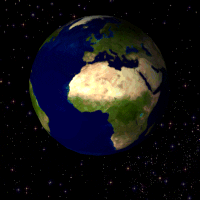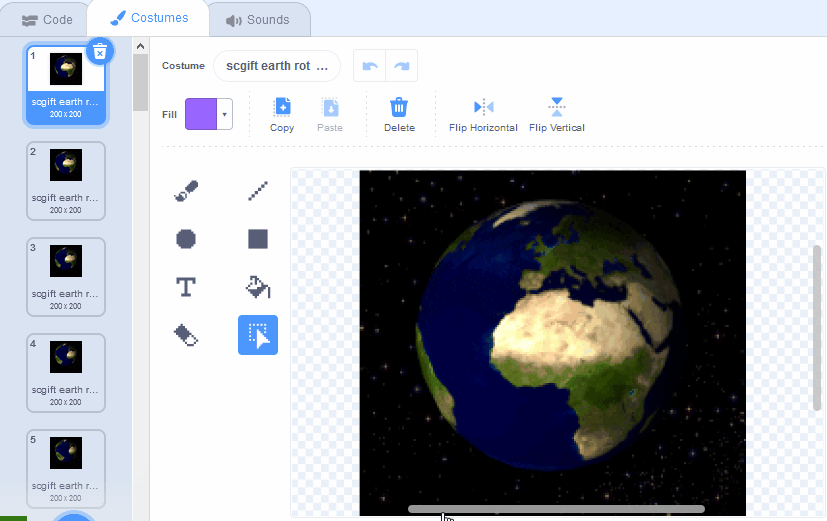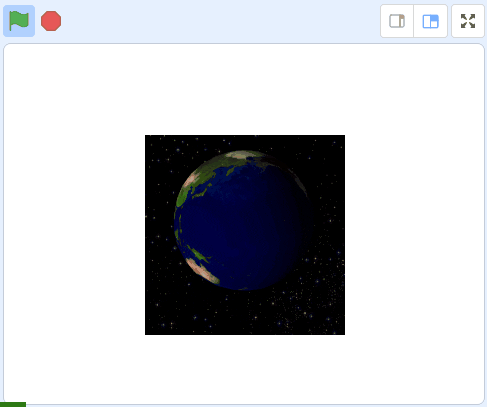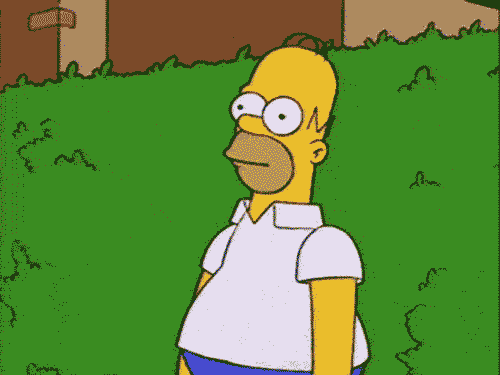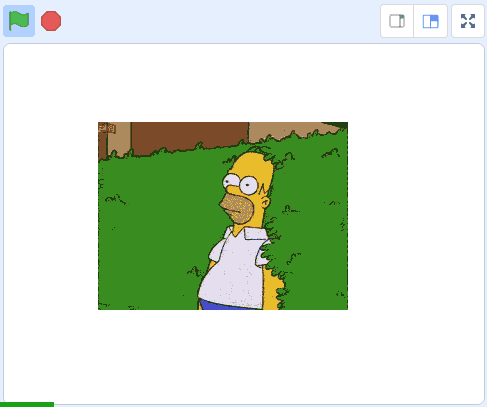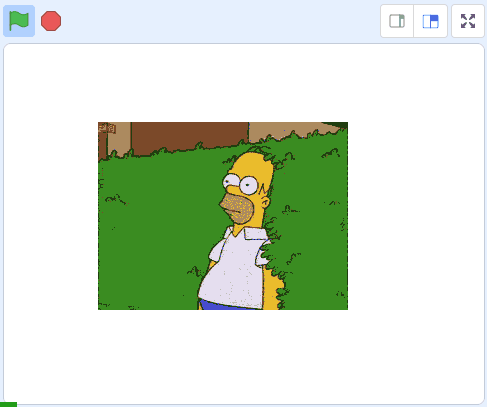GIFtastic
GIFs are images that can be used to create animations, in this project we'll step through the frames of a GIF to make an animation.
GIFs are images that can be used to create animations, in this project we'll step through the frames of a GIF to make an animation.
A GIF (Graphics Interchange Format), pronounced "gif" or "jiff", is just an image file. Like the JPEG or PNG file formats, the GIF format can be used to make still images. But the GIF format has a special feature, it can also be used to create animated images.
Go to the Scratch website, create a new project and delete the cat sprite.
Go to the Scratch website using the link below and click on the 'Create' link in the blue bar at the top.
By default, each new project starts with the cat sprite already added. To delete the cat click on the x in the blue circle beside the cat in the sprite list.
Included with this step is a GIF of the earth rotating. Save it to your computer and then upload into your Scratch project as a sprite.
Once you have uploaded it into your project, click on the 'Costumes' tab. You will see that it has 44 costumes and each one of these is an image where the earth has rotated a small bit from the last image.
This is how GIFs work, they are just a series of still images that when you flick through them they create a animation. In fact this is how all videos work, even high resolution 4K videos, they are just a series of still images (or frames) that are displayed quickly. This is called FPS or "Frames Per Second". The difference between GIFs and videos, is GIFs do not have any sound.
You can upload images and sprite files into your project. To upload a sprite follow these steps:
The new sprite will upload into your project and appear in the stage area.
Now let's add some code to quickly step through the costumes to make the GIF's animation play.
Add the following code to the earth rotating sprite.
Once you've added the code click on the green flag and you will see the GIF animate as it steps through the still images.
Delete or hide the earth rotating sprite as we will be uploading and coding a new GIF sprite.
Included with this step is a GIF of Homer Simpson moving backwards into a hedge. Save it to your computer and then upload into your Scratch project as a sprite.
You can upload images and sprite files into your project. To upload a sprite follow these steps:
The new sprite will upload into your project and appear in the stage area.
Again, let's add some code to quickly step through the costumes to make the GIF's animation play.
Add the following code to the homer sprite.
Once you've added the code click on the green flag and you will see the GIF animate as it steps through the still images.
You will notice that it moves very fast so let's use a wait 0.1 seconds block to slow it down a little.
Now the animation should play a little bit slower.