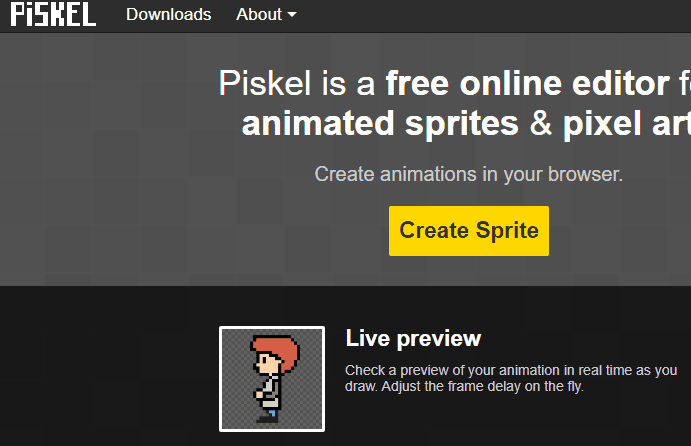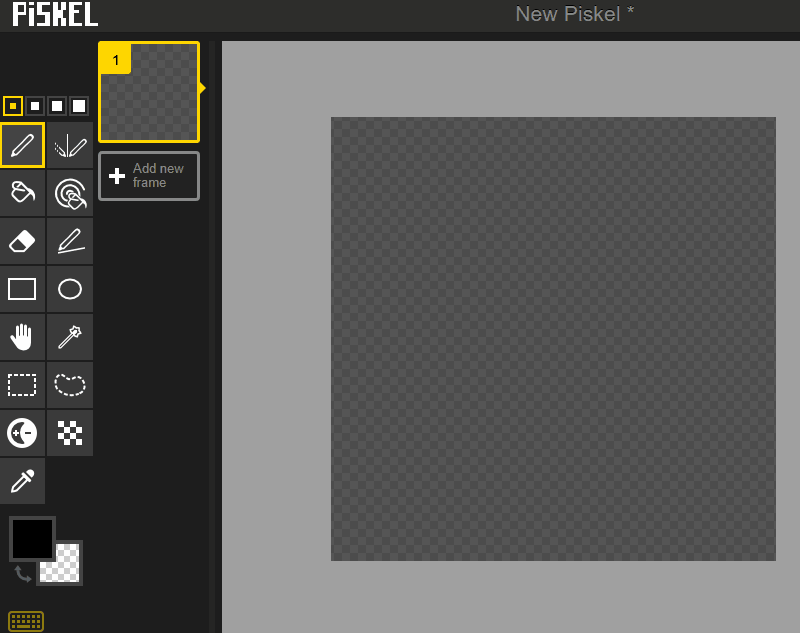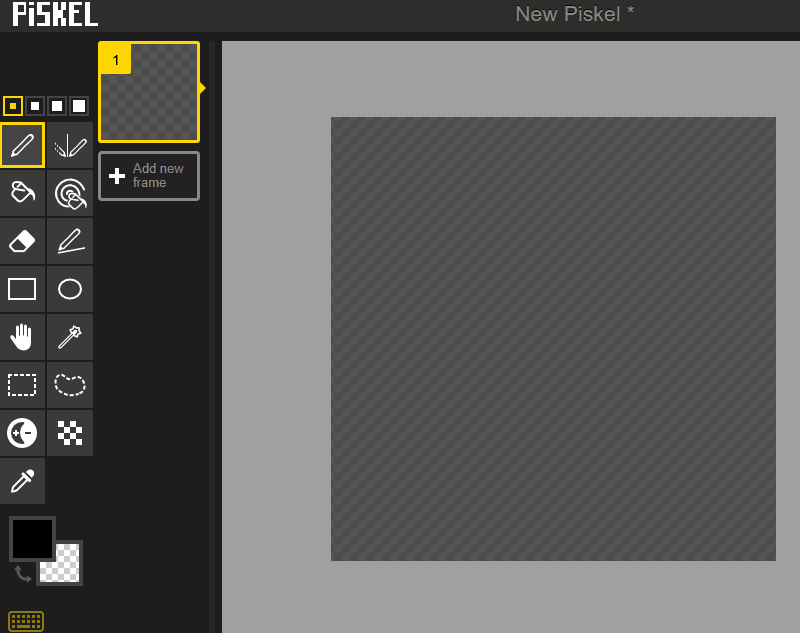Open your internet browser and go to the website www.piskelapp.com.
Look for a button that says 'Create Sprite' and click on it. Congrats, you've started your new pixel art project!
To create a new project in Piskel, open the website piskelapp.com and:
Pixels are like tiny colored blocks that together make up a picture on your computer, tablet, or smartphone screen.
In your Piskel project, you can see a grid of small squares. Each square is a pixel!
Try clicking on different squares to change their color. See how your picture changes!
Let's learn about the different drawing tools available in Piskel and how to use them to create your pixel art.
Pen Tool
This is the most basic tool. You can use it to draw pixels one by one. Click on the pen icon on the left side of the screen to select it. Then, click on the color you want to use from the color palette below. Now, you can start drawing on the canvas by clicking on the squares.
Paint Bucket Tool
This tool is used to fill an area with the same color. Click on the paint bucket icon to select it. Choose your color from the color palette. Click on the area you want to fill on the canvas.
Eraser Tool
If you make a mistake, don't worry! The eraser tool can help. Click on the eraser icon to select it. Then, click on the pixels you want to erase on the canvas.
Rectangle Tool and Circle Tool
These tools let you draw rectangles and circles easily. Click on the rectangle or circle icon to select it. Choose your color from the color palette. Click and drag on the canvas to draw a rectangle or circle.
Remember, practice makes perfect.
So, try using each tool to get the hang of it. Happy drawing!
Now, think of a simple picture you want to create. It could be a smiling face, a star, or anything you like!
Use the drawing tools in Piskel to create your picture. Click on the squares (pixels) to fill them with color. Have fun and use your creativity!