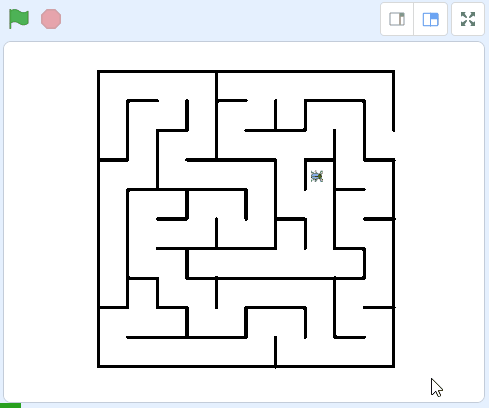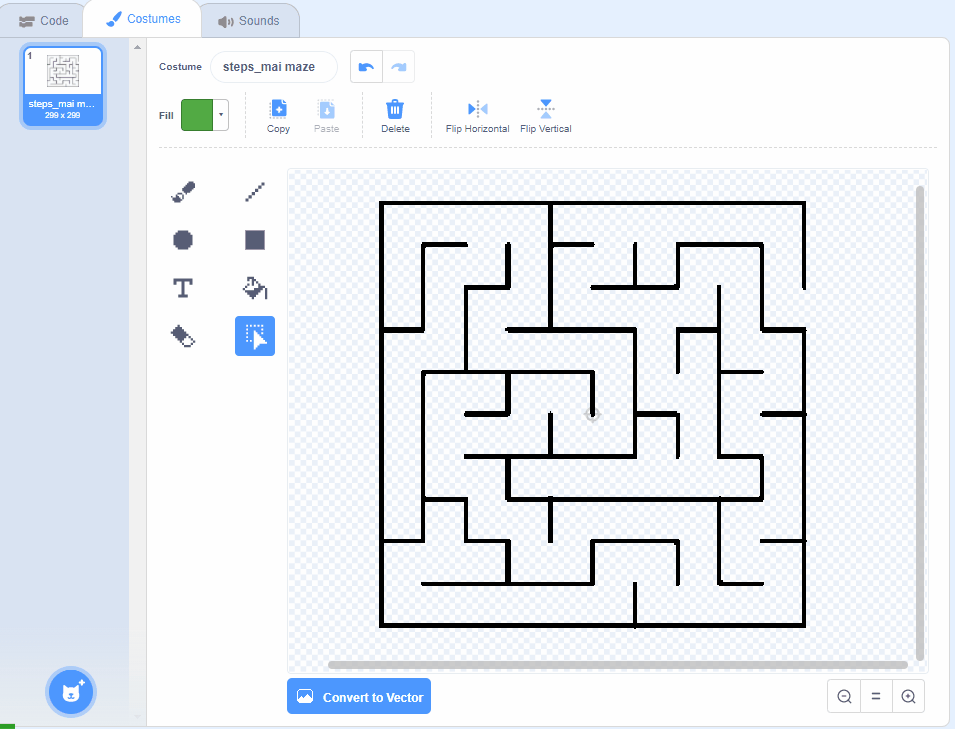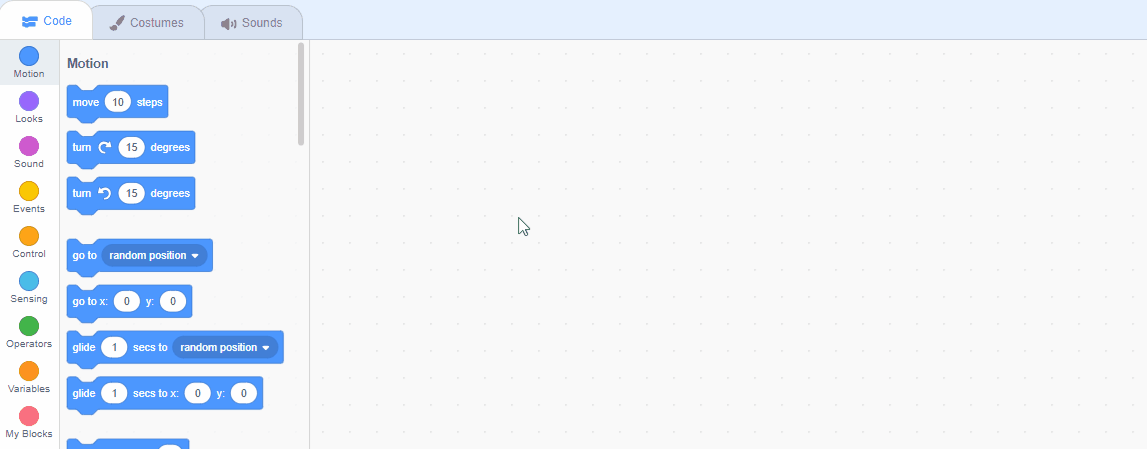Maze - Artificial Intelligence
In this lesson we will program a sprite to figure out how to navigate a maze using random decision making and we will time the beetle to see how fast it can complete the maze.
In this lesson we will program a sprite to figure out how to navigate a maze using random decision making and we will time the beetle to see how fast it can complete the maze.
Create a new Scratch project and delete the cat.
Go to the Scratch website using the link below and click on the 'Create' link in the blue bar at the top.
By default, each new project starts with the cat sprite already added. To delete the cat click on the x in the blue circle beside the cat in the sprite list.
New Scratch projects have the cat sprite automatically added to them so this step of deleting the cat (if it's not needed) will be frequently performed.
Save the maze picture in this step to your computer and upload it into Scratch as a new sprite. Once it appears, drag it into the centre of the stage area.
If you cannot upload the maze image as a sprite, you can use the starter project here.
You can upload images and sprite files into your project. To upload a sprite follow these steps:
The new sprite will upload into your project and appear in the stage area.
Add the beetle
Add the 'Beetle' sprite from the sprite library. Drag the beetle to the start of the maze (the gap at the left of the maze).
Shrink the beetle
As the beetle sprite is too large to fit in the corridors of the maze, we'll need to add the following code to the beetle to shrink it:
Position and point the beetle
Once you have added this code, click the green flag to shrink your beetle and then drag it to the start of the maze (near the bottom left of the maze). Now add the following code to your existing code block so that the beetle always starts in this location and is pointed in the right direction.
To add a sprite from the sprite library follow these steps:
You can use search box or the filter links (Animals, People, Fantasy etc) to locate your sprite.
It's important students drag the beetle to the start of the maze before they add the go to x: 0 y: 0 block as when you add this block it's pre-populated with the coordinates of where the sprite currently is.
We need something at the exit of the maze that we can detect when our beetle sprite gets there, so we're going to add a small green circle by editing the maze.
Click on the maze sprite in the sprite list below the stage area and then click on the 'Costumes' tab, this will open the sprite editor. To add a green circle follow these steps:
If you make a mistake just click the back button (a rounded arrow pointing left).
It may take students a number of efforts to draw the circle. If they make a mistake they can undo the last steps by clicking the back button (a rounded arrow pointing left).
We're going to create and use a 'steps' variable for the amount of steps the beetle will take each time it moves. Create a new variable called 'steps' and add the following code:
In the Variables palette, create a new variable by clicking the 'Make a Variable' button.
Once you click this button a box will appear asking what you want to call your variable. Give it a name that reminds you what you will be using it for. For example, if you wanted to keep track of your score in a game, you would create a variable called 'score'.