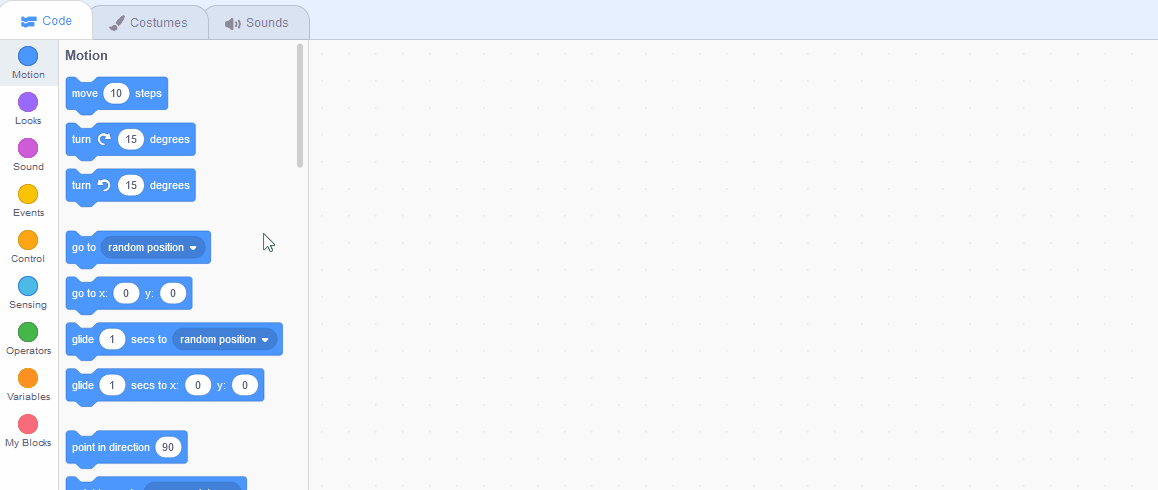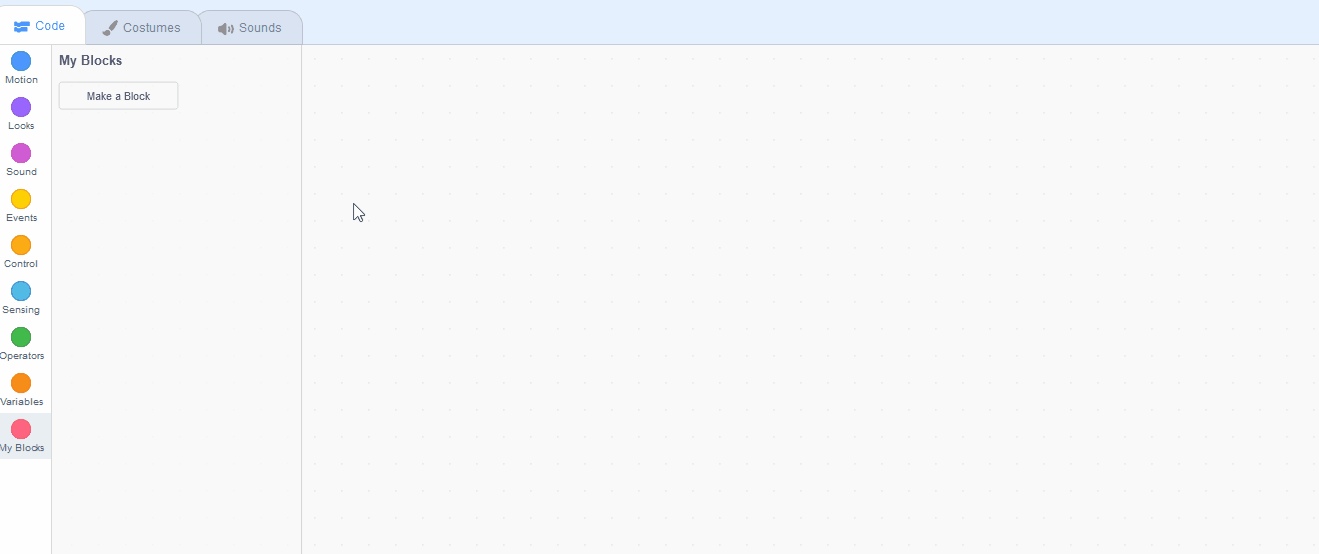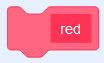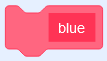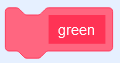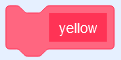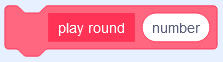Memory Game part 1
Can you remember the correct sequence and repeat it? How many levels can you get correct?! This is a large project so it's broken into 2 parts.
Can you remember the correct sequence and repeat it? How many levels can you get correct?! This is a large project so it's broken into 2 parts.
In this project we are going to try and recreate the classic Simon Says game where you need to remember and repeat the colours in the right order.
Create a new Scratch project and delete the cat sprite.
Go to the Scratch website using the link below and click on the 'Create' link in the blue bar at the top.
By default, each new project starts with the cat sprite already added. To delete the cat click on the x in the blue circle beside the cat in the sprite list.
We need a pad sprite that has a large black circle with 4 smaller circles inside it. This sprite should have 5 costumes:
To create the pad sprite you have two options:
1.) Upload the sprite
Download the sprite included with this step called 'scmemg pad.sprite3' and then upload it into your project. This has the 5 costumes already setup.
2.) Create you own sprite
Create a new sprite and draw a large black circle with 4 smaller circles inside it. The 4 smaller circles should be red, blue, green and yellow.
In the 'blank' costume make sure the small colour circles aren't too bright, so they look like they're off. Then duplicate the blank costume 4 times. Edit these copies of the blank costume and rename them 'red', 'blue', 'green' and yellow and make the colour of each of their circles brighter so that each one has one colour turned on (for example the 'red' costume should just have the red light turned on).
You can create your own sprites using the sprite editor. To create a new sprite put your mouse over the Choose a Sprite button and then click on the paintbrush.
This create a blank sprite and will open the sprite editor where you can use the tools to create your sprite. You can even create extra costumes for your sprite!
Tip: give your sprite a name so that you can recognise it in the code blocks.
We will need 3 variables and 2 lists in our project.
Create the following variables.
Create the following lists.
You can leave all the variables and lists to display in the stage area for the moment, this will help you see how the code is working.
In the Variables palette, create a new variable by clicking the 'Make a List' button.
Once you click this button a box will appear asking what you want to call your list. Give it a name that reminds you what you will be using it for. For example, if you wanted to keep track of top scores in a game, you would create a list called 'top scores'.
Create the following custom blocks.
You can create your own custom blocks and give them their own instructions (code). To create a custom block follow these steps:
A 'Define My Block Name' will appear in the code area. You can add your code underneath this and then use the My Block Name block in the 'My Blocks' toolbox anytime you wish to run that code.