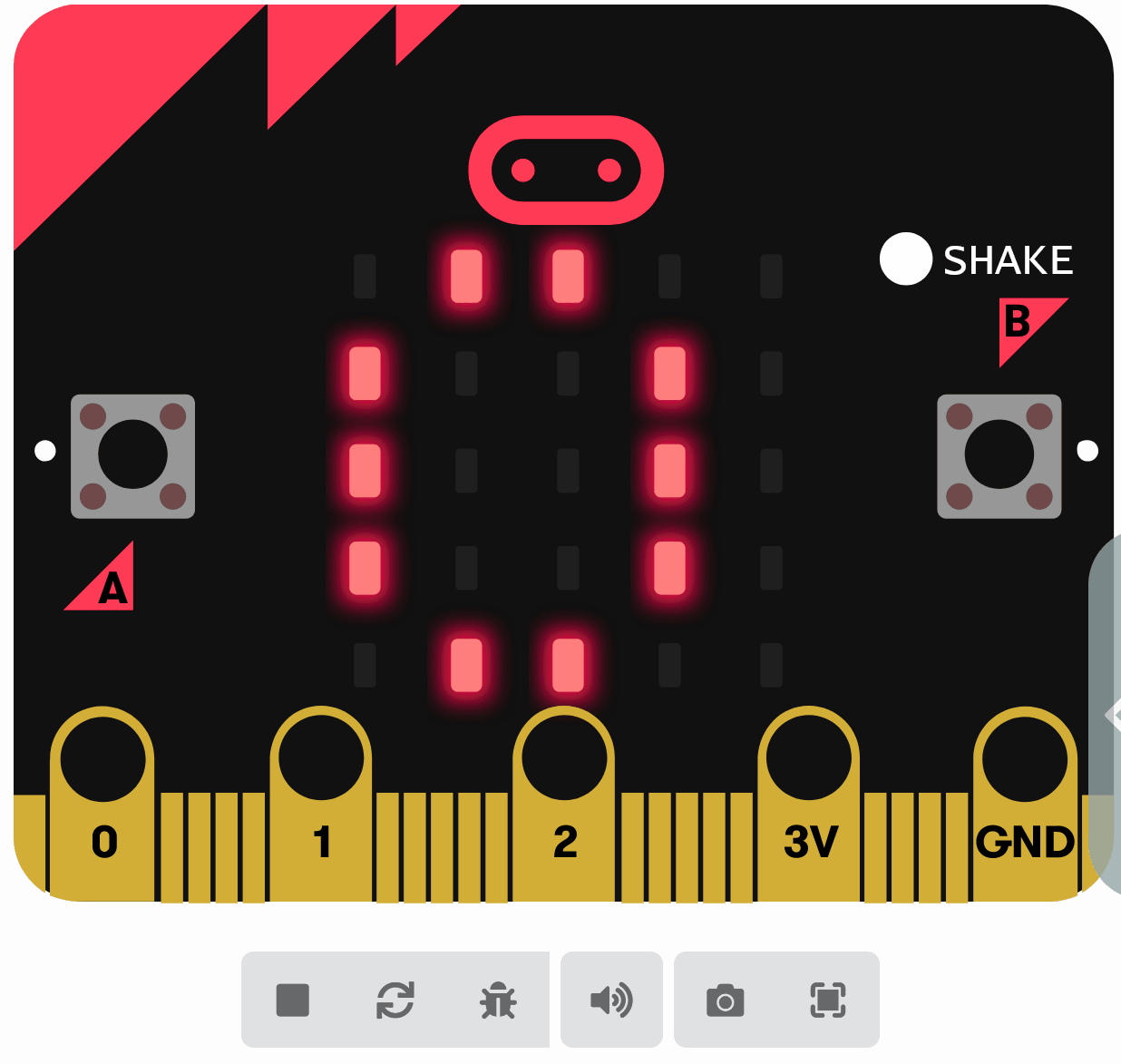Go to the makecode.microbit.org website and create a new project.
Go to the Makecode.com Microbit website using the link below and click on the 'New Project' button underneath the 'My Projects' heading.
https://makecode.microbit.org/
Install the micro:bit app on your iPad or tablet.
Open the app, tap 'Create code' and then create a new project.

We will need to remember the amount of steps we've taken so we will create a variable called 'steps'.
In the Variables toolbox, create a new variable by clicking the 'Make a Variable' button.
Once you click this button a box will appear asking what you want to call your variable. Give it a name that reminds you what you will be using it for. For example, if you wanted to keep track of your score in a game, you would create a variable called 'score'.
When we start the 'steps' should be 0. Add the following code:
let steps = 0
Our Microbits have a sensor in them called an accelerometer and this can detect when the Microbit has been shaken. We're going to use this to detect the 'shake' of our steps and each time we detect it, we will add 1 to our 'steps' variable so we can record the number of steps we take.
Add the following code:
input.onGesture(Gesture.Shake, function () {
steps += 1
})
We need to add some code that will display the number of steps we've taken on our Microbit using it's LEDs.
Add the following code:
basic.forever(function () {
basic.showNumber(steps)
})
Whatever is put inside the 'forever' block will happen over and over again forever. We want to constantly display the number of steps and this is why we put the code inside the 'forever' block.
Whatever is put inside the 'forever' block will happen over and over again forever. We want to constantly display the number of steps and this is why we put the code inside the 'forever' block.