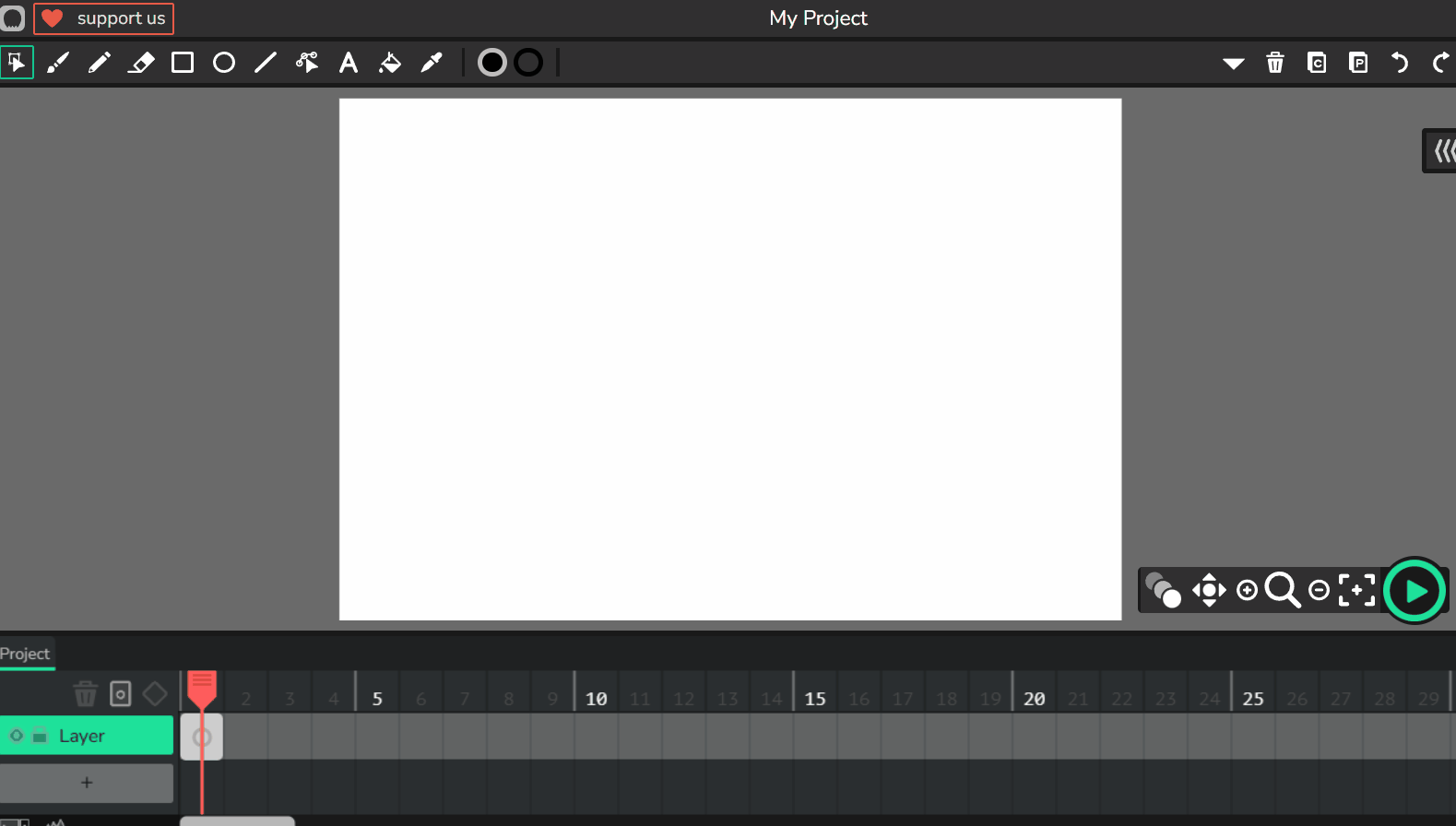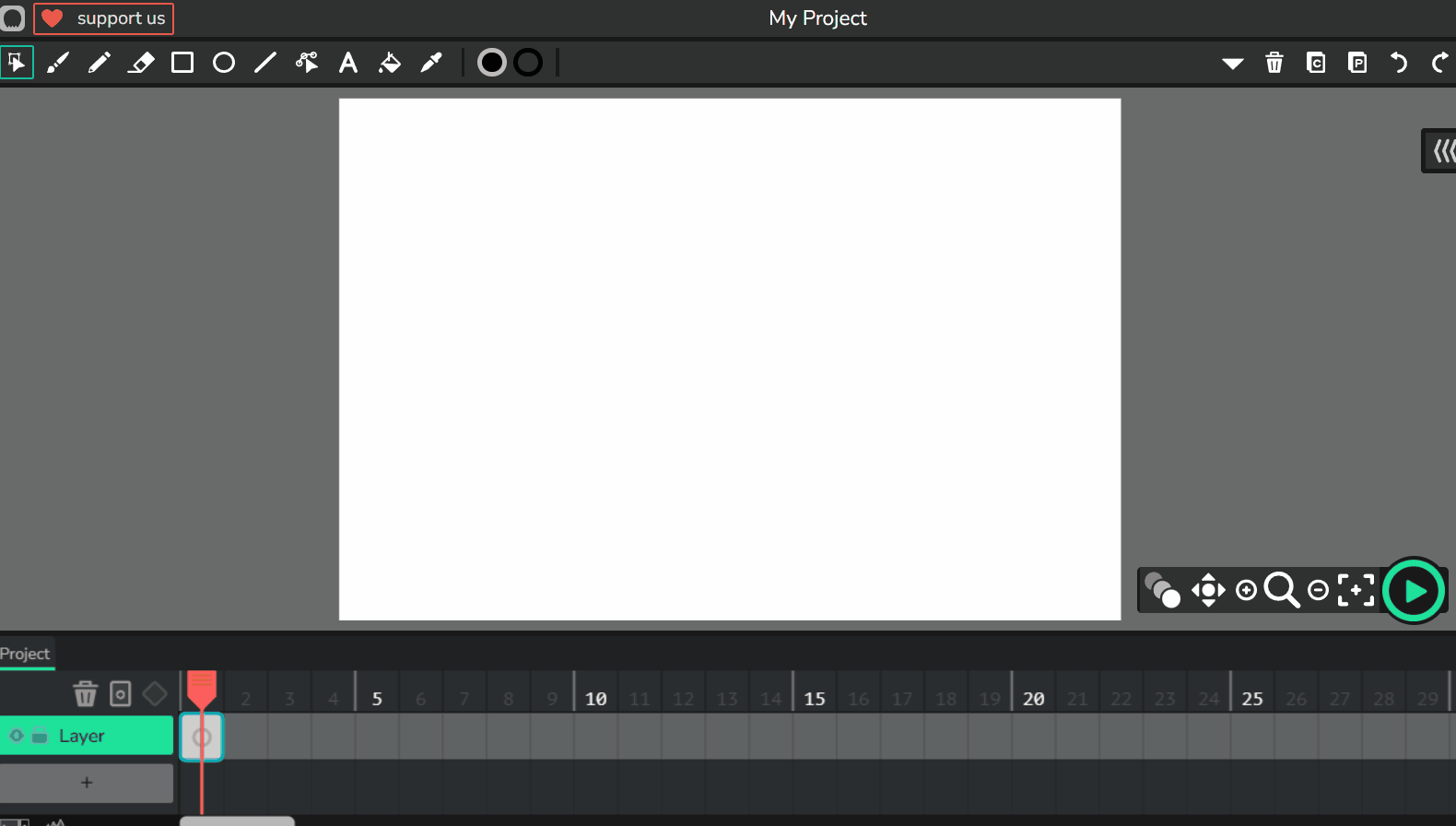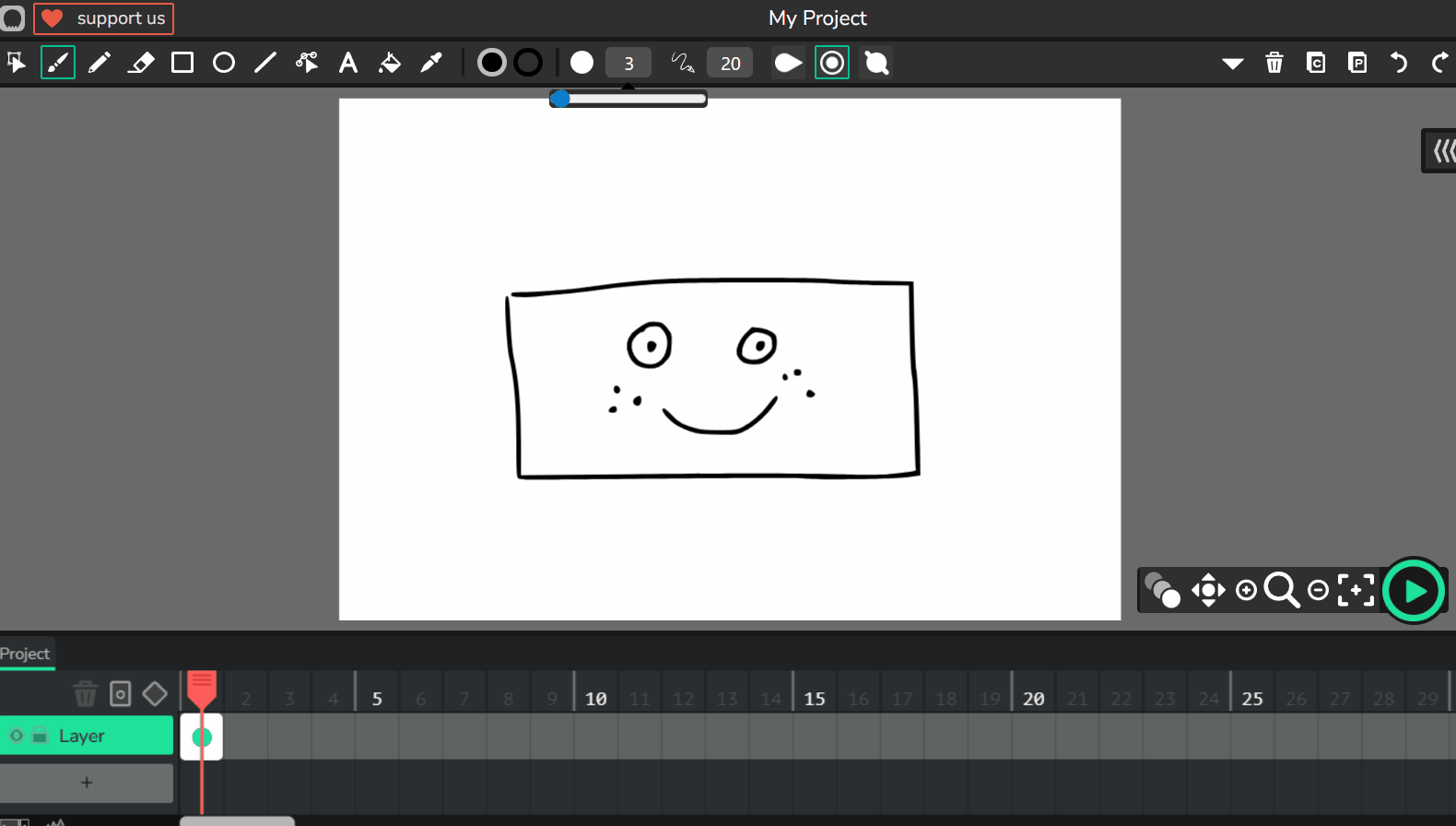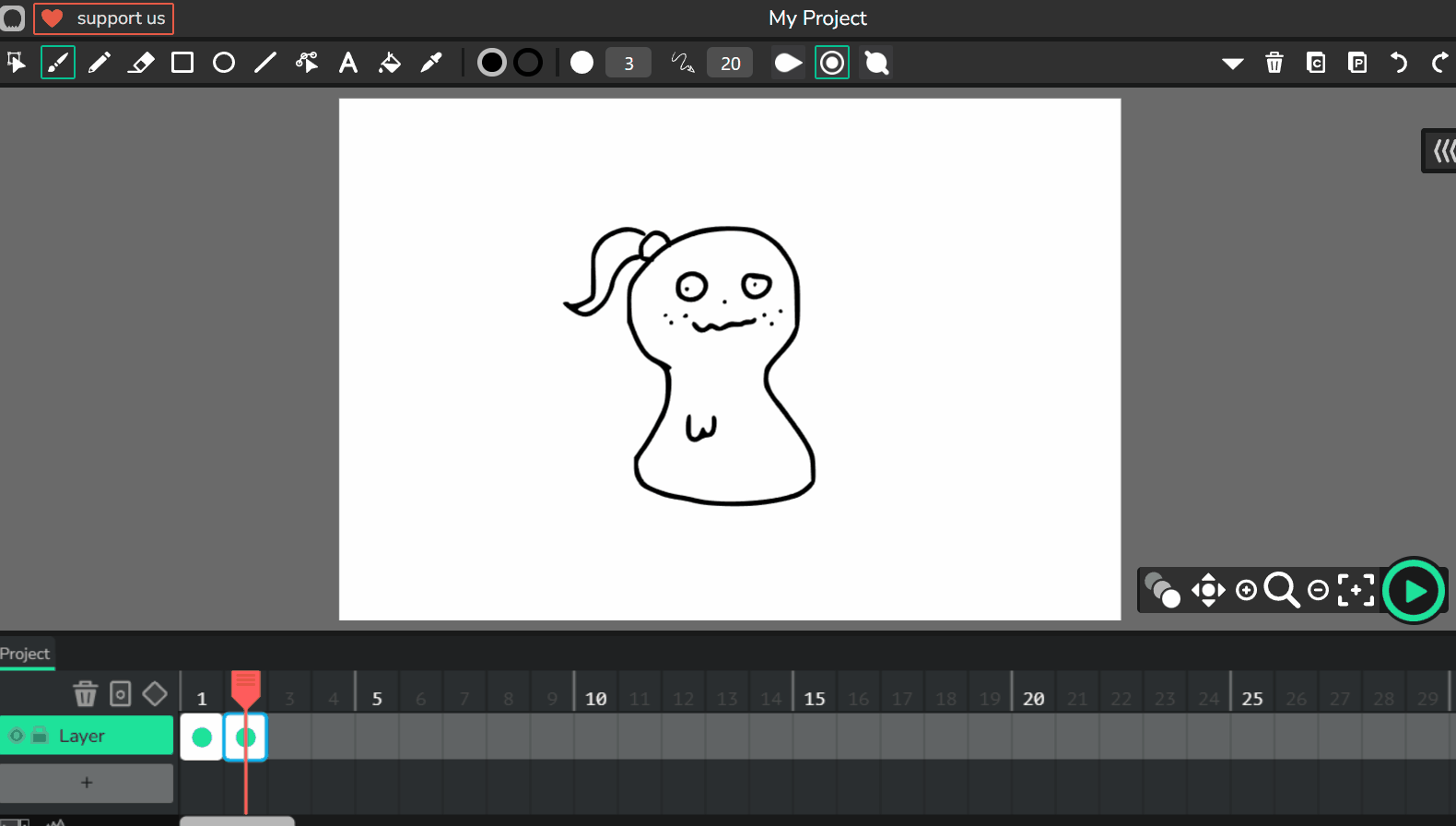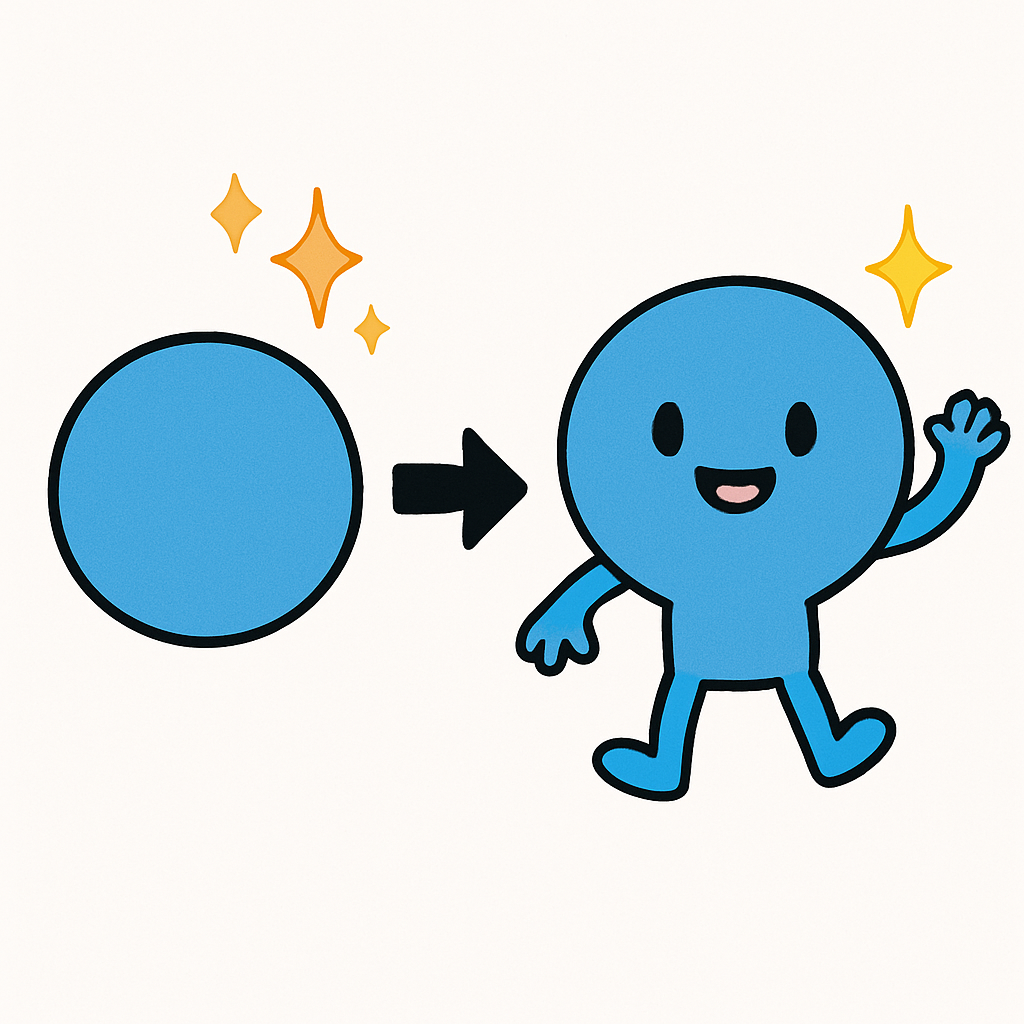 In this lesson, you will animate a simple shape transforming into a basic character. You’ll use in-between frames, squash/stretch, and anticipation to create a smooth and fun transformation. This builds on what you've learned in previous lessons about movement and timing in Wick Editor. Think about how shapes can change like magic, turning from something simple into a fun character. Let's make your animation come alive!
In this lesson, you will animate a simple shape transforming into a basic character. You’ll use in-between frames, squash/stretch, and anticipation to create a smooth and fun transformation. This builds on what you've learned in previous lessons about movement and timing in Wick Editor. Think about how shapes can change like magic, turning from something simple into a fun character. Let's make your animation come alive!
To get started, open Wick Editor in your web browser. Visit https://www.wickeditor.com/ and click on 'Editor' to launch it. Create a new project for this lesson. This gives you a fresh canvas to work on your morphing animation.
Start with a simple shape that will transform into your character.
Next, draw what you want the character to transform into.
Now we need to add more frames in between the shape and the character.
You should have 2 grey keyframes on your timeline now.