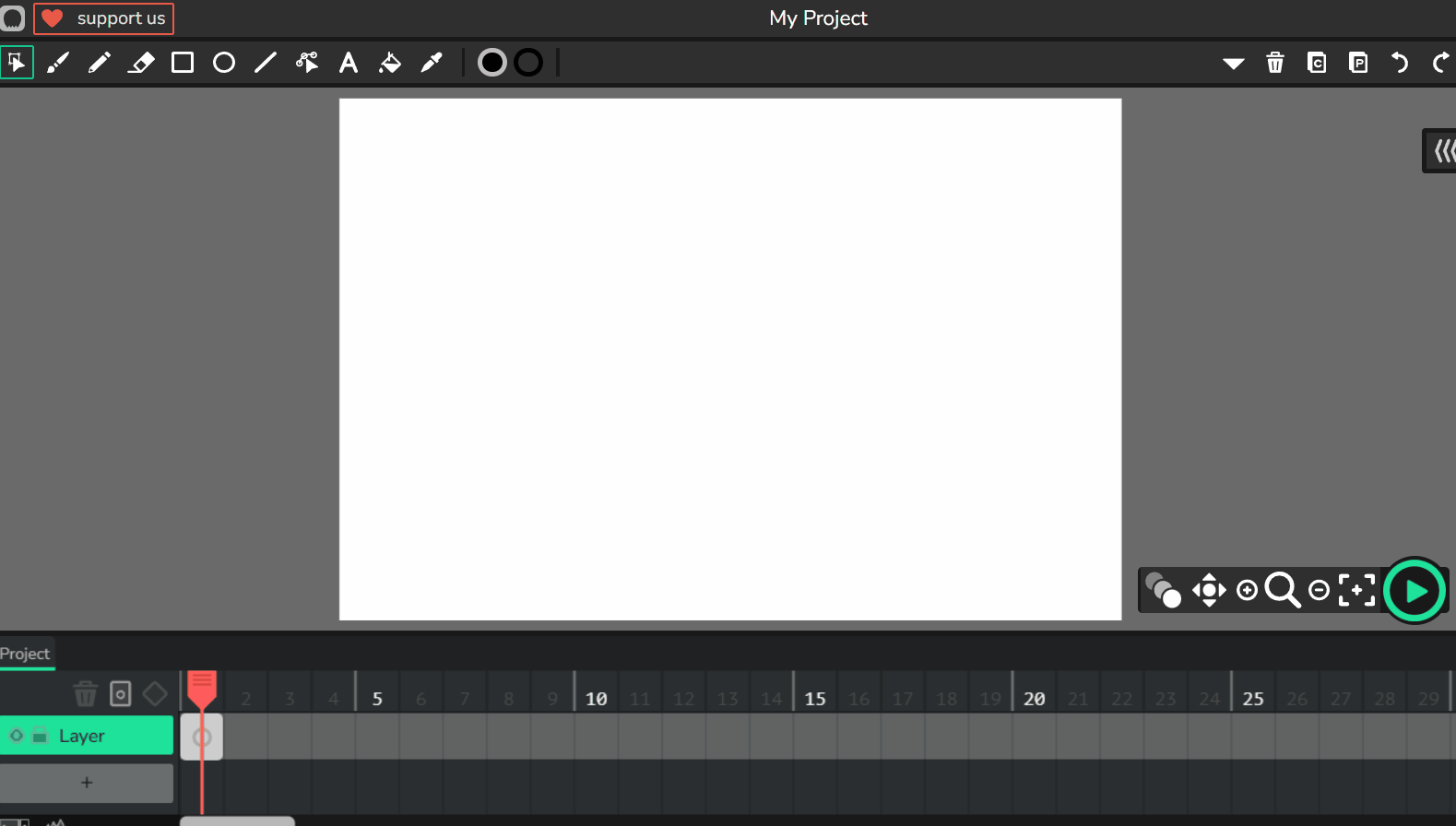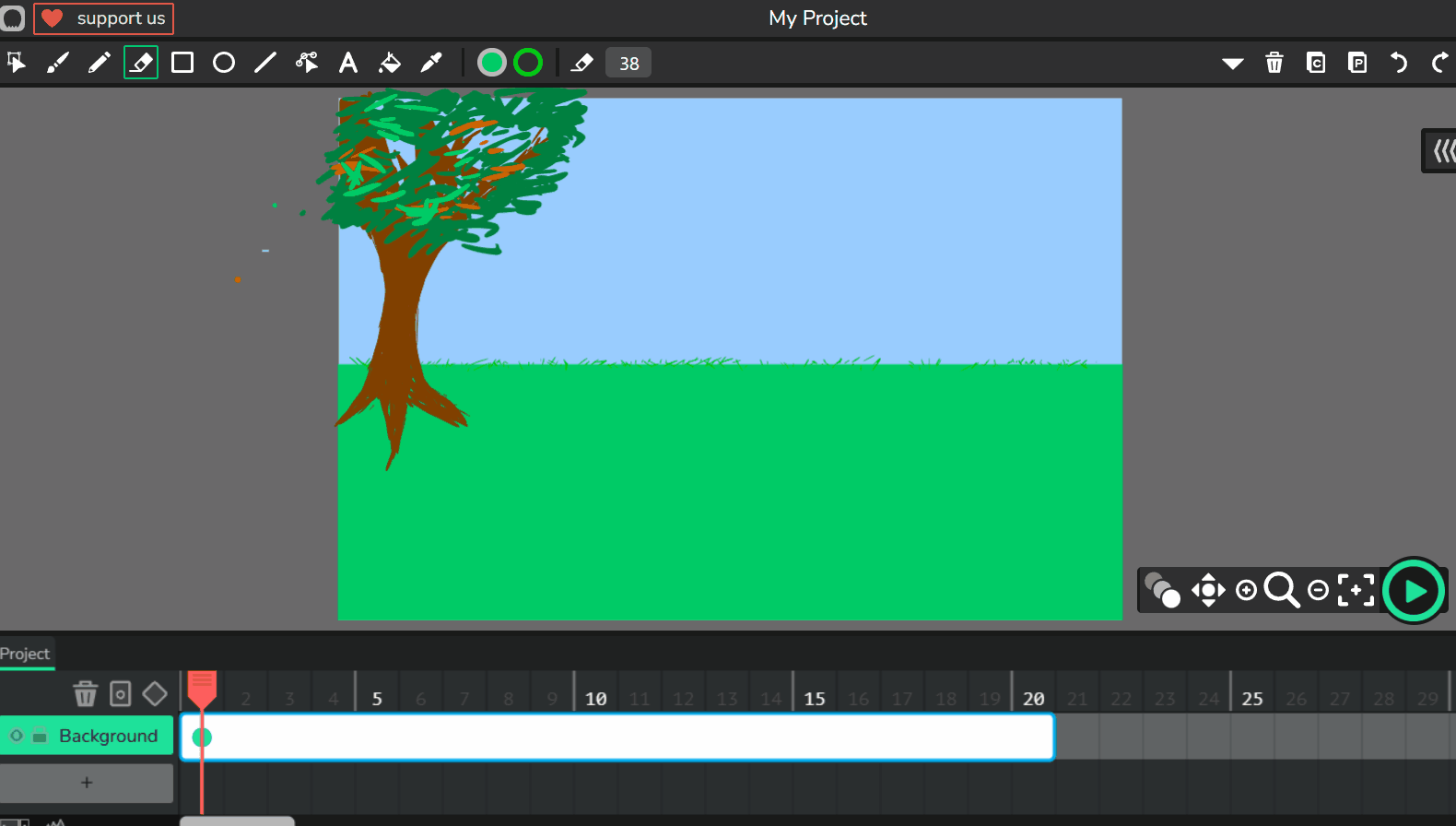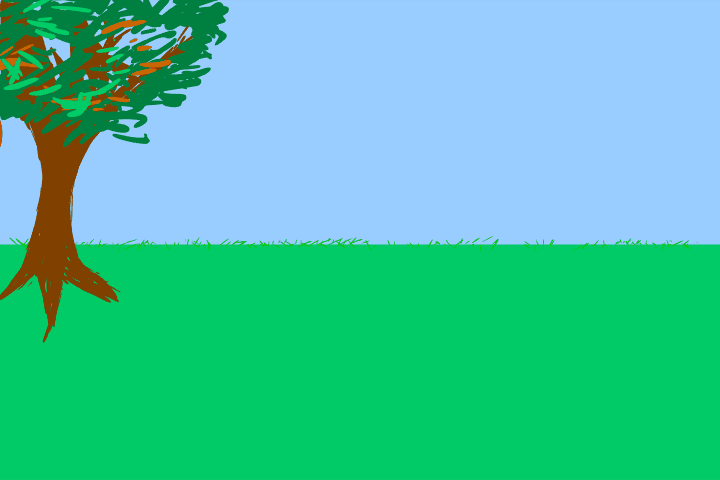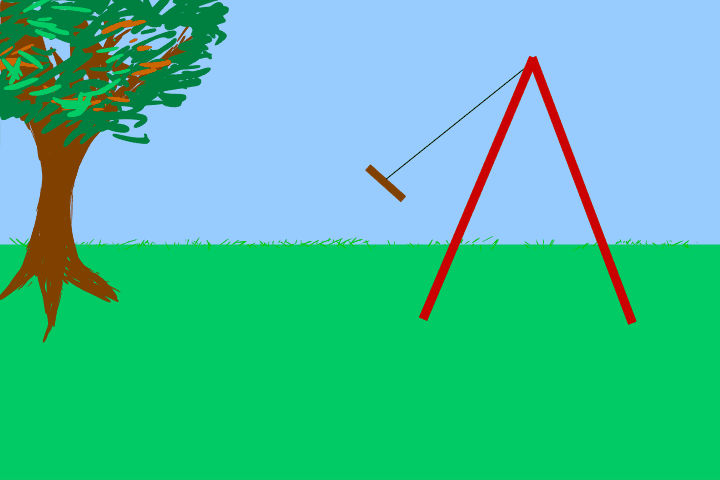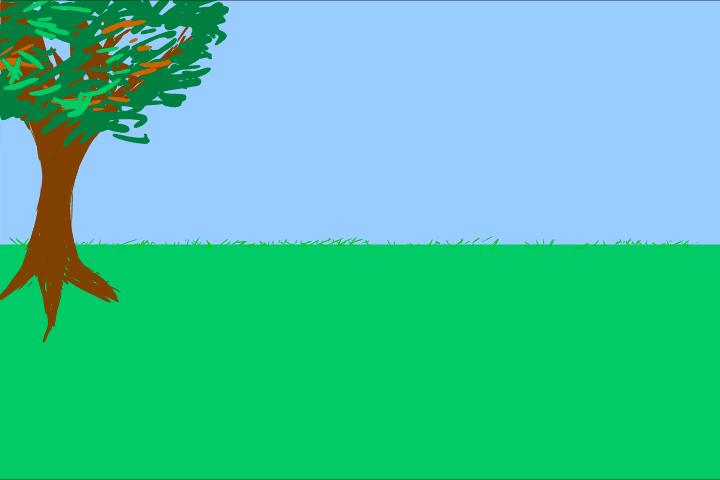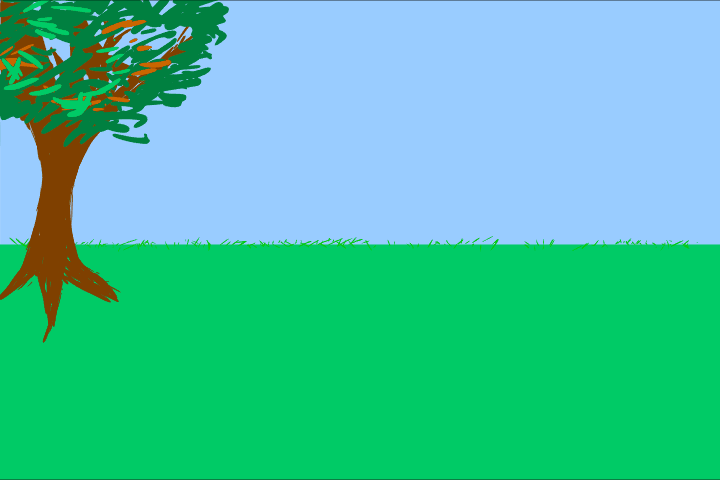This is the exciting final lesson in our Wick Editor unit, where you'll get to put all your new skills together to create your very own mini animation scene. Imagine bringing a little world to life on your screen – that's what you're about to do!
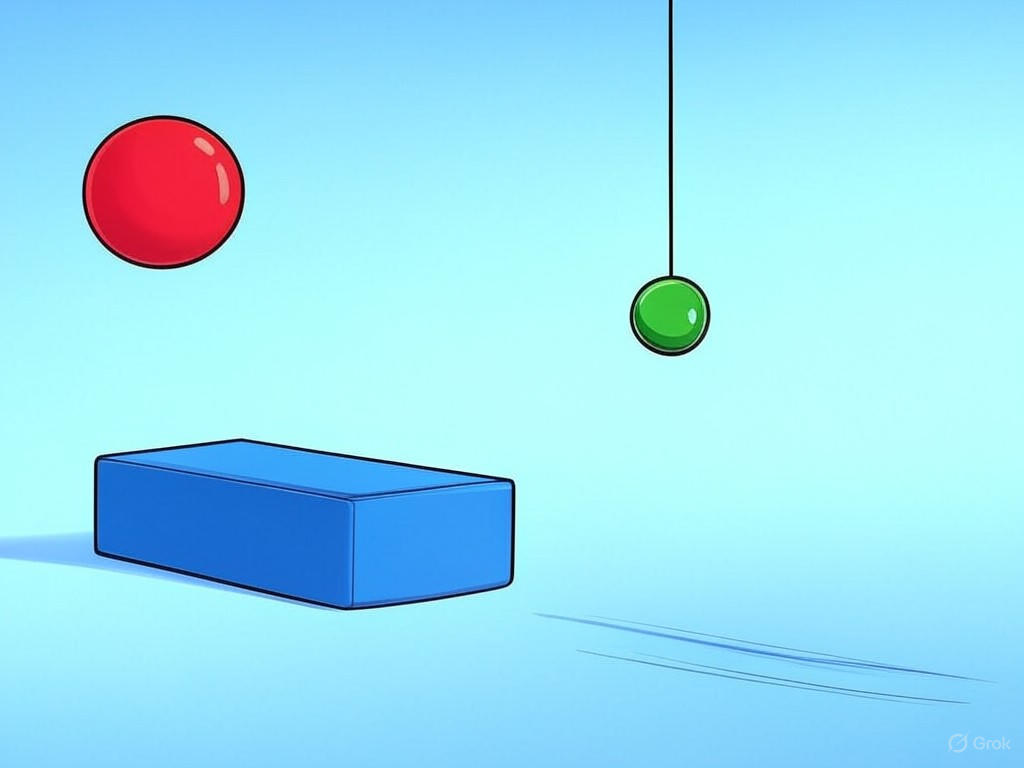
Get ready to let your creativity shine! Think about what kind of scene you want to create – maybe a busy park with a bouncing ball, a floating balloon, and a waving flag, or perhaps an underwater adventure with sliding fish, swinging seaweed, and floating bubbles. The choice is yours! As you work through the steps, remember to take your time, preview your work often, and have fun experimenting. By the end, you'll have a fantastic animation to share and be proud of. Let's dive in and start creating!
Start by opening Wick Editor and creating a new project. Go to https://www.wickeditor.com/ and click on 'Editor' to launch it. Once open, start a new animation project. This gives you a blank canvas for your scene.
First, set the scene with a background. Use the Shape tools like Rectangle or Brush to draw elements.
This background will make your motions stand out.
Keep it simple so it doesn’t distract from the animations.
Now, add your first object and animate it with one type of motion.
Choose either bouncing or swinging.
Remember techniques from Weighted Bounce or Pendulum Swing.
Add a second object with a different motion, like sliding or floating.
Step-by-step:
Build on Sliding Shapes or Floating Balloons lessons.