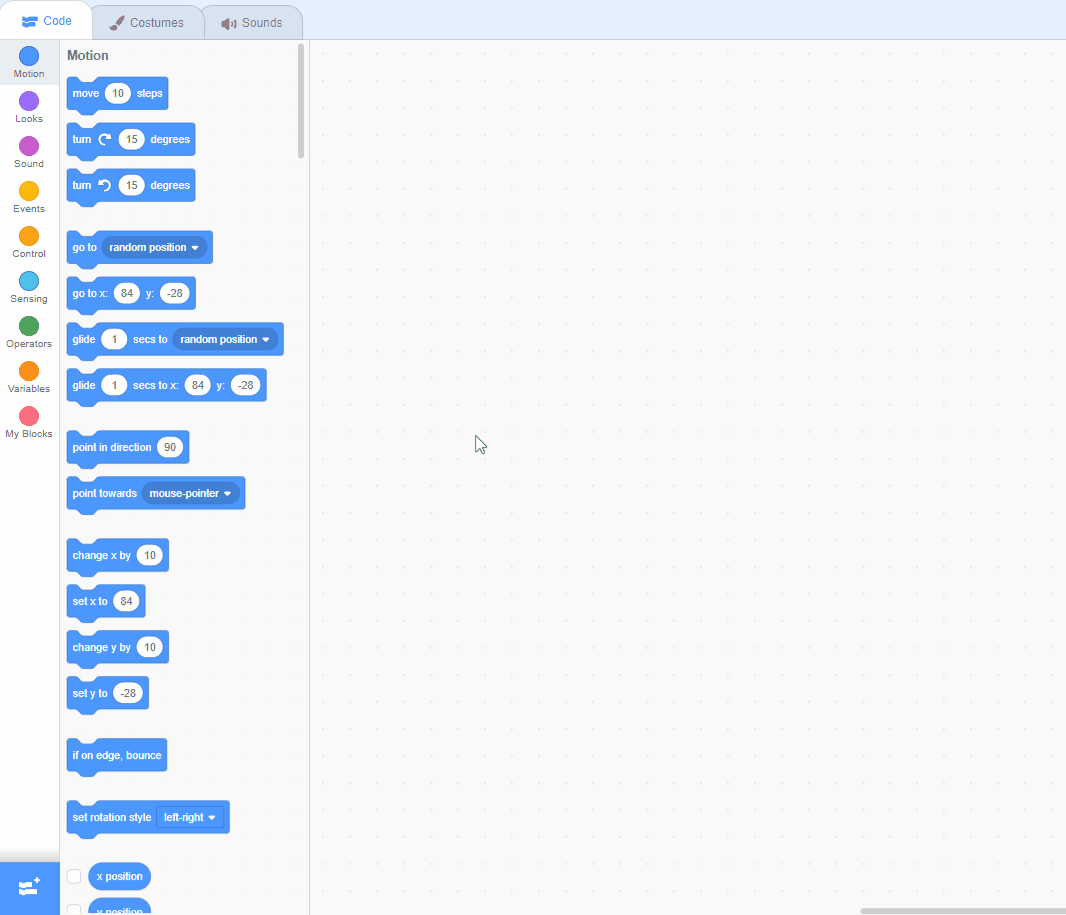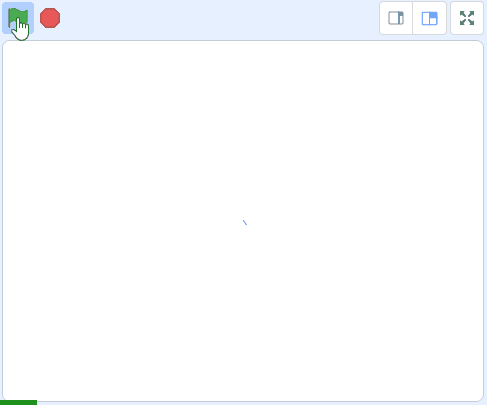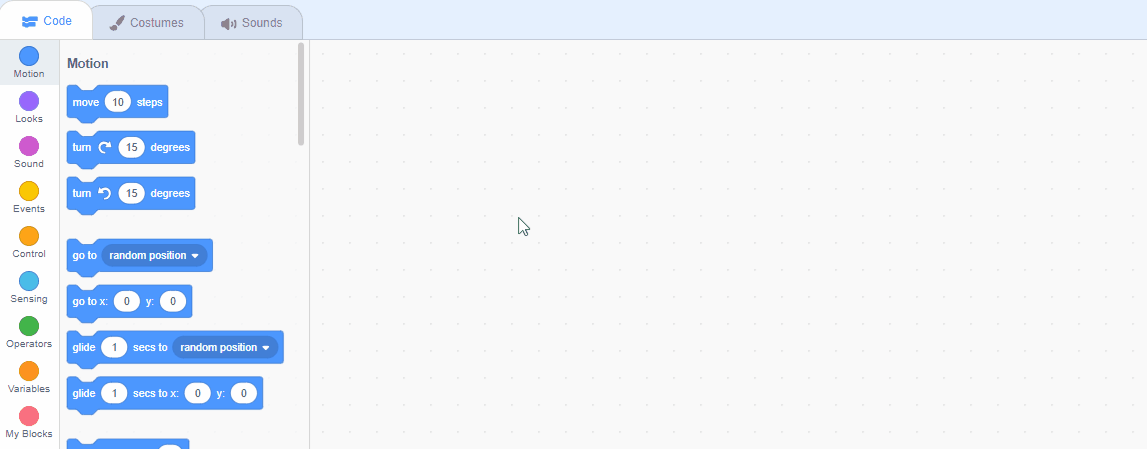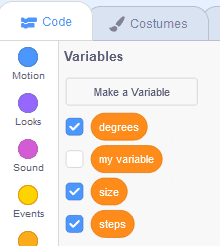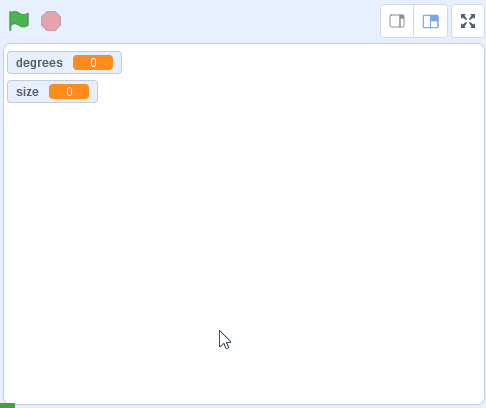Pattern Creator
Create some cool patterns by coding the pen tool and some variables.
Create some cool patterns by coding the pen tool and some variables.
Go to the Scratch website, create a new project and delete the cat sprite.
scratch.mit.edu/projects/editor
Go to the Scratch website using the link below and click on the 'Create' link in the blue bar at the top.
By default, each new project starts with the cat sprite already added. To delete the cat click on the x in the blue circle beside the cat in the sprite list.
We are going to use the Pen blocks to create patterns but first we'll need to add a sprite that will do the drawing. It doesn't really matter which sprite we use as we are going to hide it.
Add the Ball sprite from the sprite library and then give it the following code.
To add a sprite from the sprite library follow these steps:
You can use search box or the filter links (Animals, People, Fantasy etc) to locate your sprite.
To draw the patterns we will be using the Pen blocks so add the Pen Extension to your project.
Once you've added the Pen Extension add the following new code blocks to the Ball sprite underneath the hide block.
Scratch Extensions are additional sets of blocks that expand the capabilities of your Scratch projects. They allow you to:
When you add an extension to your project:
Now let's add some code to move the sprite. As the we set the pen to be down, moving the sprite will make the the pen draw.
We will make the sprite move and turn and by putting these instructions inside a loop block it will make the sprite go in a circle.
Add the following code to the Ball sprite underneath the pen down block to draw a circle.
Click on the green flag and your code should draw a circle.
Now let's add some variability ("variability" means change) so that we can draw some more complex shapes and patterns.
Create the following three variables:
Hide the steps variable by unchecking it in the toolbox and make the degrees and size display as sliders in the stage area.
In the Variables palette, create a new variable by clicking the 'Make a Variable' button.
Once you click this button a box will appear asking what you want to call your variable. Give it a name that reminds you what you will be using it for. For example, if you wanted to keep track of your score in a game, you would create a variable called 'score'.