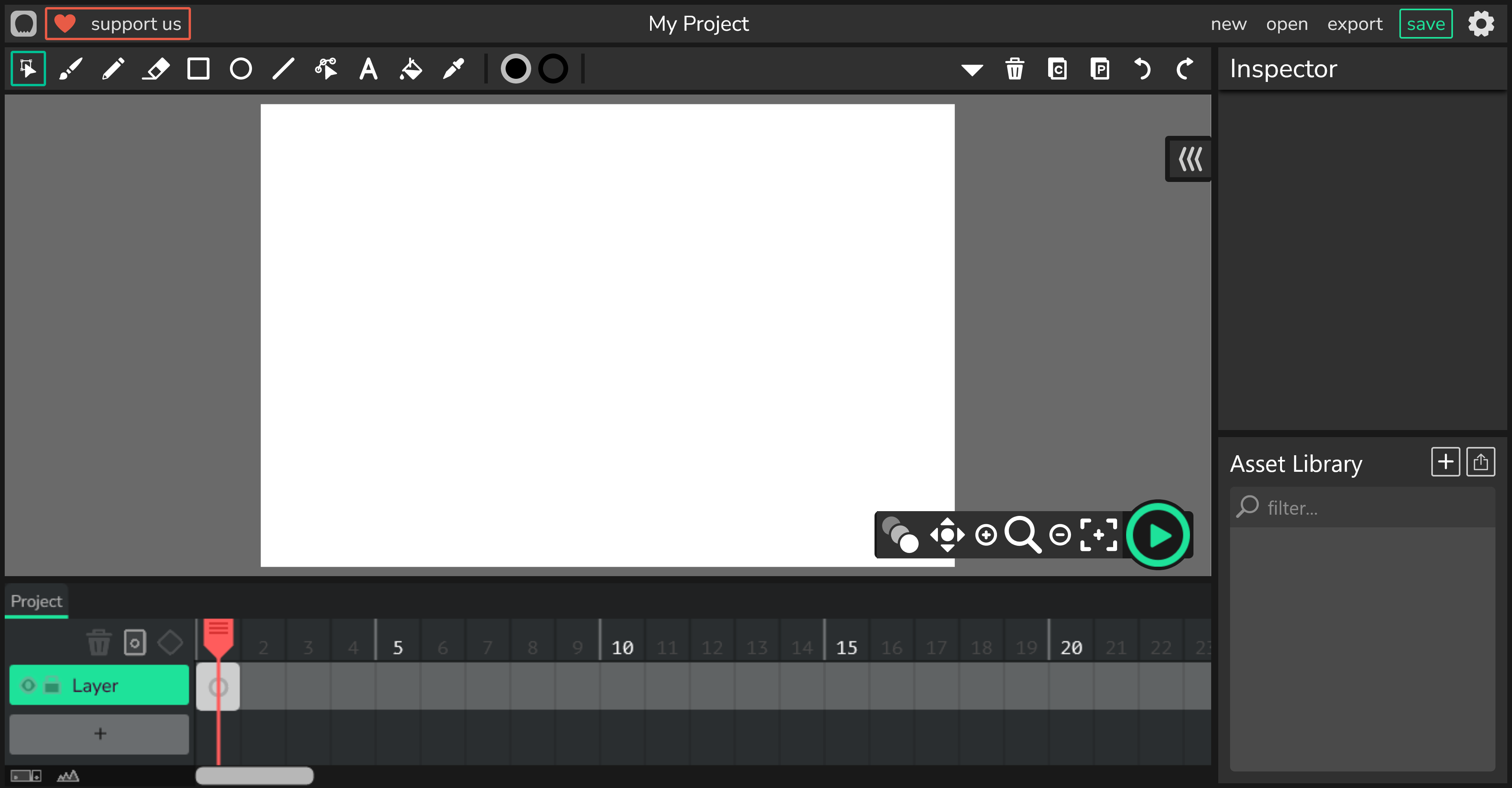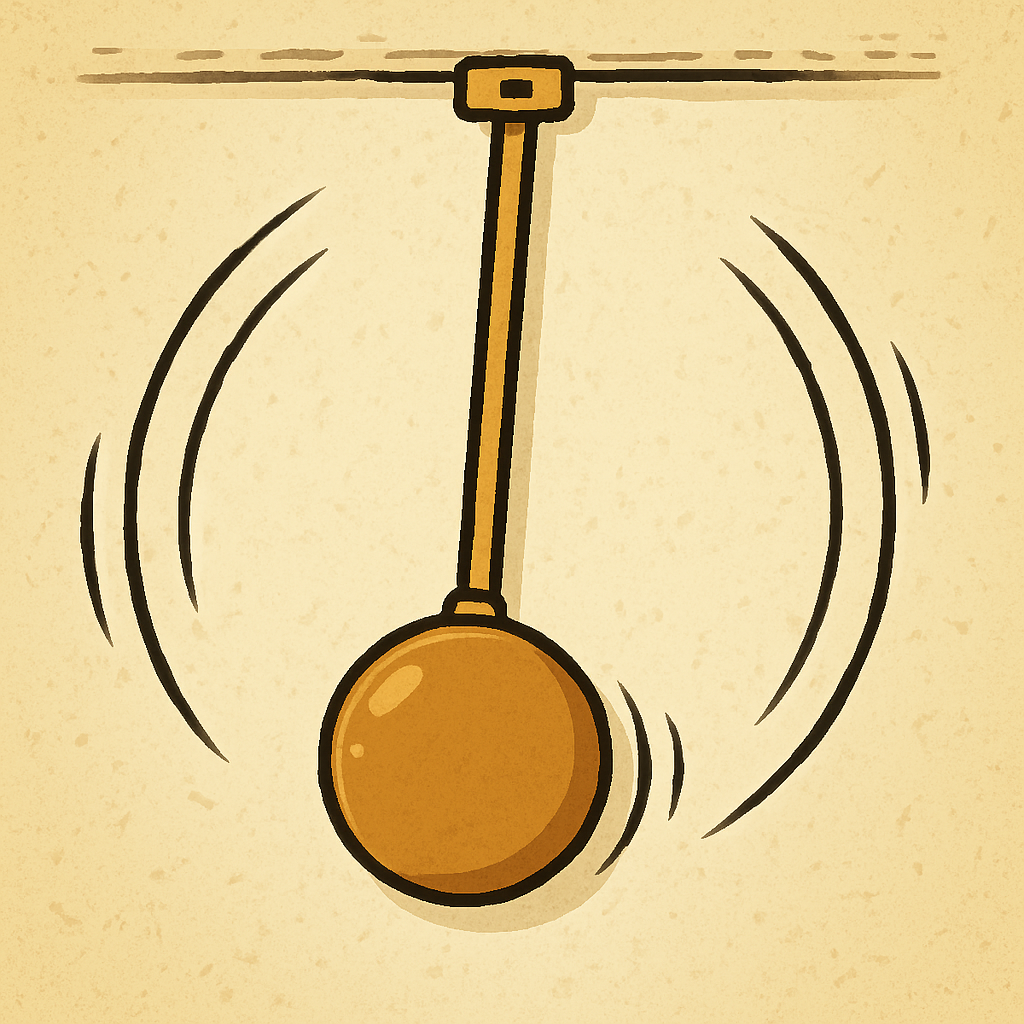 In this lesson, you will create a simple pendulum animation using Wick Editor. You will build on your new animation skills by exploring how to create smooth, swinging motion using arcs and timing. You’ll draw a hanging pendulum and animate it swinging back and forth, just like in a real clock!
In this lesson, you will create a simple pendulum animation using Wick Editor. You will build on your new animation skills by exploring how to create smooth, swinging motion using arcs and timing. You’ll draw a hanging pendulum and animate it swinging back and forth, just like in a real clock!
Think about how a pendulum moves in a grandfather clock, it swings smoothly from side to side in a curved path, slowing at the ends and speeding through the middle. You'll learn to use frames, onion skinning, and previews to make your animation feel natural and rhythmic. Let's get started and bring that pendulum to life!
To begin, open Wick Editor in your web browser. If you haven't already, visit the Wick Editor website at https://www.wickeditor.com/ and click on 'Launch Web Editor' to launch it.
Once inside, create a new animation project. This will give you a fresh canvas to work on your pendulum swing animation. Remember, you can adjust the project settings like frame rate if needed, but for now, the defaults are fine.
To create a new animation project and open up the editor in Wick go to this website: https://www.wickeditor.com/editor
Let's start by drawing the pendulum for your animation. This will be the starting position where the pendulum is hanging straight down.
To make your animation smooth, turn on onion skinning.
Use this as a guide to keep the swinging smooth and consistent.
Onion skinning is a technique used in animation that allows you to see several frames at once. This makes it easier to understand how your animation is progressing over time.
To use onion skinning in Wick Editor, find the canvas tools at the bottom right. Click on the onion skinning tool to see previous and following frames. This will help you to create smoother, more natural animations.
Before animating the swing, create a guide for the pendulum’s arc.