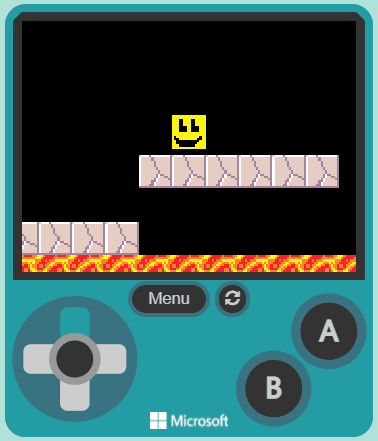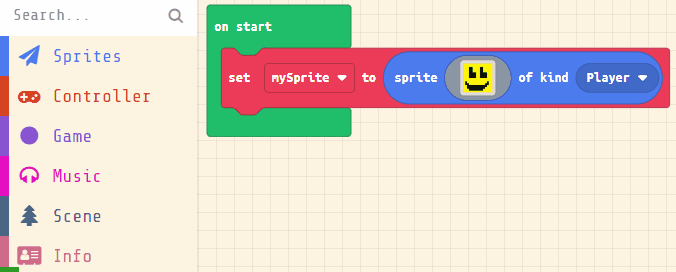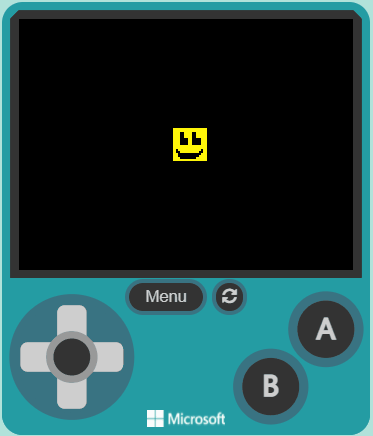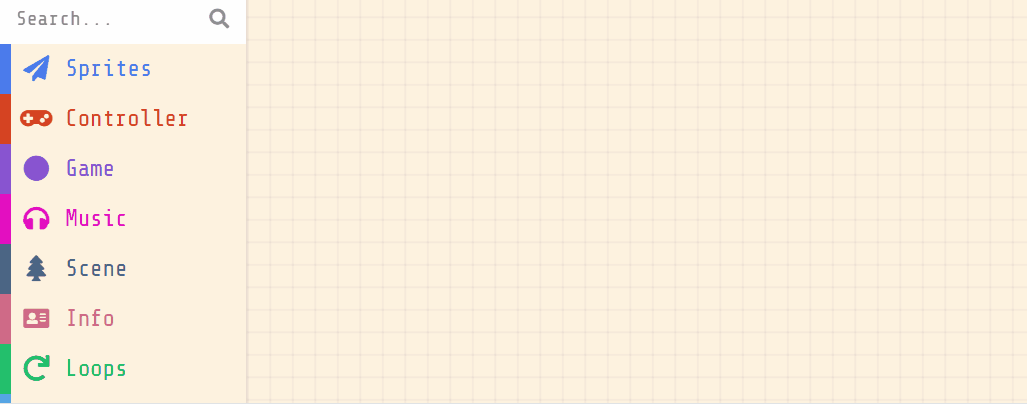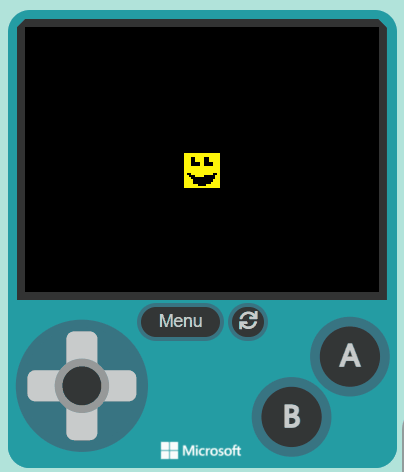Platform games (often simplified as platformer or jump 'n' run games) are a video game genre of action games in which the goal is to move the player character between points in an environment. Platformers use in jumping and climbing to navigate the player's environment and reach their goal. Levels and environments feature uneven terrain and suspended platforms of varying height that requires use of the player character's abilities in order to traverse them.
Go to the arcade.makecode.com website and create a new project.
Create a new Arcade project using the makecode.com website.
In this game you will control a sprite and move it from the start of the map, to the goal at the end.
Add the following code to your project to create your sprite and use the sprite editor to design your character.
let mySprite = sprites.create(img`
5 5 5 5 5 5 5 5 5 5 5 5 5 5 5 5
5 5 5 5 5 5 5 5 5 5 5 5 5 5 5 5
5 5 5 f f 5 5 5 5 f f 5 5 5 5 5
5 5 5 f f 5 5 5 5 f f 5 5 5 5 5
5 5 5 f f 5 5 5 5 f f 5 5 5 5 5
5 5 5 f f f f 5 5 f f f f 5 5 5
5 5 5 f f f f 5 5 f f f f 5 5 5
5 5 5 f f f f 5 5 f f f f 5 5 5
5 5 5 5 5 5 5 5 5 5 5 5 5 5 5 5
5 5 5 5 5 5 5 5 5 5 5 5 5 5 5 5
5 f 5 5 5 5 5 5 5 5 5 5 5 f 5 5
5 f f 5 5 5 5 5 5 5 5 5 f f 5 5
5 5 f f f f f f f f f f f 5 5 5
5 5 f f f f f f f f f f 5 5 5 5
5 5 5 f f f f f f f f 5 5 5 5 5
5 5 5 5 5 5 5 5 5 5 5 5 5 5 5 5
`, SpriteKind.Player)
Click on the gray box in the sprite block to open the Editor. You can choose a sprite from the Gallery or you can paint your own sprite using the Editor.
In the game we will use the left and right buttons to move our sprite.
Add the following new code:
let mySprite = sprites.create(img`
5 5 5 5 5 5 5 5 5 5 5 5 5 5 5 5
5 5 5 5 5 5 5 5 5 5 5 5 5 5 5 5
5 5 5 f f 5 5 5 5 f f 5 5 5 5 5
5 5 5 f f 5 5 5 5 f f 5 5 5 5 5
5 5 5 f f 5 5 5 5 f f 5 5 5 5 5
5 5 5 f f f f 5 5 f f f f 5 5 5
5 5 5 f f f f 5 5 f f f f 5 5 5
5 5 5 f f f f 5 5 f f f f 5 5 5
5 5 5 5 5 5 5 5 5 5 5 5 5 5 5 5
5 5 5 5 5 5 5 5 5 5 5 5 5 5 5 5
5 f 5 5 5 5 5 5 5 5 5 5 5 f 5 5
5 f f 5 5 5 5 5 5 5 5 5 f f 5 5
5 5 f f f f f f f f f f f 5 5 5
5 5 f f f f f f f f f f 5 5 5 5
5 5 5 f f f f f f f f 5 5 5 5 5
5 5 5 5 5 5 5 5 5 5 5 5 5 5 5 5
`, SpriteKind.Player)
controller.moveSprite(mySprite, 100, 0)
In a platformer game our there needs to be gravity so that the character can move and jump around the platforms.
Add the following code to make your sprite constantly fall down just like gravity.
forever(function () {
mySprite.vy = 50
})
let mySprite: Sprite = null