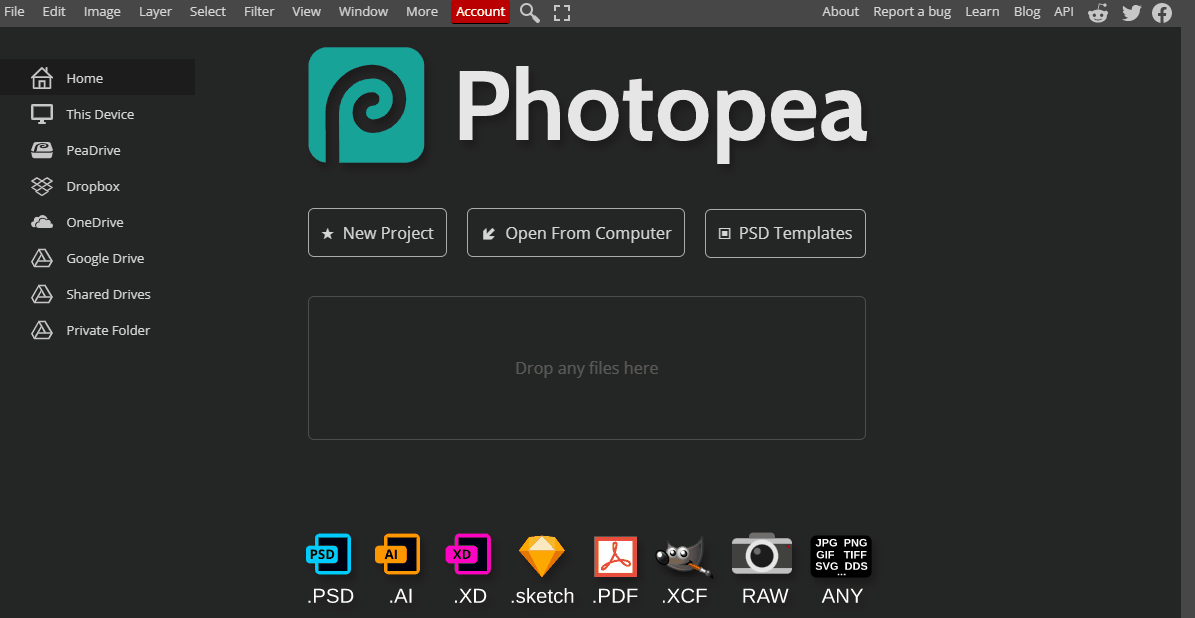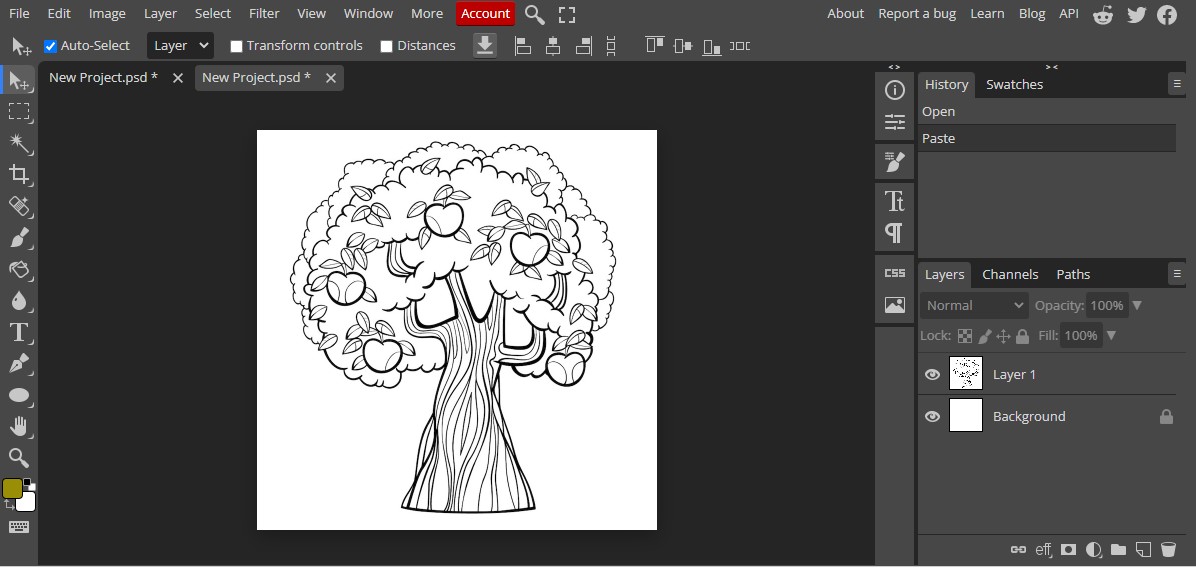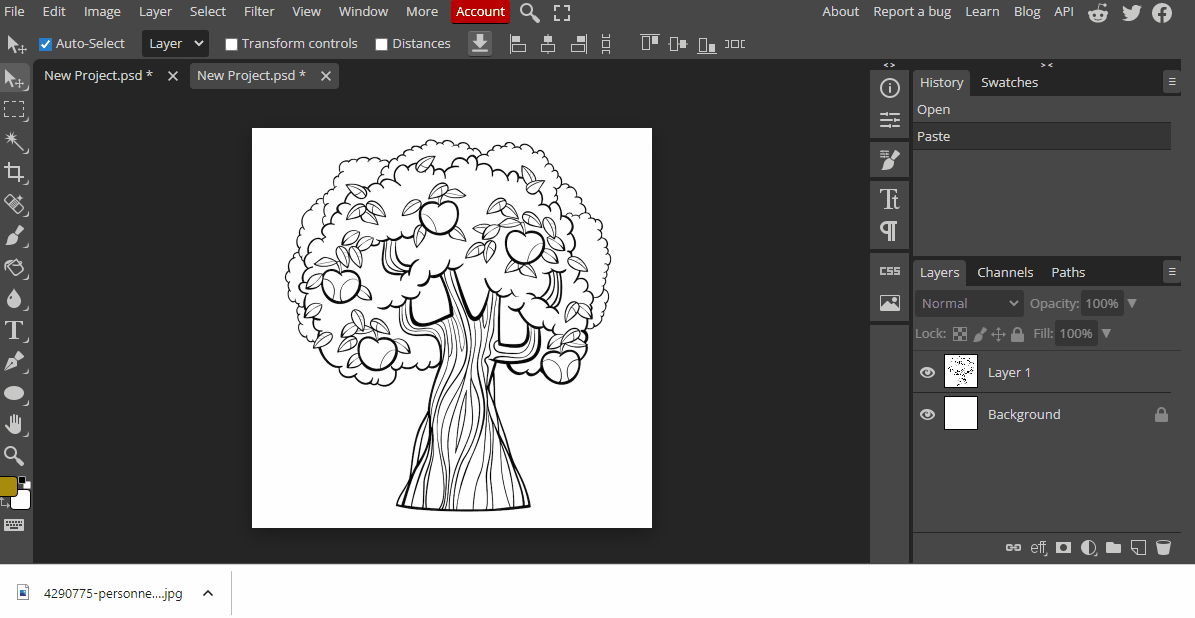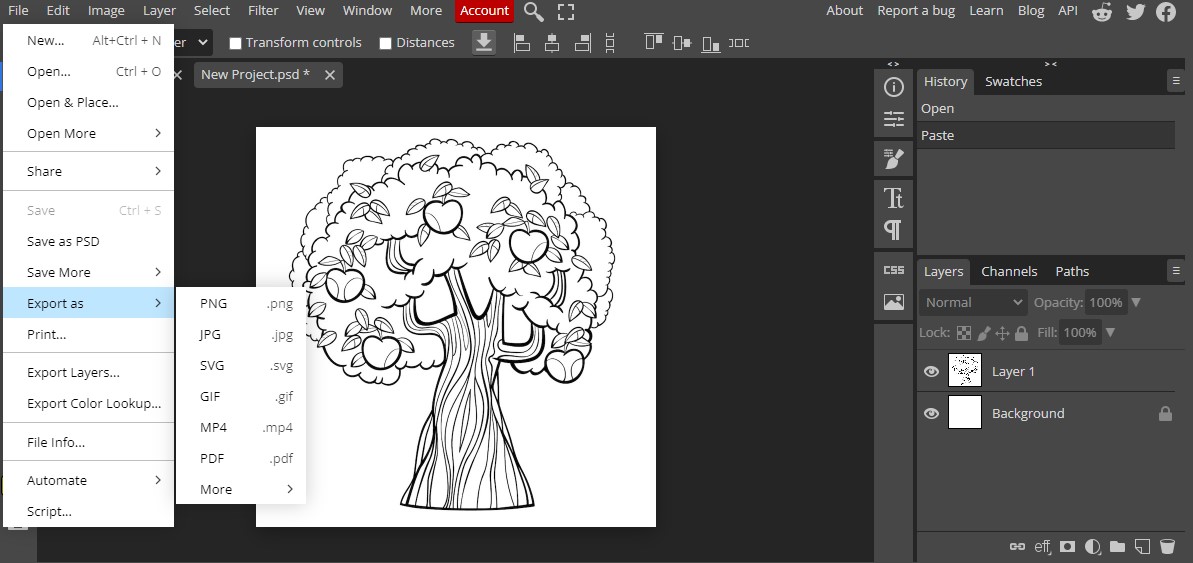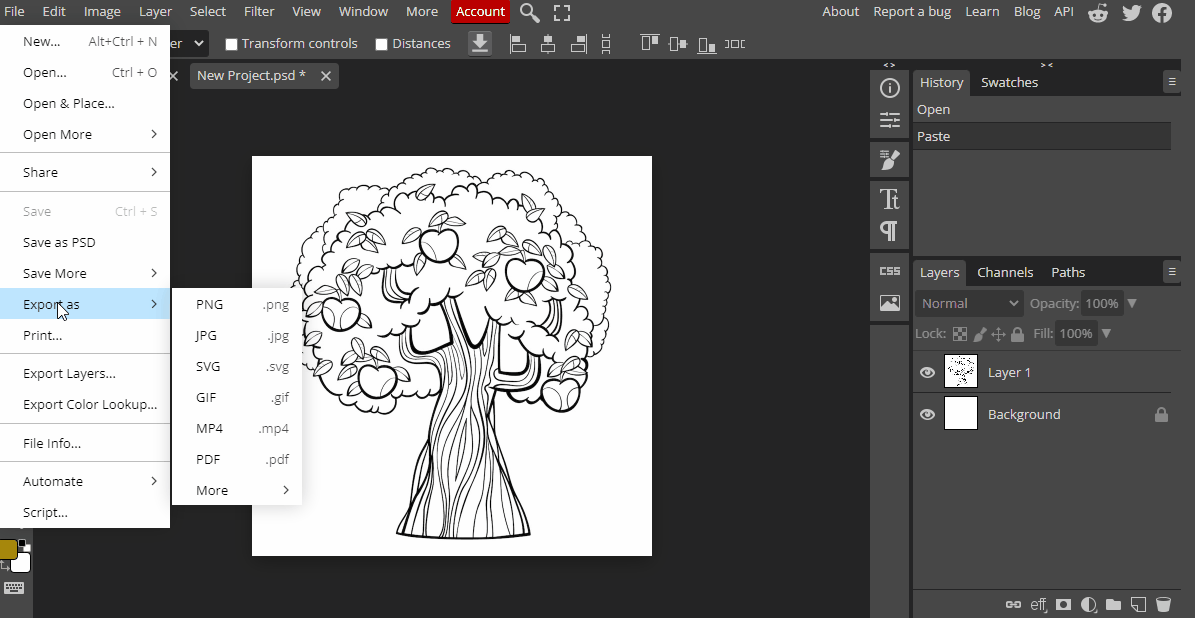Saving Artwork in Different File Formats
In this lesson, you will learn how to save your artwork in different file formats to optimize it for various purposes.
In this lesson, you will learn how to save your artwork in different file formats to optimize it for various purposes.
Let's take a look and try out some digital software called Photopea. Open the website photopea.com and create a new project.
To create a new project in Photopea, open the website photopea.com and:
Before you can save your artwork in different file formats, you need to create it using the techniques learned in previous lessons. Make sure to take the time to create a high-quality, visually appealing piece that showcases your skills as a digital illustrator.
Once you have completed your artwork, it's time to save it in a format that is appropriate for your intended use. To do this, click on "File" in the top left corner of the screen and choose "Export As."
The file format you choose will depend on the purpose of your artwork. Here are some common file formats and their uses:
Choose the format that best fits your needs.
Once you have chosen a file format, you may need to adjust some of its settings to ensure that your artwork is saved correctly. For example, you may need to adjust the compression level or the resolution.
Make sure to read the settings carefully and make any necessary adjustments to ensure that your artwork is saved correctly.