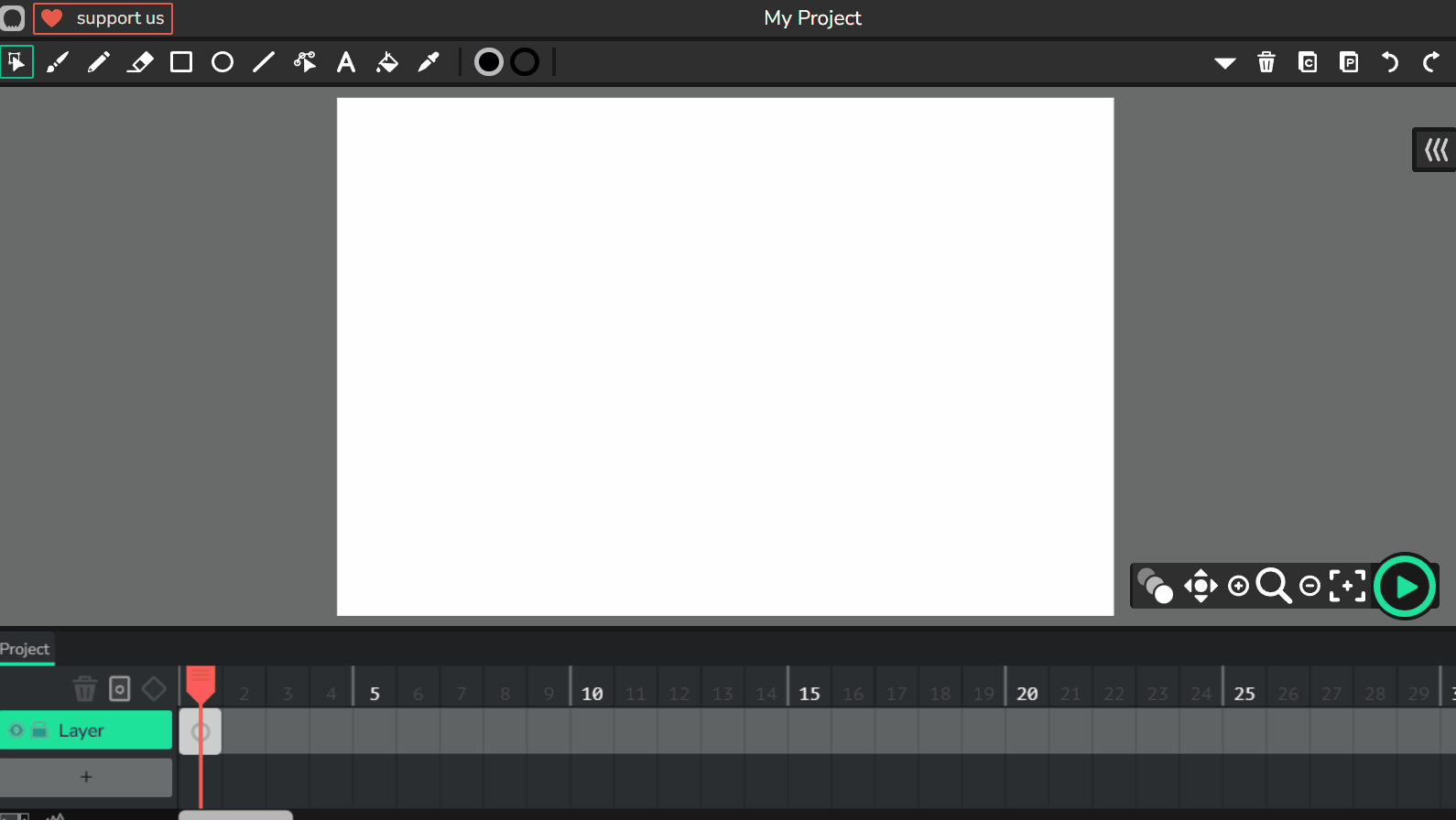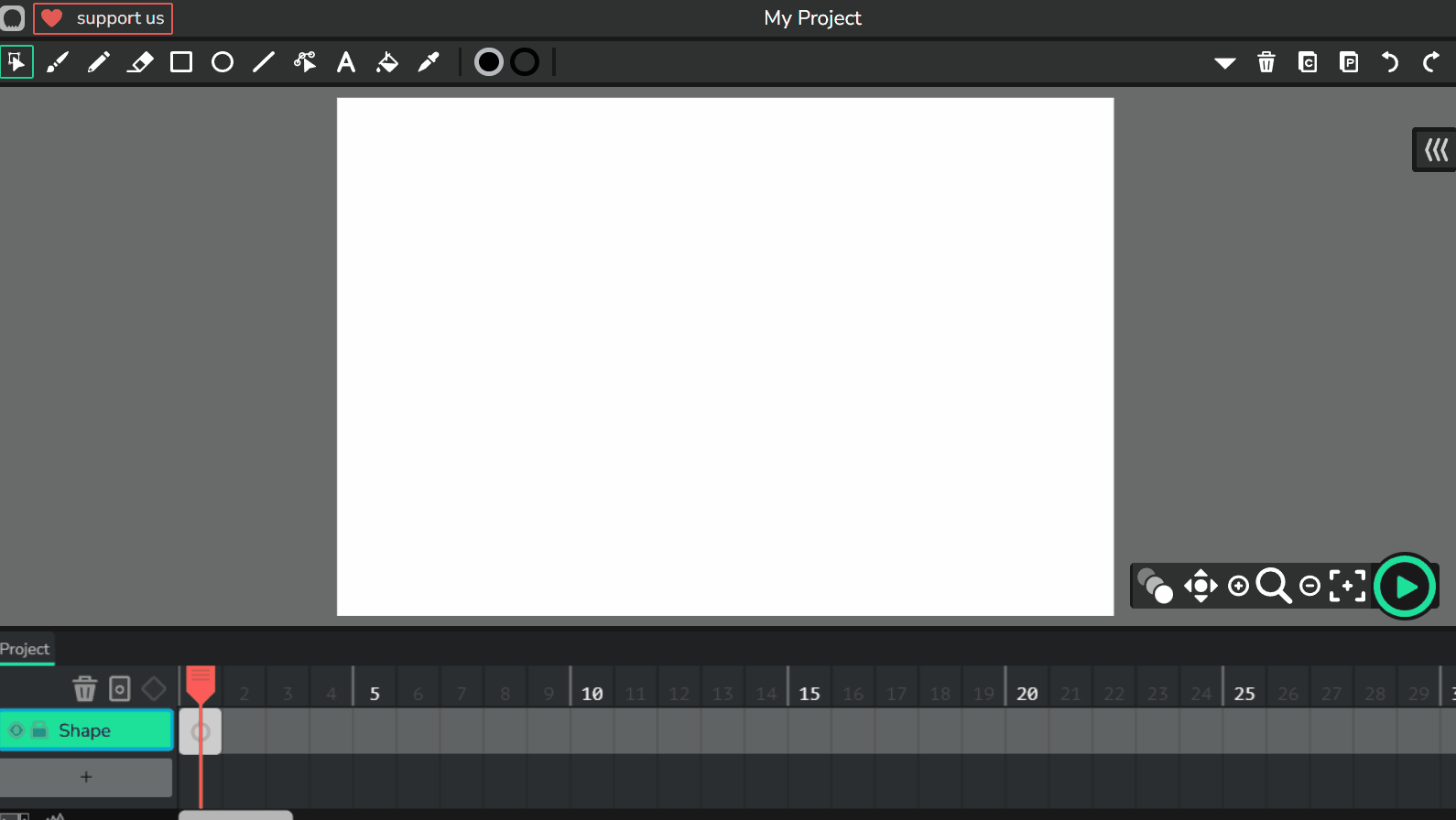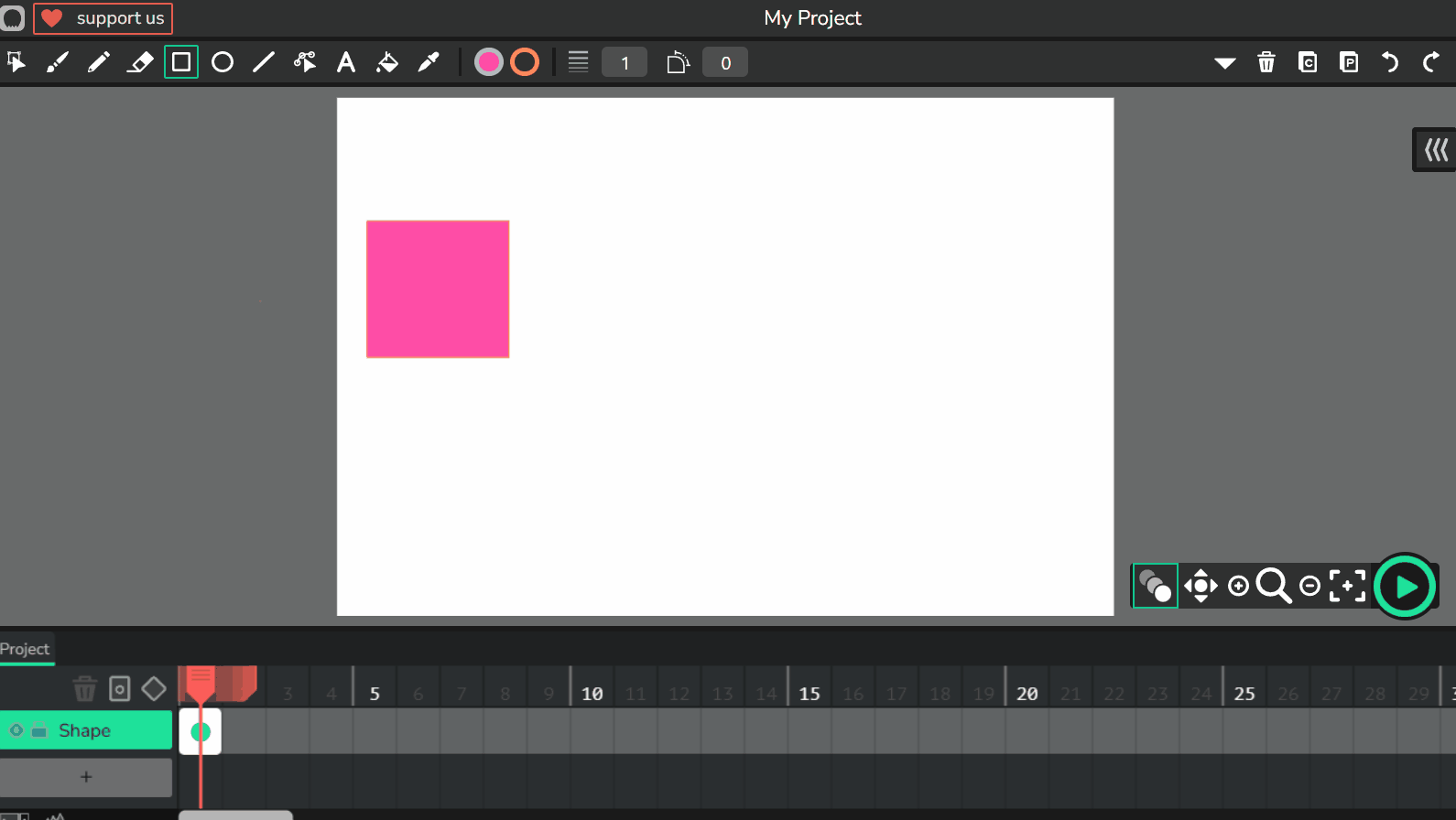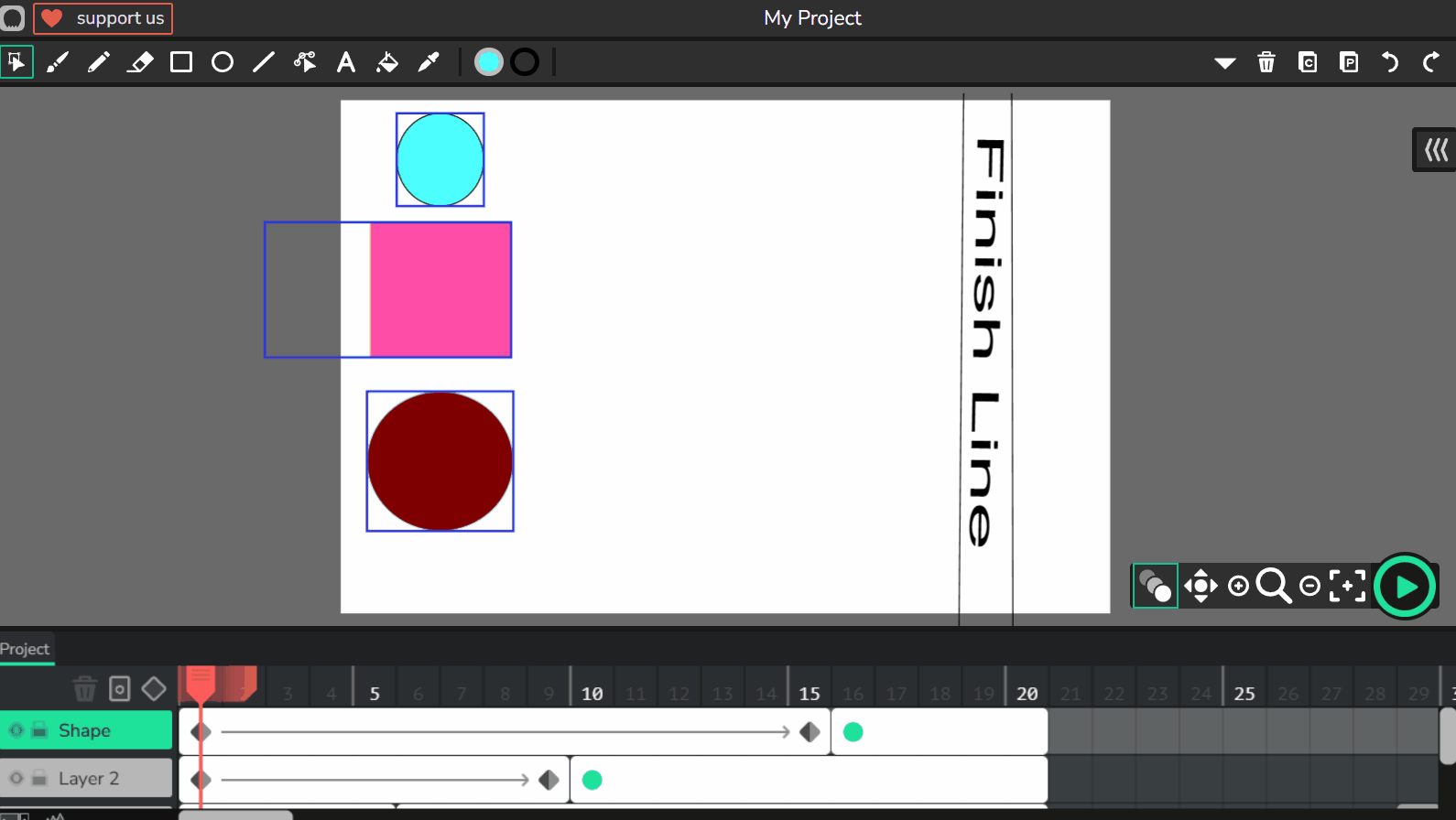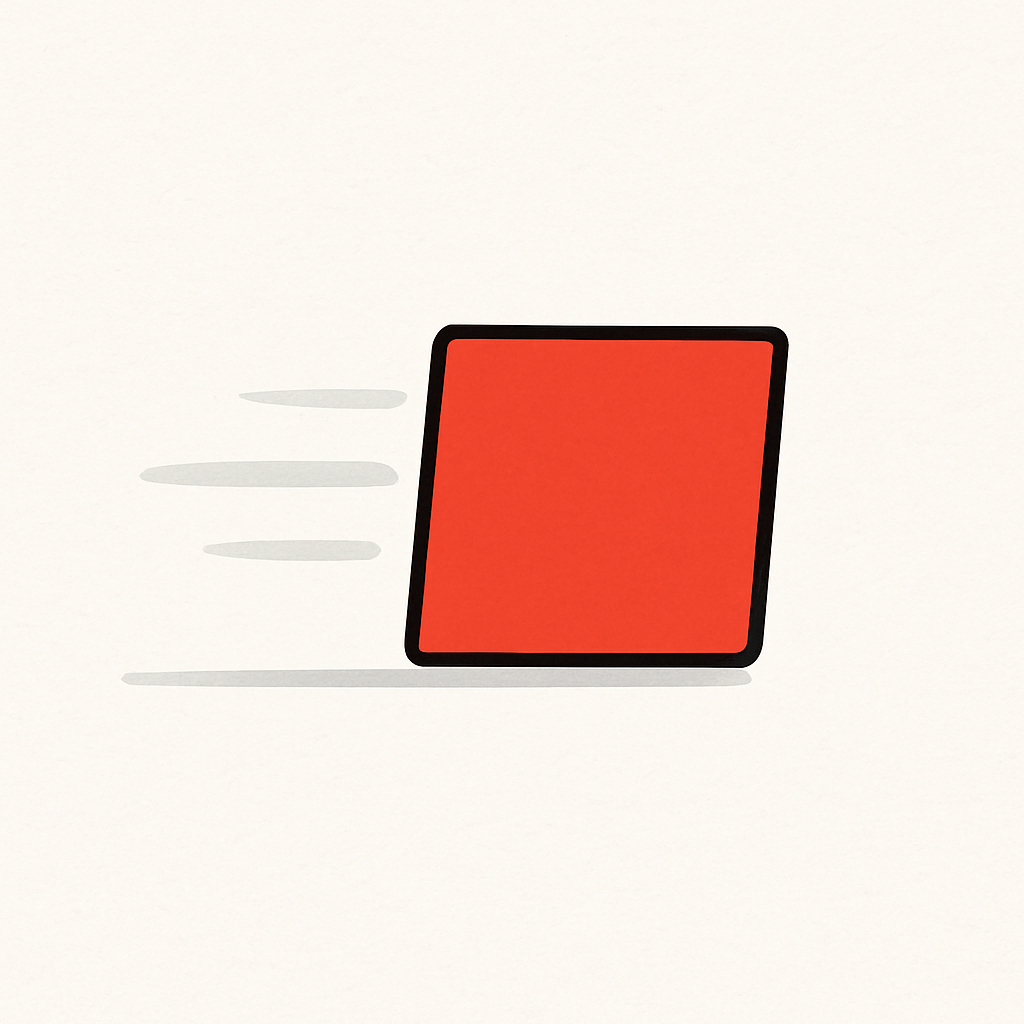 Welcome to the Sliding Shapes lesson! In this lesson, you will learn how to animate smooth, straight motion from one side of the screen to the other. You’ll create a simple sliding shape (like a circle or square) using Wick Editor and control how fast or slow it moves. This lesson will help you understand how timing and spacing affect the speed and smoothness of movement.
Welcome to the Sliding Shapes lesson! In this lesson, you will learn how to animate smooth, straight motion from one side of the screen to the other. You’ll create a simple sliding shape (like a circle or square) using Wick Editor and control how fast or slow it moves. This lesson will help you understand how timing and spacing affect the speed and smoothness of movement.
Building on previous lessons in The Magic of Movement unit, you'll focus on even, linear motion. Think about how objects slide across a surface in real life – sometimes quickly, sometimes slowly, but always smoothly if the path is straight. You'll practice using frames and onion skinning to achieve this effect. Let's get started and make your shapes slide!
To begin, open Wick Editor in your web browser. If you haven't already, visit the Wick Editor website at https://www.wickeditor.com/ and click on 'Editor' to launch it.
Let’s start by drawing your sliding shape.
Make it a good size, but not too big – imagine it’s something sliding across a table.
Now that you’ve created a sliding animation by adding frames manually, let’s make it even smoother using a feature called tweening. In Wick Editor, tweening helps your shape slide smoothly from one spot to another by calculating the positions in between keyframes.
Experiment by changing the number of frames between keyframes – more frames mean slower sliding.
Let’s try racing multiple shapes.
Don't forget to add a new layer for each shape. You can try this task again and again with different shapes or even objects that you can draw in WickEditor.