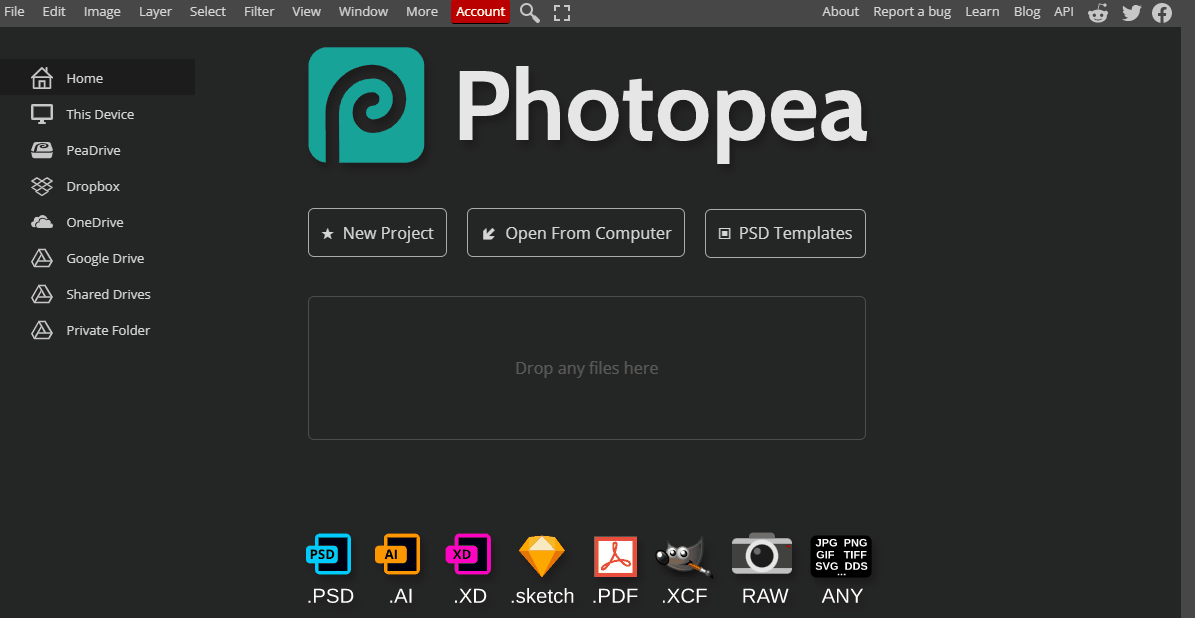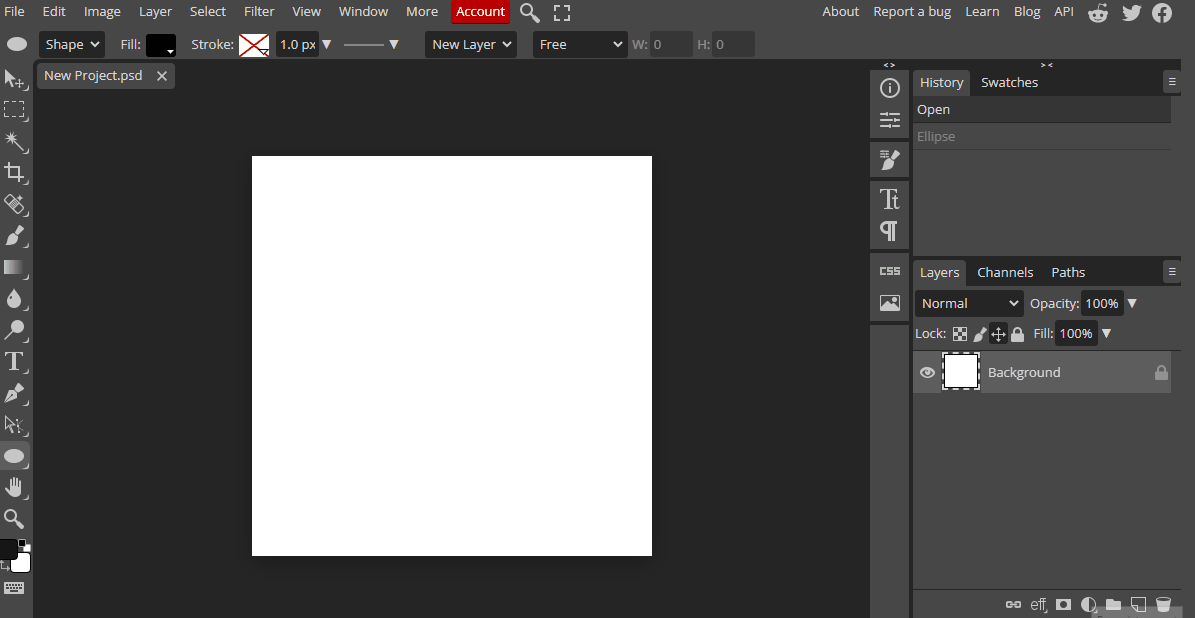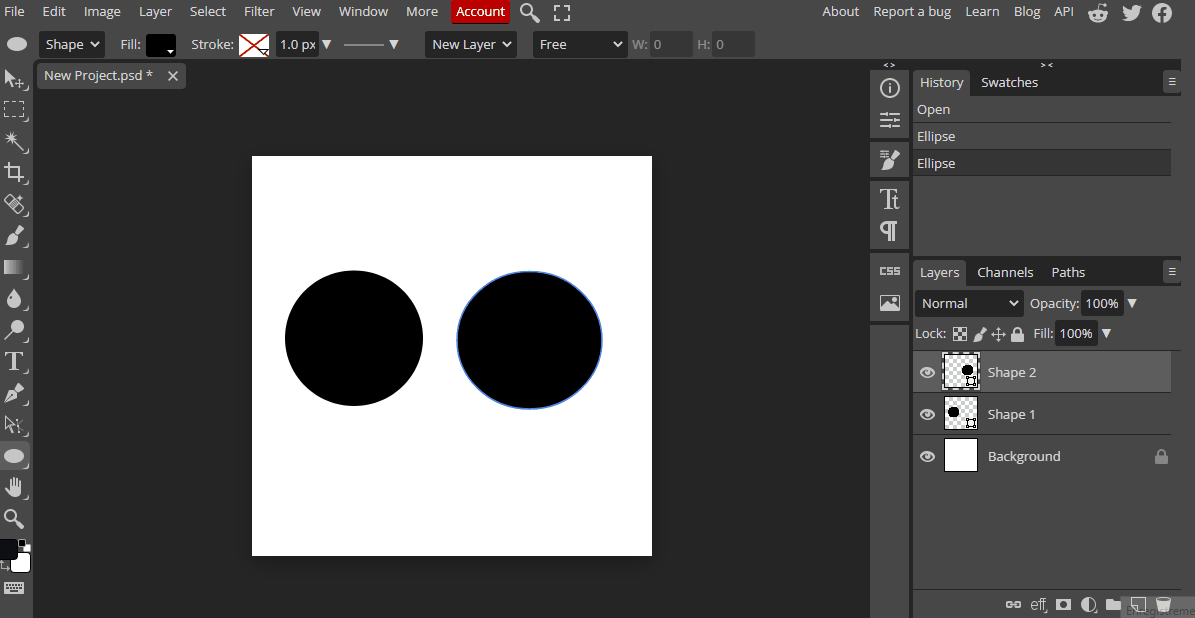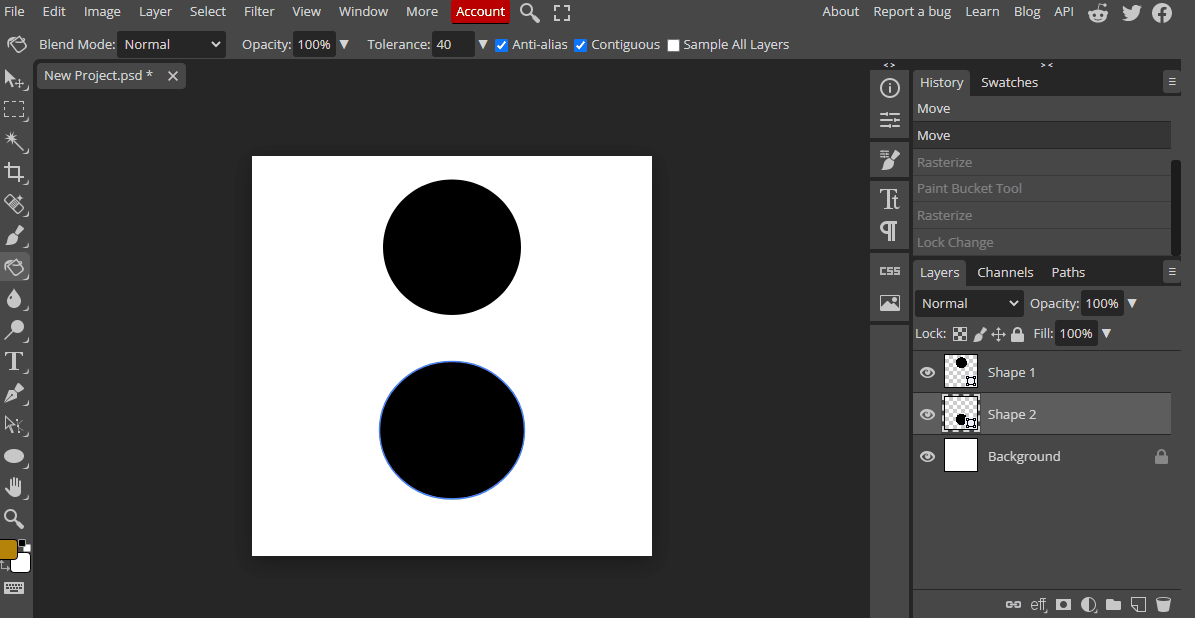Space Theme
In this lesson, you will learn how to create an illustration with a space theme using digital illustration techniques.
In this lesson, you will learn how to create an illustration with a space theme using digital illustration techniques.
Let's take a look and try out some digital software called Photopea. Open the website photopea.com and create a new project.
To create a new project in Photopea, open the website photopea.com and:
Are you ready to blast off into a world of digital illustration? The first step is to choose your space theme. You could explore the mysteries of the galaxy or create your own planetary system. With Photopea, you have the tools to create any kind of space-themed illustration you can imagine.
Now that you have your space theme in mind, it's time to create the basic elements of your illustration using the shape tool. You can use this tool to draw planets, stars, and spaceships. Don't worry if they look basic at first – you'll add details and texture later.
Once you have your basic elements, it's time to organize them on different layers using the layering techniques learned in Module 1. This will make it easier to work with each element individually, and it will give you more control over your illustration. With layers, you can adjust the size, position, and transparency of each element without affecting the others.
Color is an important part of any illustration, and with the color picker in Photopea, you have endless options. Use the color picker to choose colors for your elements, such as dark blue for space or bright yellow for stars. You can also adjust the saturation and brightness to create different shades.