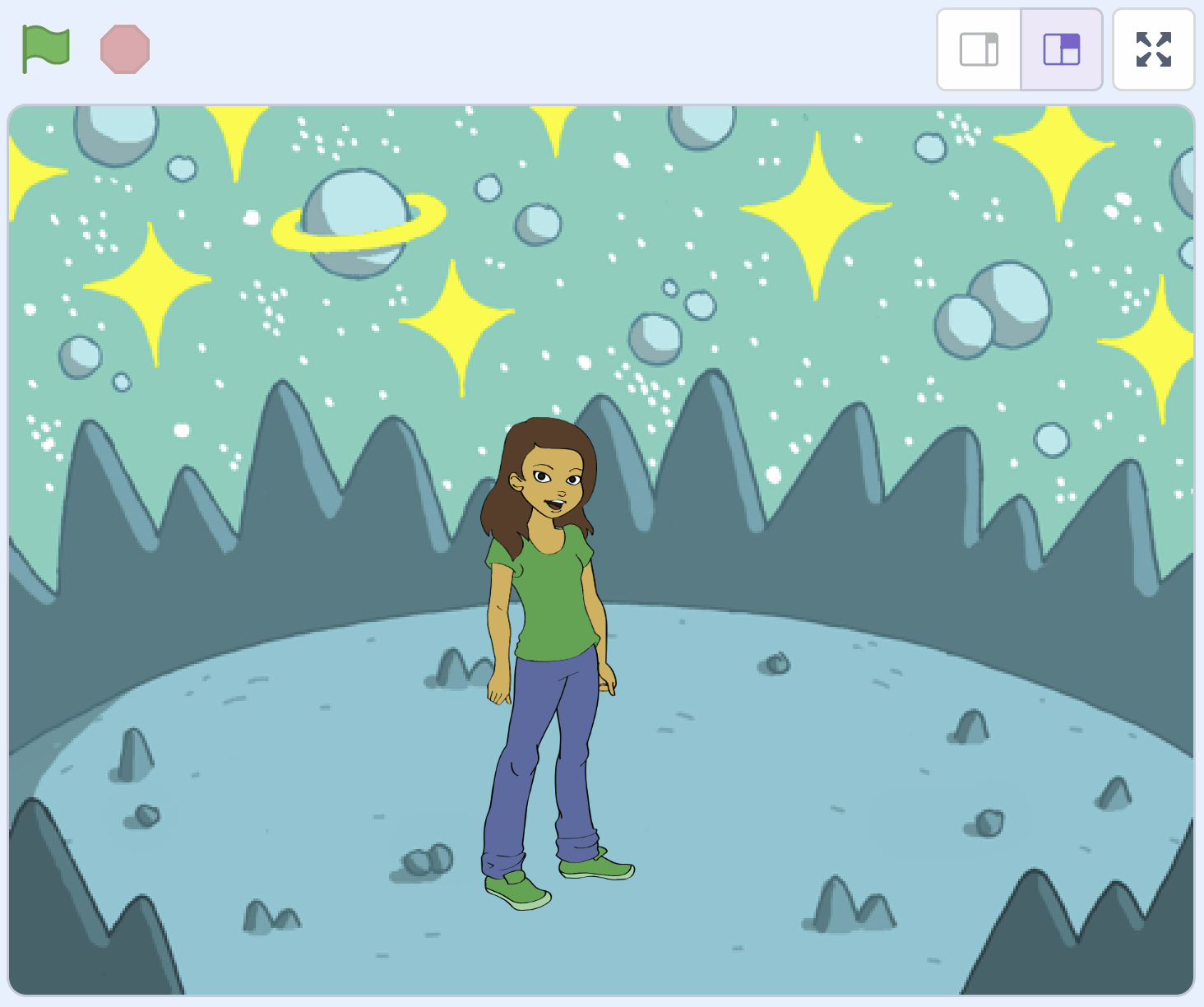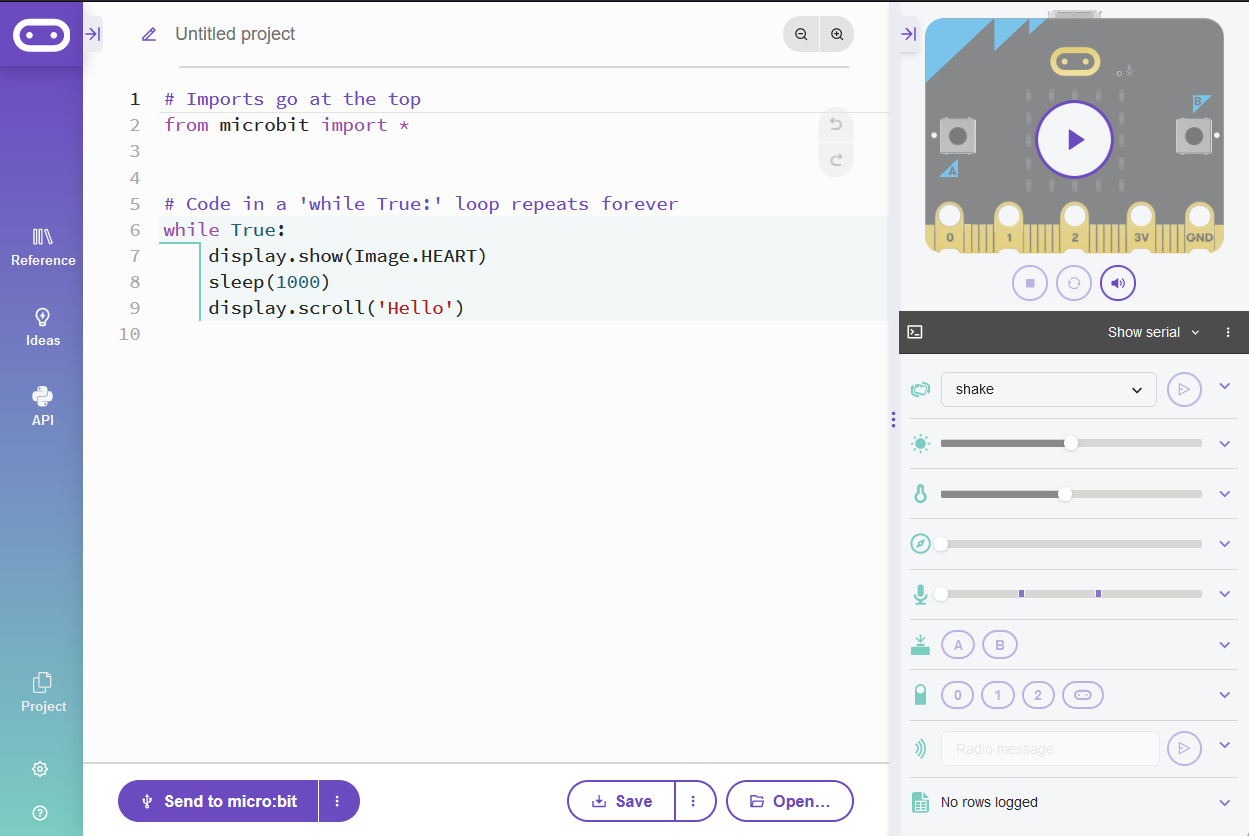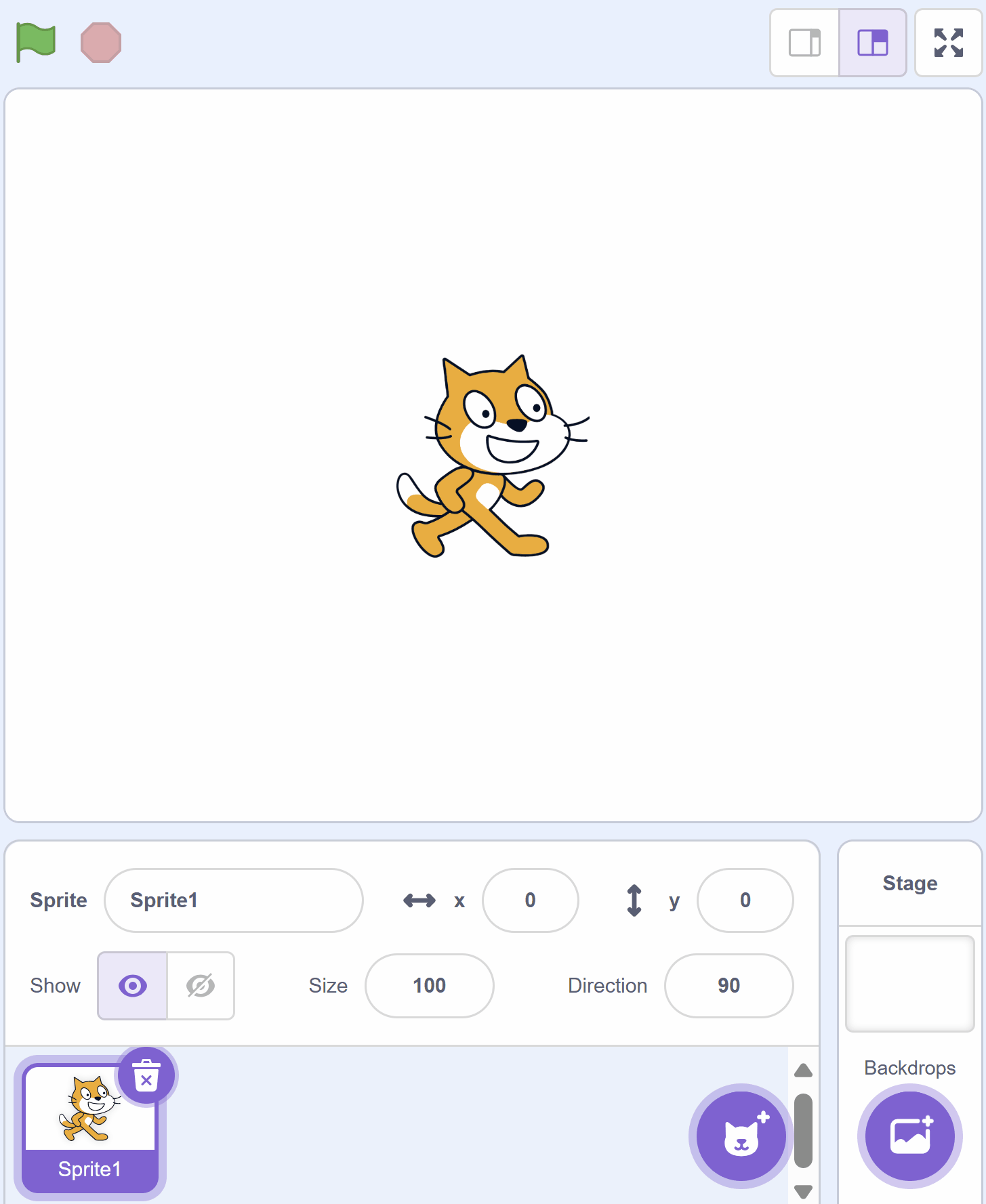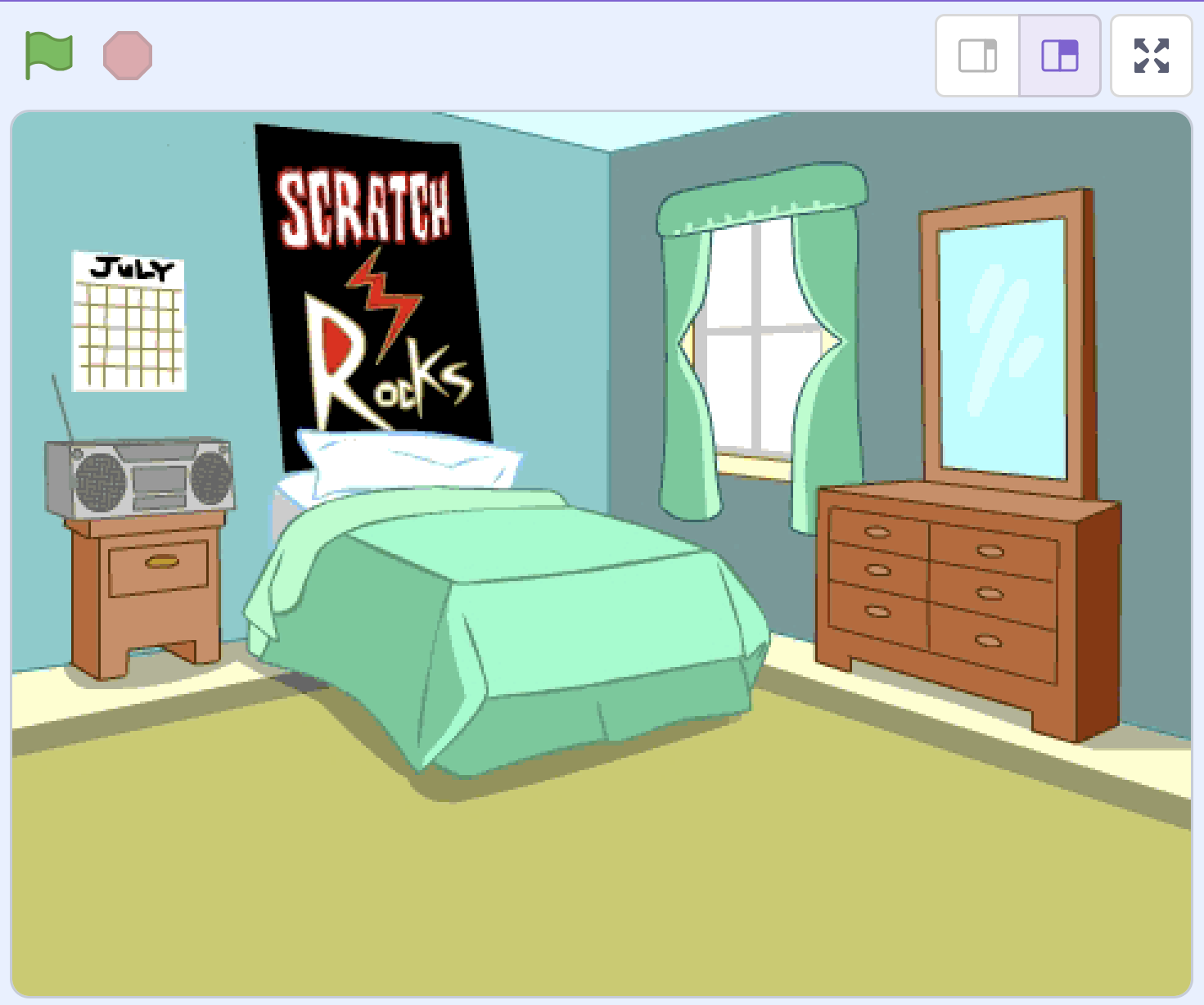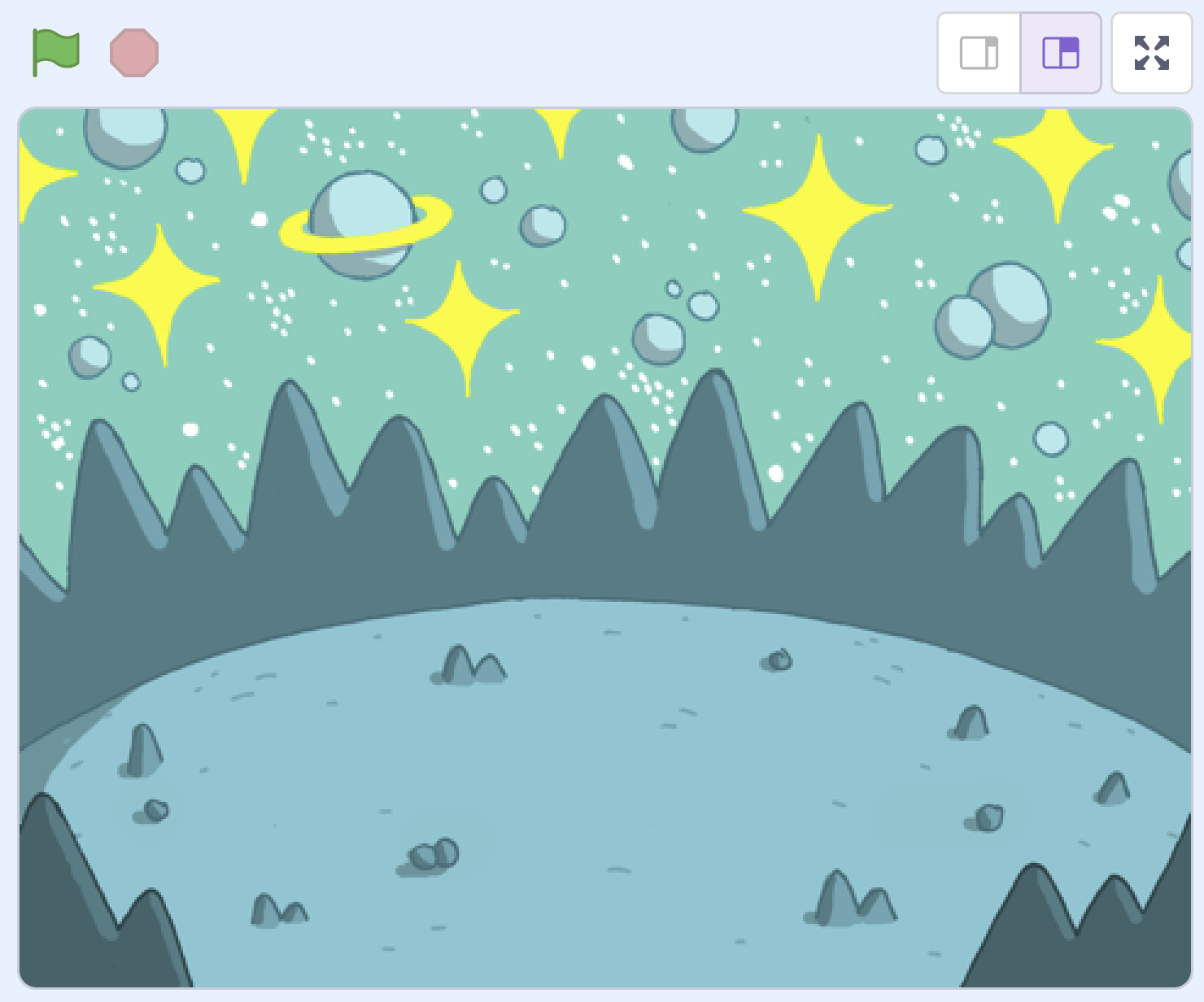Welcome to our Story Adventures lesson! Today, we are going to create a fun and simple story using Scratch. We will learn how to change backdrops, move our character, and even make her talk! Are you ready to start this exciting adventure? Let's go!
Open the Scratch website in a new tab and create a new project. Delete the cat sprite from the project.
To create a new Python project for a Microbit, open the website python.microbit.org.
This will open the code editor with a new project. It might have some example code already added such as:
# Imports go at the top
from microbit import *
# Code in a 'while True:' loop repeats forever
while True:
display.show(Image.HEART)
sleep(1000)
display.scroll('Hello')You should delete this code except for the import line that you will need. This imports the necessary libraries you will need to code a microbit.
# Imports go at the top
from microbit import *We will have 2 scenes in our story, a bedroom and outer space.
First add the Bedroom 3 backdrop from the backdrop library.
To add a backdrop from the backdrop library follow these steps:
You can use search box or the filter links (Fantasy, Music, Sports etc) to locate your backdrop.
Next add the Space backdrop from the backdrop library.
To add a backdrop from the backdrop library follow these steps:
You can use search box or the filter links (Fantasy, Music, Sports etc) to locate your backdrop.
Now let's add in the character for our story! Add the Abby sprite from the sprite library.
To add a sprite from the sprite library follow these steps:
You can use search box or the filter links (Animals, People, Fantasy etc) to locate your sprite.