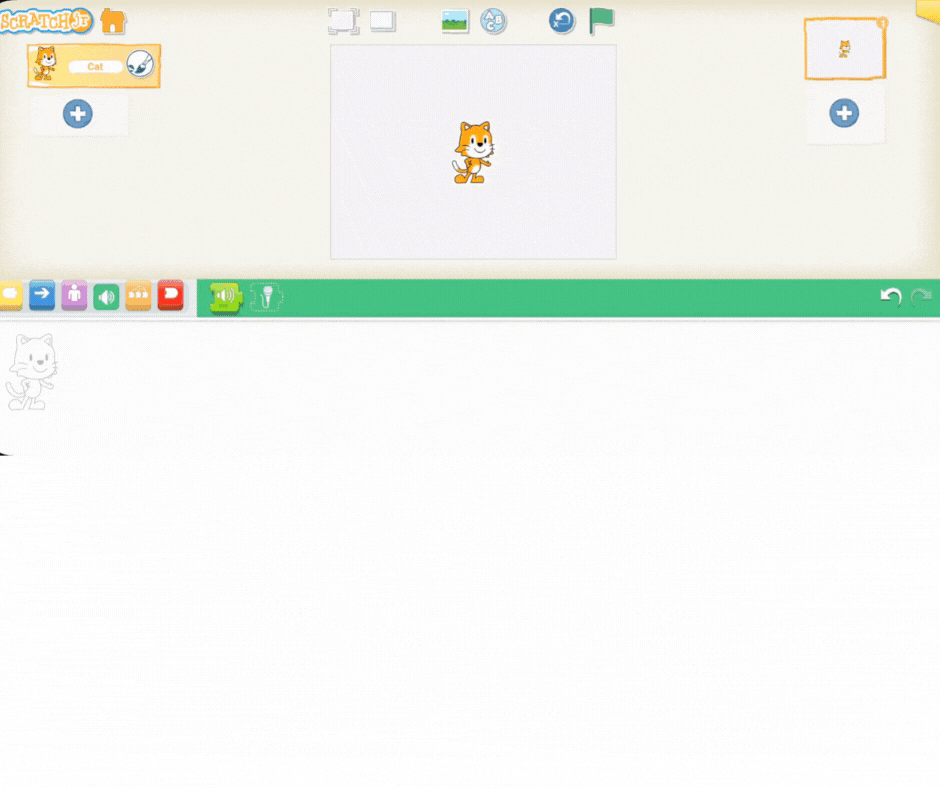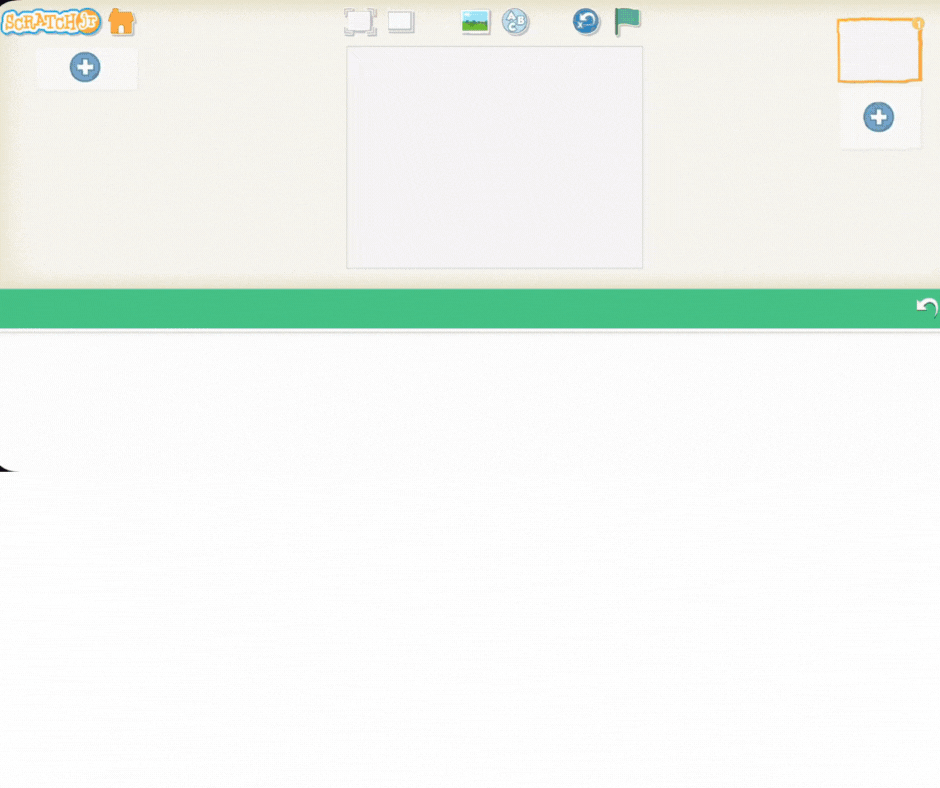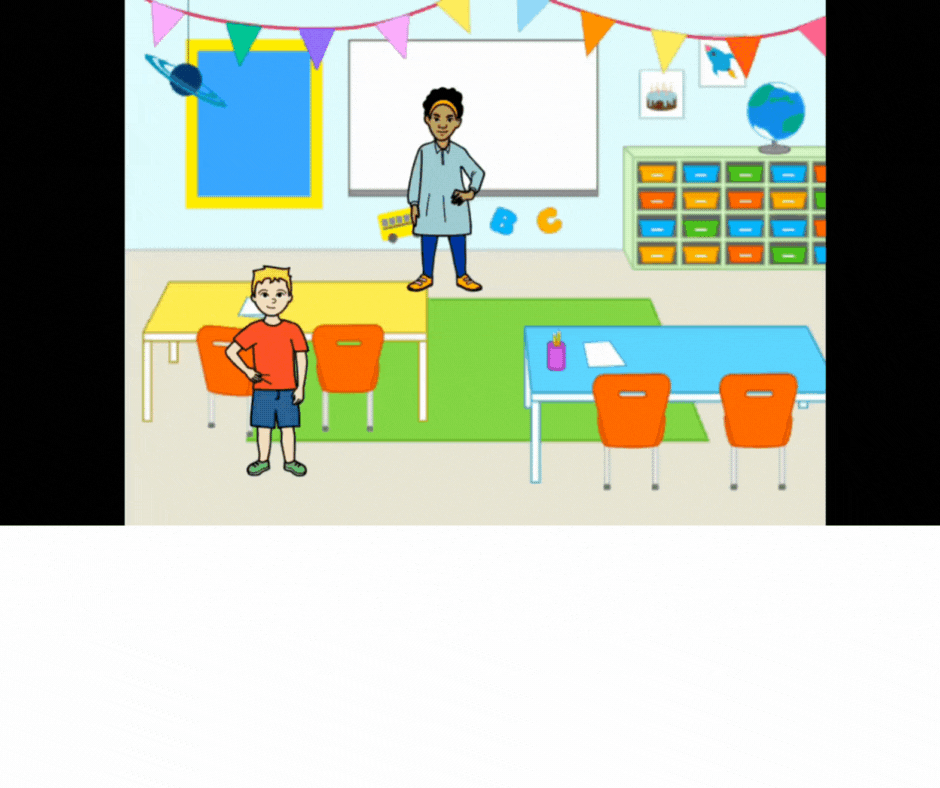Start the lesson by introducing the students to the animals available in Scratch Jr.'s character library. Explain that today, they'll be coding these animals to make noise!
Engage them in a brief discussion about the sounds that different animals make. Ask simple questions to get them thinking about the variety of noises animals produce:
"What sound does a dog make?"
"How about a cat?"
"What sound might a monkey make?"
This discussion sets the stage for the next step, where they will connect these real-world sounds to the Sound blocks they will be using in their code.
Now that you've discussed animal noises, it's time to give your chosen animal a voice in Scratch Jr.
First, let's set up the project and choose our musical character:
Open a New Project: Guide the students to open a new project. You can have them delete the default Scratch the Cat, or simply work on a clean stage.
Choose Your Star: Instruct them to tap the plus icon (+) in the character area and choose one animal character from the library to work with today.
Now, demonstrate how to record a custom sound for their animal:
Open the Sound Menu: Have the students tap on their chosen animal character, then look for the microphone icon (found in the Sound blocks—the green section).
Record the Noise: Tap the microphone icon to open the recording screen. Encourage them to record the specific sound that matches their chosen animal, like a "meow" for a cat or a "bark" for a dog.
Attach the Code: Once the sound is recorded, show them how to attach the green flag block (the start event) to the play sound block (the green block with the speaker icon). Make sure the correct recorded sound is selected in the block.
Have the students press the green flag to test their code and hear their animal's custom sound!
Once your students have practiced recording and attaching simple sounds, introduce a more complex and fun challenge: creating a classroom setting where a teacher asks a question, and a student responds! This requires them to manage multiple characters and sequences.
Guide your students through setting up the stage for their dialogue:
Create the Classroom Background: Instruct the students to set a classroom background. They can choose a relevant background from the Scratch Jr. library or, for an extra creative challenge, they can use the paint tool to draw one themselves.
Add the Characters: Instruct them to add two new characters to the scene:
One character to act as the teacher.
A second character to act as the student.
Make sure the characters are placed appropriately, perhaps with the teacher standing at the front and the student sitting or standing in a clear view. They are now ready to code the conversation!
Now that the scene is set, it's time to record the dialogue for the classroom interaction. This is where students will apply their sound-recording skills to a storytelling project.
Guide the students to click on the Teacher character and record the question:
Tap the microphone icon (in the green Sound blocks category) to open the recording screen.
Have the student record a short, clear question, such as: "What is 1 + 1?"
Once recorded, show them how to attach the green flag block to the play sound block (with the recorded question selected).