Let's start by creating a new Scratch project. First, go to the Scratch website by clicking here.
Once you're on the Scratch website, click on 'Create' to start a new project. You will see a cat sprite on the screen.
Go to the Scratch website using the link below and click on the 'Create' link in the blue bar at the top.
By default, each new project starts with the cat sprite already added. To delete the cat click on the x in the blue circle beside the cat in the sprite list.
Start by adding two characters to your project from the sprite library.
You can choose any two sprites you like— but for my example I will use Abby and Avery!
To add a sprite from the sprite library follow these steps:
You can use search box or the filter links (Animals, People, Fantasy etc) to locate your sprite.
Next, choose a background that fits your interview.
You might want to use a stage, a TV studio, or a park—anywhere you think an interview would happen.
For my example, I will chose the park.
To add a backdrop from the backdrop library follow these steps:
You can use search box or the filter links (Fantasy, Music, Sports etc) to locate your backdrop.
We’ll start by making the first character speak.
Drag the "when green flag clicked" block from the Events section into the coding area of the first sprite.
Then, add the "say [Hello] for 2 seconds" block from the Looks section.

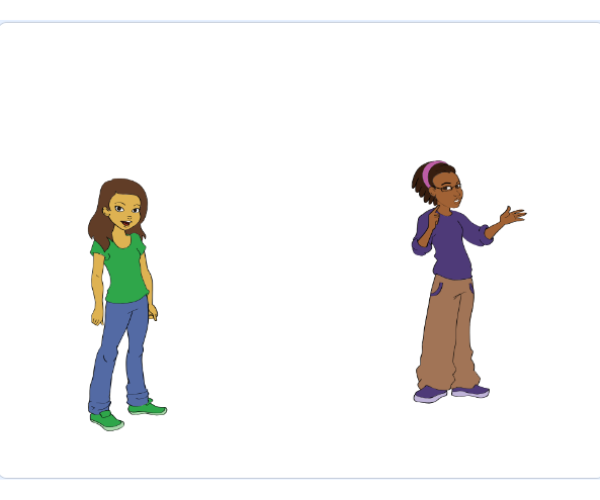

.png)
.gif)