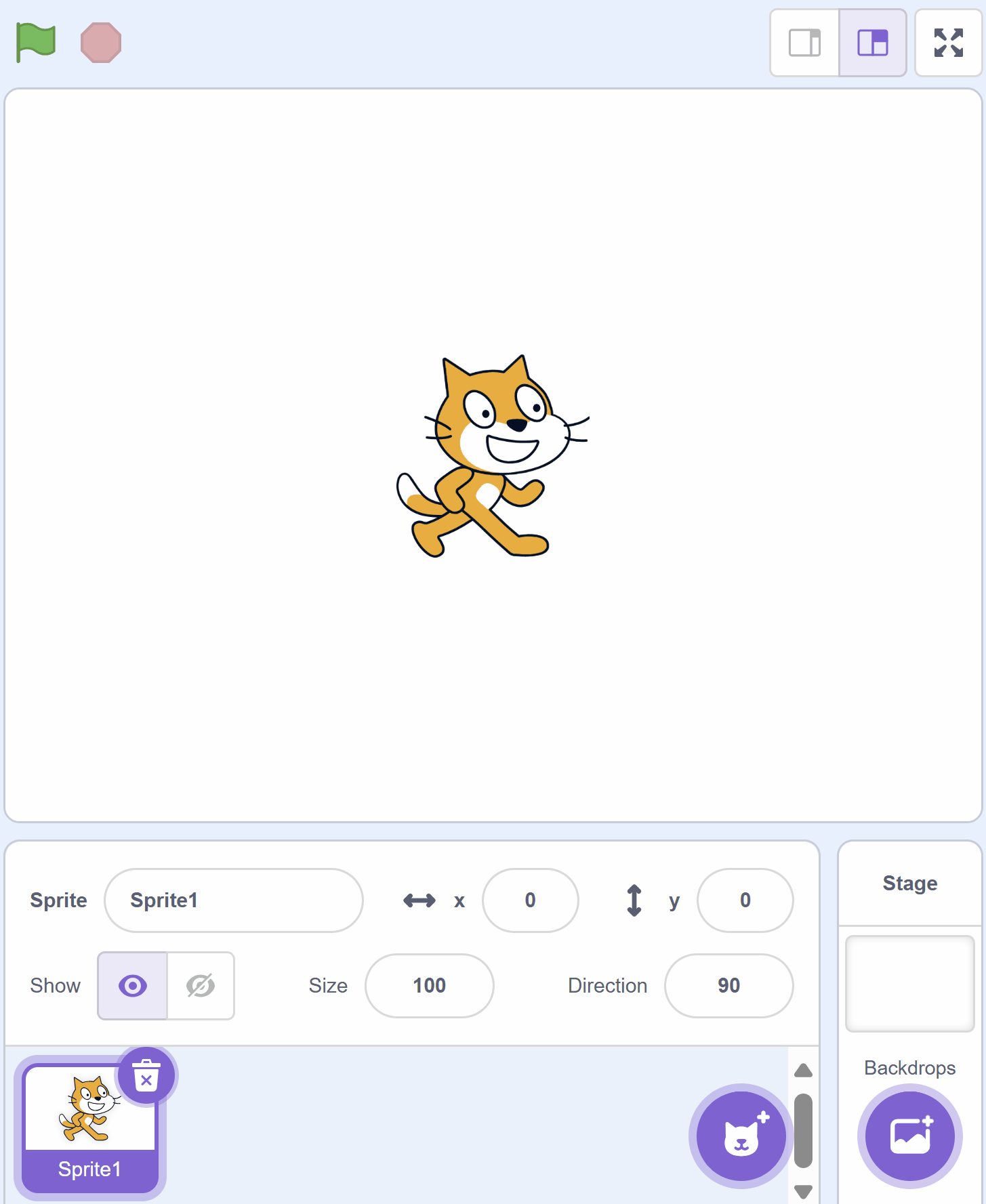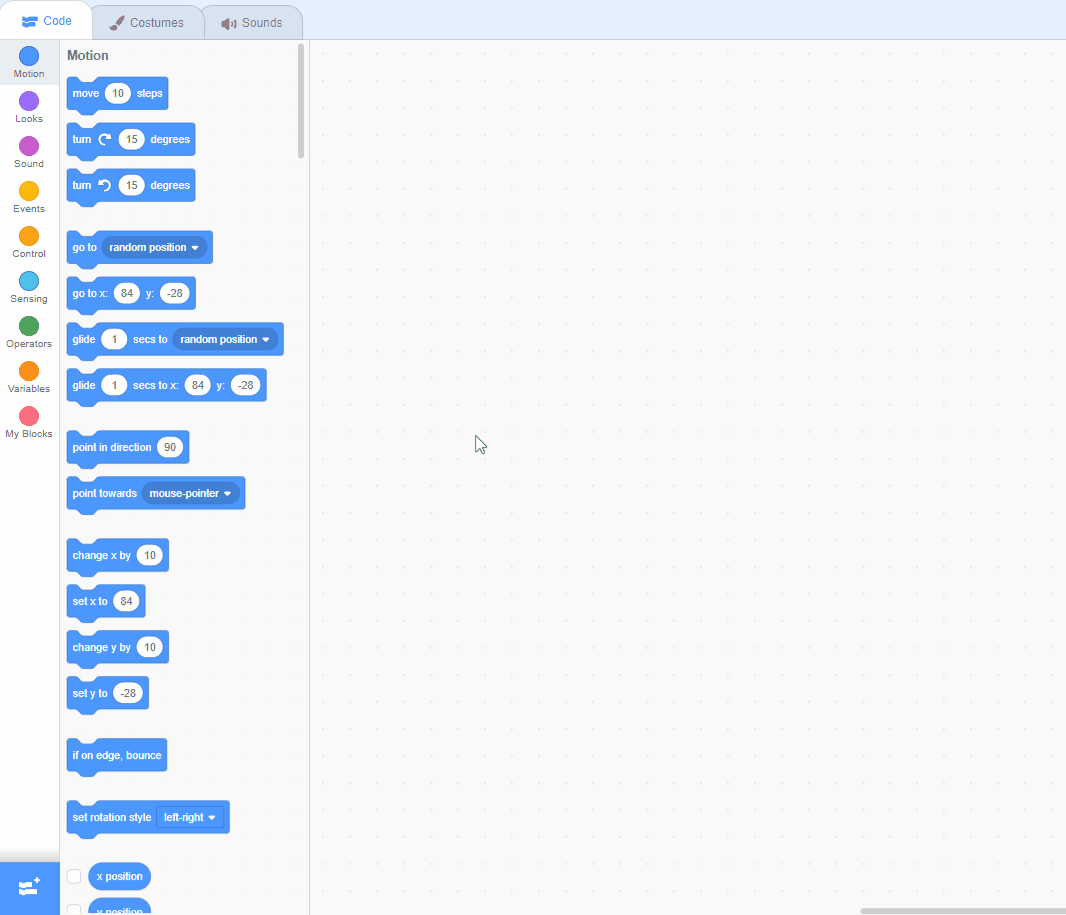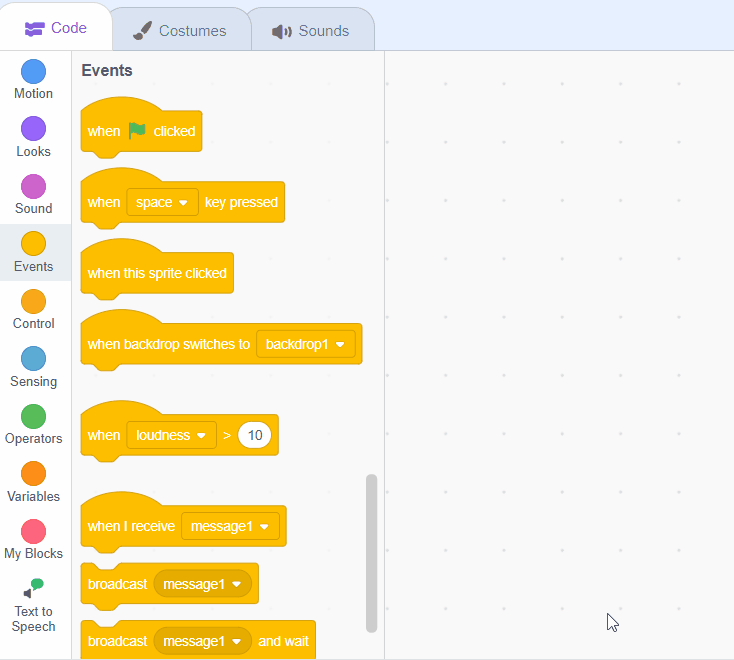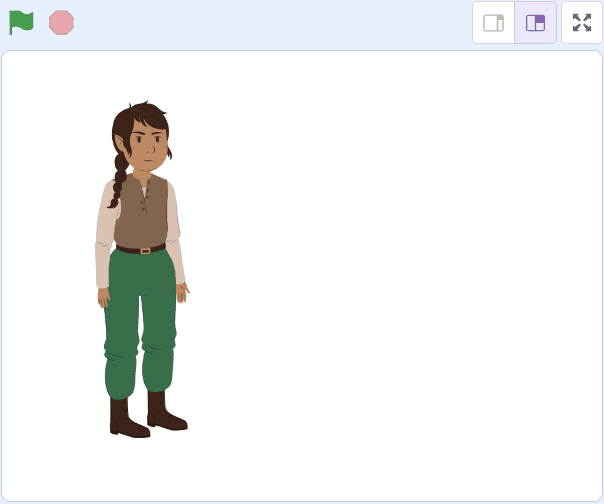Welcome to our exciting lesson on Text to Speech in Scratch! In this lesson, you will learn how to make your characters speak out loud. Not just that, you will also learn how to change their voices and even their accents. By the end of this lesson, you will be able to create a fun conversation between two characters. So, are you ready to give your characters a voice? Let's get started!
Go to the Scratch website and create a new project. You can delete the cat sprite.
Go to the Scratch website using the link below and click on the 'Create' link in the blue bar at the top.
By default, each new project starts with the cat sprite already added. To delete the cat click on the x in the blue circle beside the cat in the sprite list.
We are going to make a character in the sprite library to say out loud different things that we program it to say. Open to sprite library and choose a character. In this lesson we are going to use the elf character but you can choose your own.
To add a sprite from the sprite library follow these steps:
You can use search box or the filter links (Animals, People, Fantasy etc) to locate your sprite.
Scratch has an extension called Text to Speech that lets you use specific blocks for making things in your projects talk.
Add the Text to Speech extension to your project.
Scratch Extensions are additional sets of blocks that expand the capabilities of your Scratch projects. They allow you to:
When you add an extension to your project:
First let's try out the speak block to make your sprite say "hello".
Add the following code to your sprite:
when this sprite clicked
speak [hello] :: tts stack