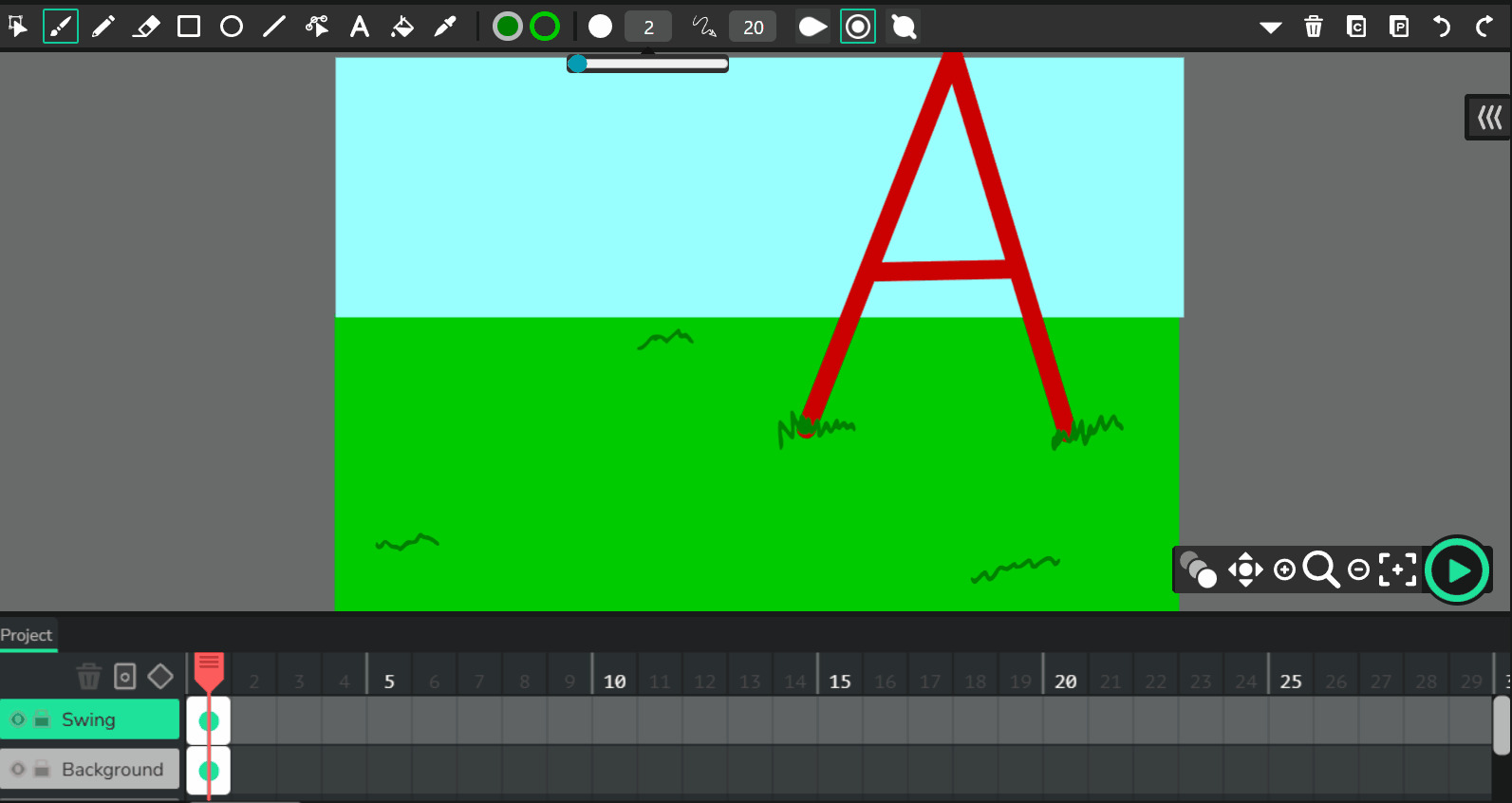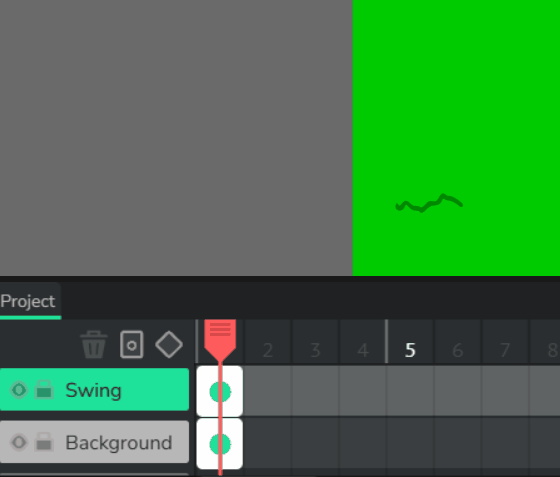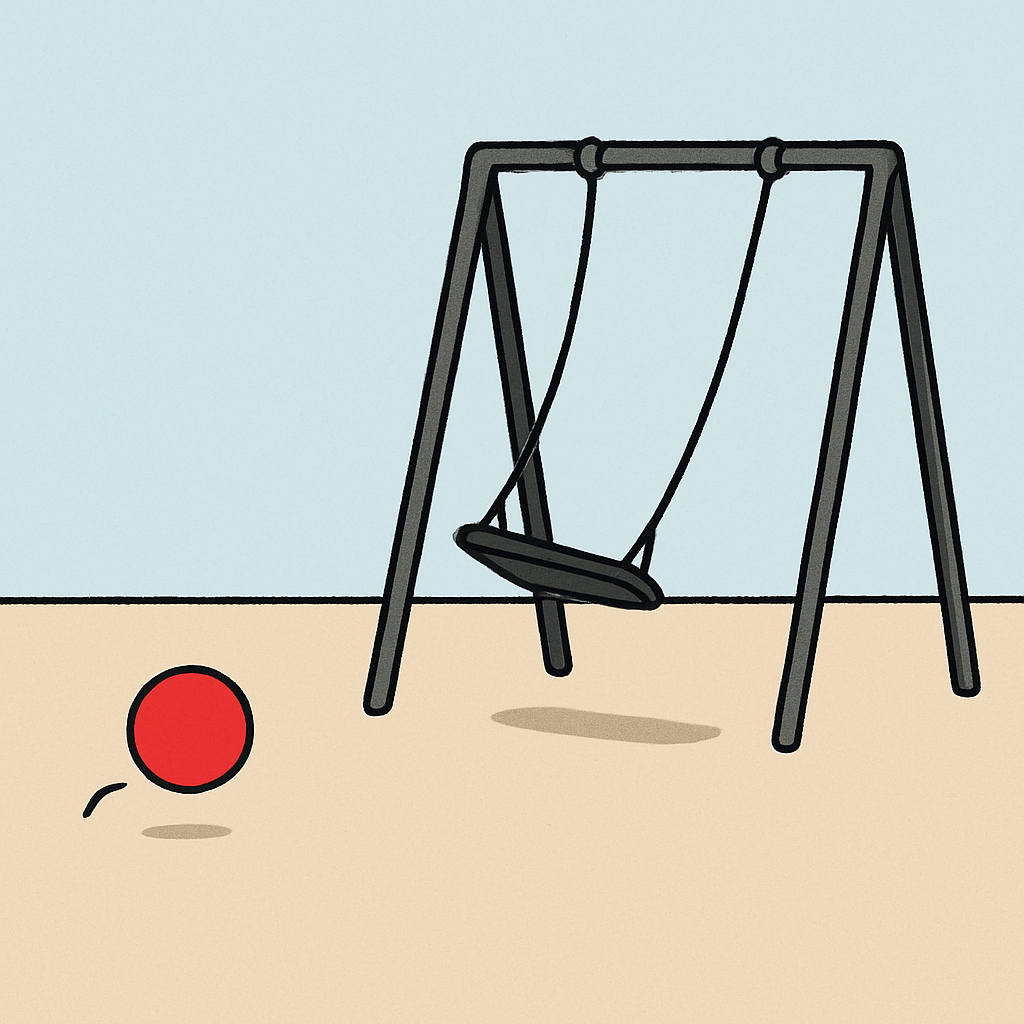 Welcome to 'The Playground' lesson! In this fun activity, you'll create a simple animated scene of a playground using what you've learned about bouncing, swinging, and timing. You'll make a ball bounce on the ground and a swing move side to side, and you can add optional elements like a slide or a sun in the background. The goal is to tell a little story with just shapes, using at least two different motions and five frames. Remember to use onion skinning to make it smooth. Let's build your playground animation!
Welcome to 'The Playground' lesson! In this fun activity, you'll create a simple animated scene of a playground using what you've learned about bouncing, swinging, and timing. You'll make a ball bounce on the ground and a swing move side to side, and you can add optional elements like a slide or a sun in the background. The goal is to tell a little story with just shapes, using at least two different motions and five frames. Remember to use onion skinning to make it smooth. Let's build your playground animation!
First, open Wick Editor in your web browser. If you haven't already, go to https://www.wickeditor.com/ and click on 'Editor' to launch it. Create a new project by clicking the 'New Project' button. This will give you a blank canvas to start your playground scene. Think about the size – you can adjust the canvas in the project settings if needed, but the default is fine for now.
Let's set the scene! Use the drawing tools in the toolbar at the top, like the brush or shape tools, to create a simple playground background. Draw the ground as a straight line across the bottom of the canvas. Add basic shapes for playground items – for example, two lines for swing posts and a seat for the swing, or a triangle for a slide. You could even add a circle for the sun in the sky. Keep it simple with basic shapes and colours from the inspector panel on the right. This is just the static background, so draw it on the first frame.
Remember to use layers in Wick Editor to keep your playground animation organised! Layers help you separate different parts of your scene, like putting the background on one layer, the bouncing ball on another, and the swinging motion on yet another. To add a layer, look at the layers panel on the right side of the screen – click the '+' icon to create a new one. Name your layers something simple, like 'Background', 'Ball', or 'Swing', by double-clicking the layer name. Draw or move elements onto the right layer by selecting it first.
This makes editing easier because you can lock or hide layers to focus on one part without accidentally changing others. For example, lock the background layer while animating the ball to avoid messing it up. Using layers also helps with complex scenes, making your animation smoother and more professional. As you add frames, ensure moving items are on their own layers for better control. Give it a try – it will make your project much tidier!
To make your animation look professional, turn on onion skinning! Find the onion skinning icon in the canvas tools at the bottom right – it looks like layered frames. Click it to see faint versions of previous and next frames. This helps you position your ball and swing accurately in each new frame, creating smoother movement. Go back through your frames and adjust drawings as needed while onion skinning is on. Turn it off when you're happy to check the clean version.