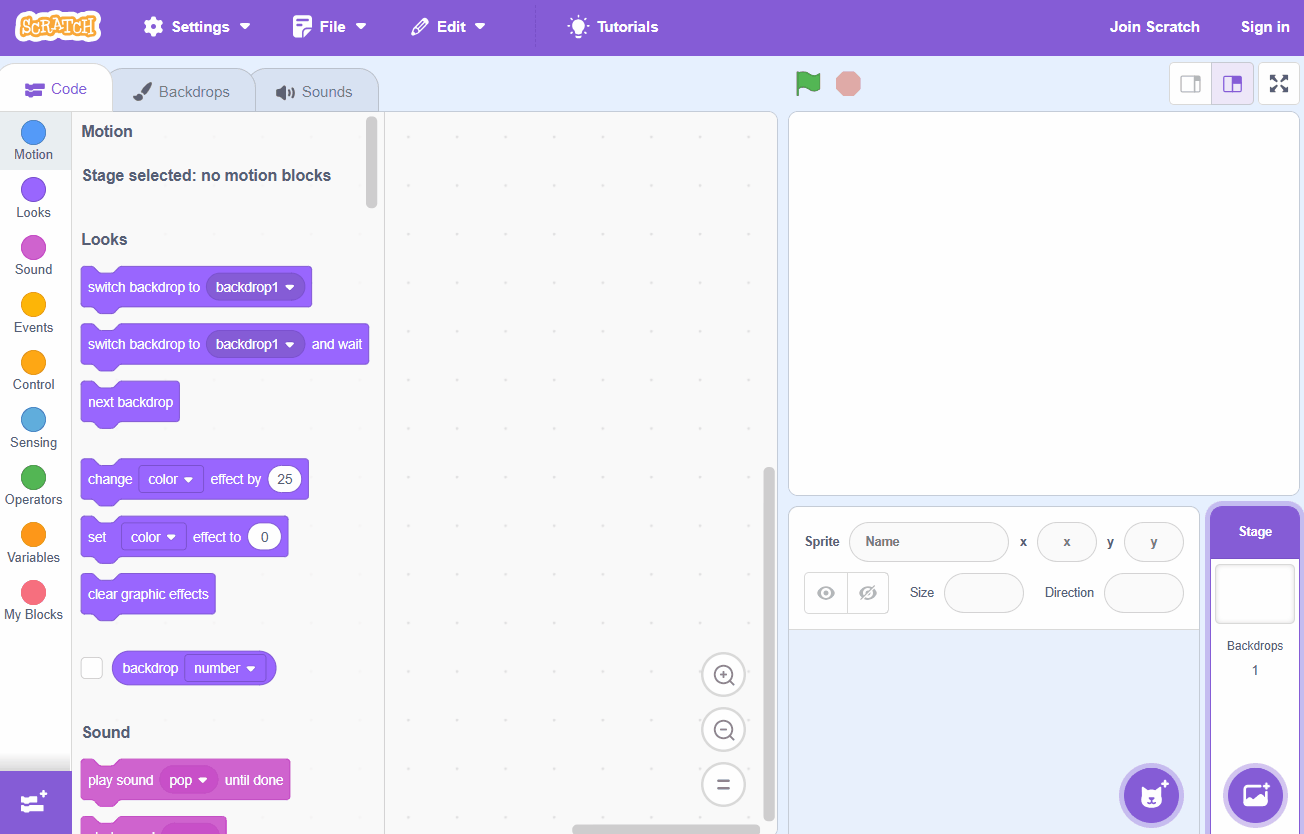Volcano
In this lesson we will make a volcano smoke, rumble and then erupt with lava. We will create the sprites for the smoke and lava and use messages to time when everything happens.
In this lesson we will make a volcano smoke, rumble and then erupt with lava. We will create the sprites for the smoke and lava and use messages to time when everything happens.
Create a new Scratch project and delete the cat sprite.
Go to the Scratch website using the link below and click on the 'Create' link in the blue bar at the top.
By default, each new project starts with the cat sprite already added. To delete the cat click on the x in the blue circle beside the cat in the sprite list.
New Scratch projects have the cat sprite automatically added to them so this step of deleting the cat (if it's not needed) will be frequently performed.
Colour the backdrop blue by following these steps.
Included with this lesson is a volcano picture that we're going to upload into our Scratch project. To first download the picture file onto your computer and then upload it into your project.
The volcano sprite will upload into your project and appear in the stage area. Drag the volcano to the bottom of the stage area.
We will make the volcano smoke when we press the space bar. Add the following code to the volcano sprite:
Since your tablet or iPad doesn’t have a physical keyboard, you’ll use on-screen buttons to complete this task. Wherever the instructions in this lesson mention pressing a key, you’ll need to tap a button on the screen instead. So, while your steps are a little different, you’ll still be able to make everything happen in your project.
So for example, instead of doing either of these:
You need to add an on-screen button (like an arrow sprite) and use this code:
Now, just tap the button on the screen to perform the same action!
To simulate smoke coming from the volcano we're going to paint a new sprite. Click on the 'Paint new sprite' button (the paint brush highlighted in yellow) and follow these steps:
To make the volcano appears that smoke is coming out of it we will create copies of our newly painted smoke sprite and make them float out of the top of the volcano. This will happen for a random length of time and then we'll send the 'shake' message which will tell the volcano to start shaking.
Add the following code to the smoke sprite:
Set it up
When it receives 'smoke' message
When it starts as a clone
We use the pick random 1 to 10 blocks so the smoke appears for a random length of time, is a random size and comes out in a random direction.