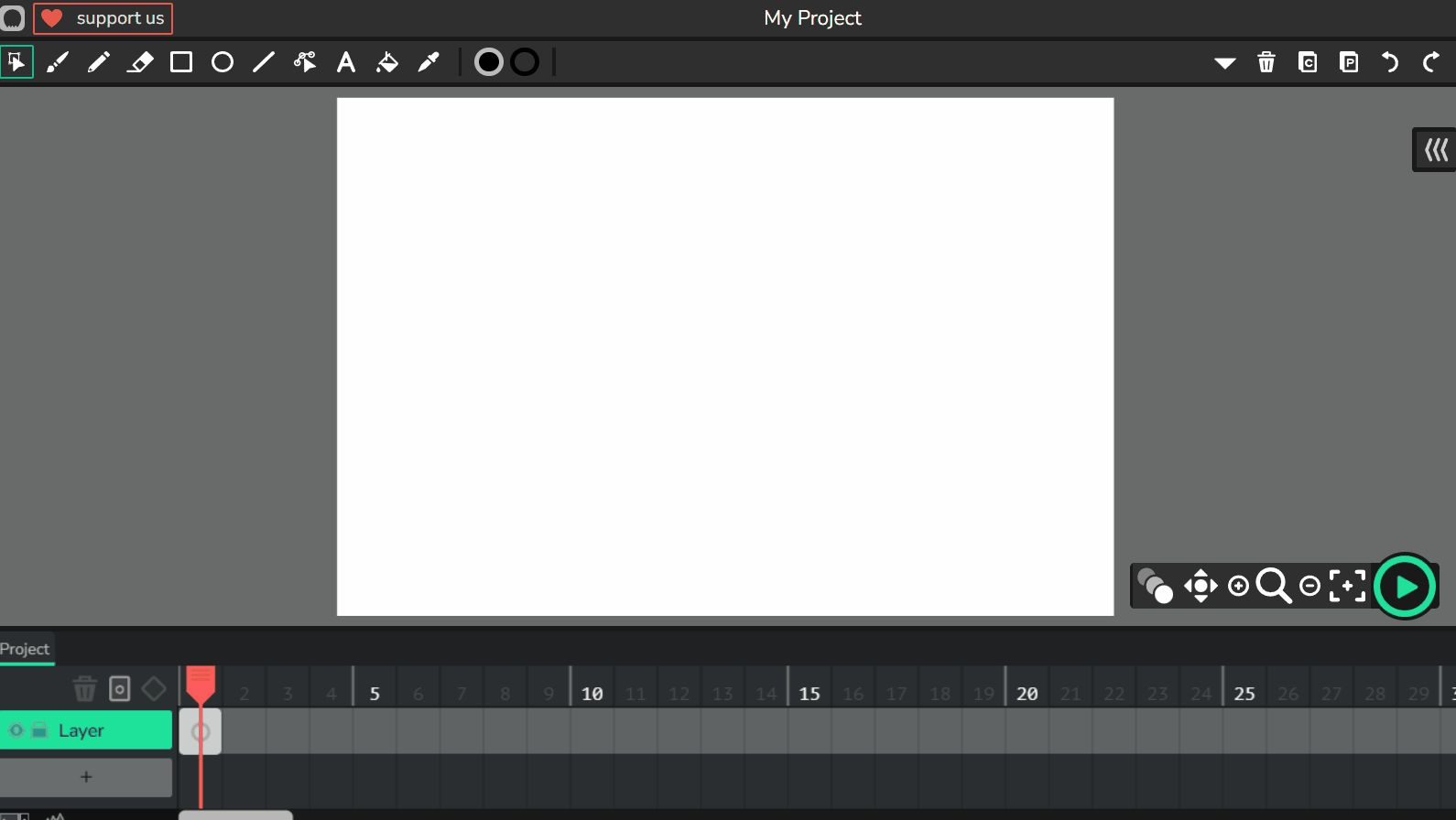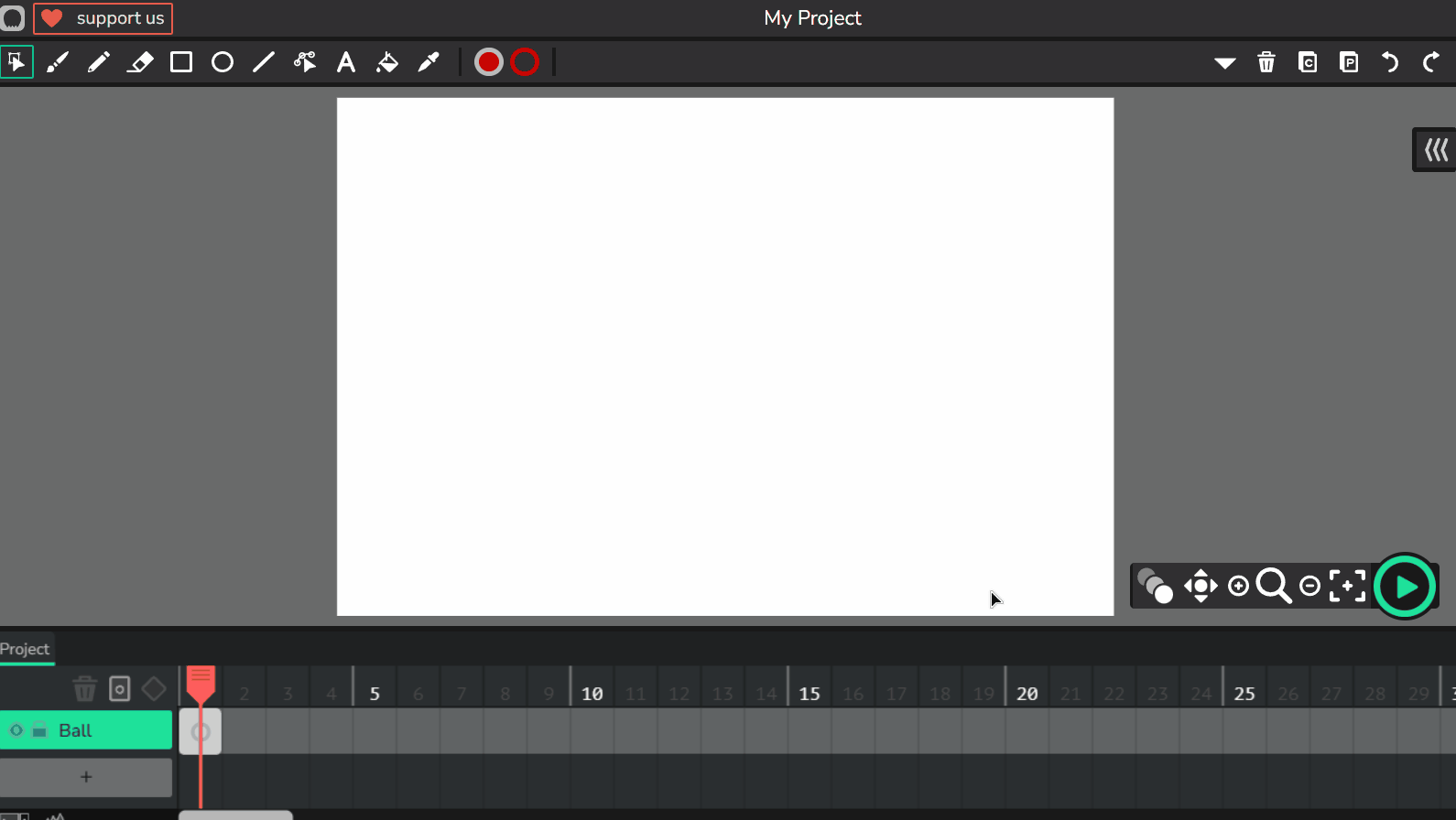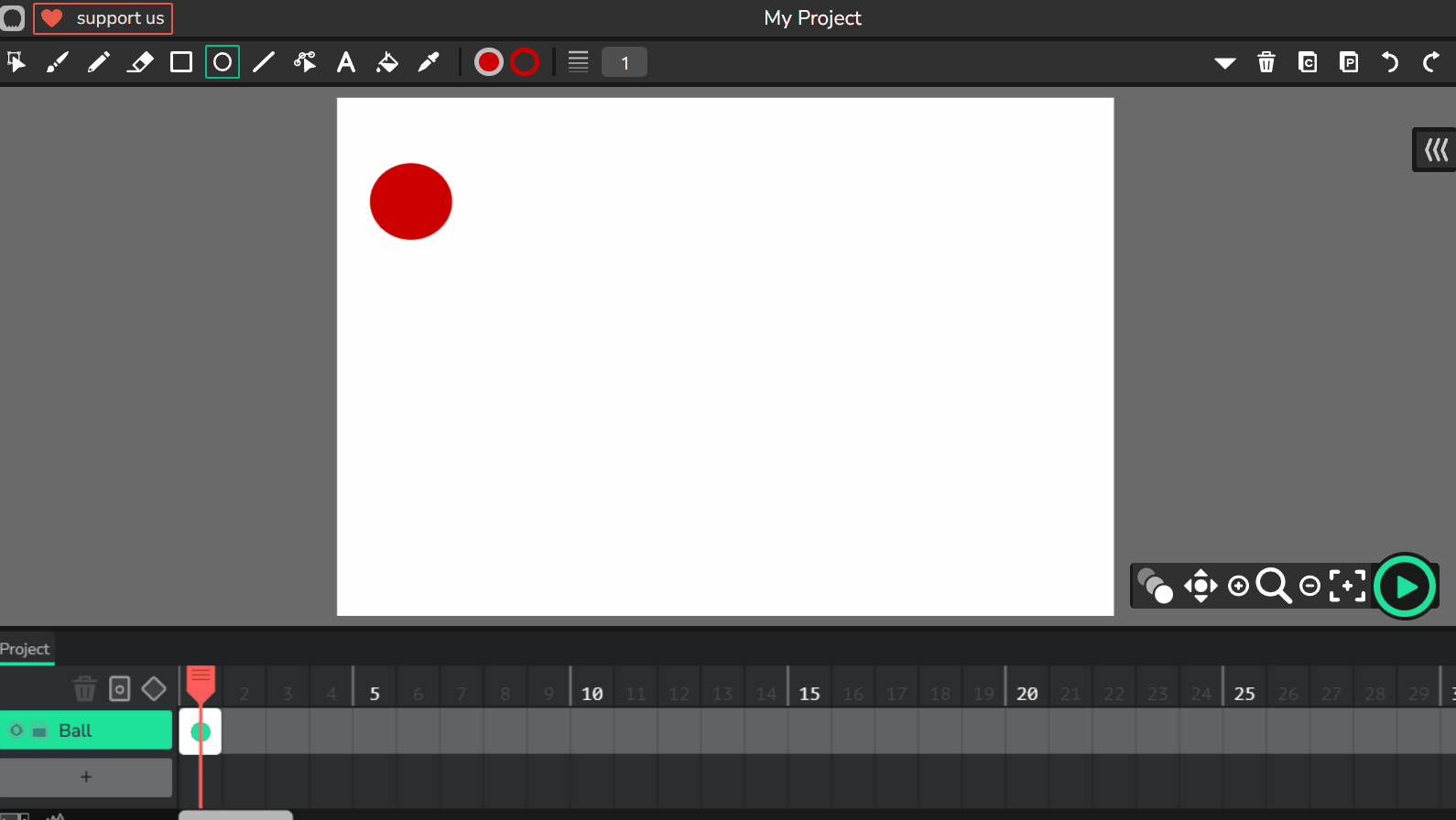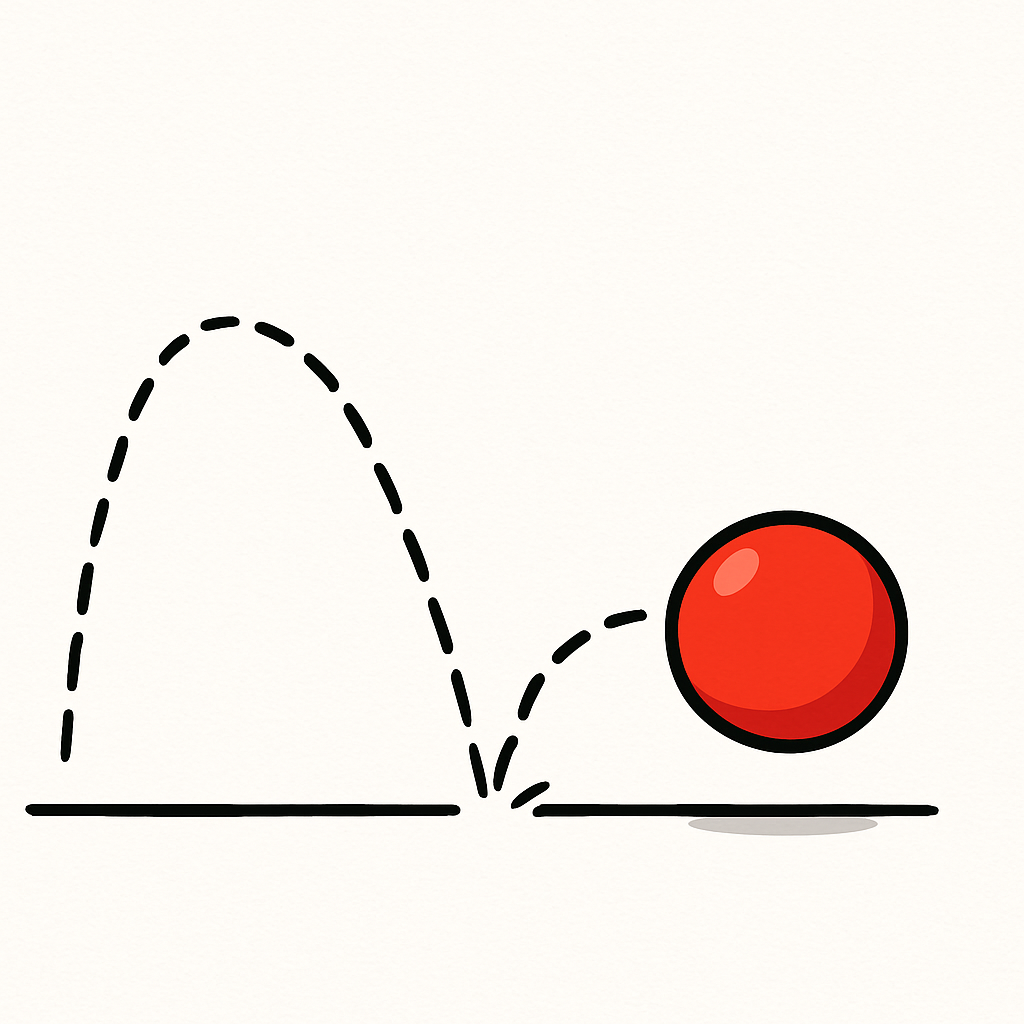 In this lesson, you'll build on what you learned in 'Creating Your First Animation' by making a more realistic bouncing animation. You'll use Wick Editor to animate a ball that falls, bounces up and down with decreasing height, and eventually comes to a complete stop or rolls off the screen.
In this lesson, you'll build on what you learned in 'Creating Your First Animation' by making a more realistic bouncing animation. You'll use Wick Editor to animate a ball that falls, bounces up and down with decreasing height, and eventually comes to a complete stop or rolls off the screen.
This will teach you about timing and gravity in animation, making your movements feel more natural.
Think about how a real ball behaves, does it bounce forever or does it lose energy with each bounce?
You'll learn to create that effect step by step, improving your skills in making animations that look lifelike. Let's get started and make that ball bounce!
To begin, open Wick Editor in your web browser. If you haven't already, visit the Wick Editor website at https://www.wickeditor.com/ and click on 'Editor' to launch it.
Once inside, create a new animation project. This will give you a fresh canvas to work on your ball bounce animation. Remember, you can adjust the project settings like frame rate if needed, but for now, the defaults are fine.
Let's start by drawing the ball for your animation. This will be the starting position where the ball is at the top left, ready to fall.
Now that you’ve drawn your ball, let’s learn a quicker way to duplicate it instead of redrawing every time. This will help keep your animation consistent and save time.
To make your animation smooth, turn on onion skinning.
Use this as a guide while drawing in new frames. It will help keep the ball’s path consistent as it falls and bounces.