👆 View a 2-minute video on how to use the Digital Skills Curriculum in your classroom.
Digital Skills Curriculum for Primary School
Our curriculum supports the development of critical digital skills such as coding and digital literacy, preparing students for the future and fostering their growth as engaged, global digital citizens.
- From Junior Infants to 6th Class
- Teacher guides & lesson plans
- Aligned with the new Primary STE Curriculum
Used by 1 in 4 Irish Schools - Get started
.png)
Scoil Aodh Rua agus Nuala
Donegal

St Kennys NS
Westmeath

St Josephs NS
Louth

Ballycroneen NS
Cork
.png)
Scoil an tSeachtar Laoch
Dublin

Scoil Mhic Dara
Galway

Scoil Thomais
Dublin

Clonoulty Central NS
Tipperary

Ballyroe Central Ns
Kildare
.png)
Gaelscoil Durlas
Tipperary

St Pauls Collooney
Sligo

Scoil Bhride NS
Laois

Gaelscoil Na Cille
Meath

Scoil Raifteiri
Mayo

St Ernans NS
Westmeath

St Conleths NS
Kildare
.png)
Gaelscoil Aonach
Tipperary
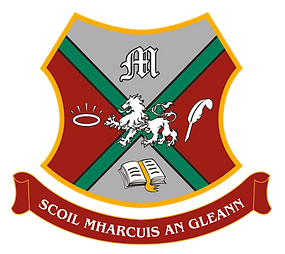
St Marks BNS
Cork

St Attractas Junior NS
Dublin
.png)
Gaelscoil Faithleann
Kerry
.png)
St Baithins NS
Donegal

Scoil Lorcain B.N.S.
Waterford
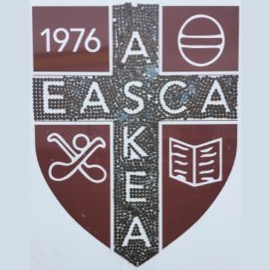
Holy Family Boys NS
Carlow

Gaelscoil Chluain Dolcain
Dublin

St James's NS
Waterford

Tallow NS
Waterford
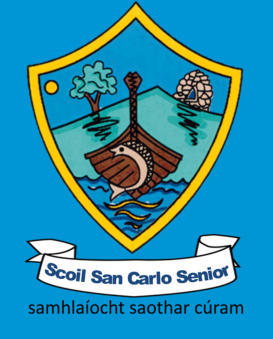
San Carlo Senior NS
Kildare
.png)
St Patricks NS
Sligo
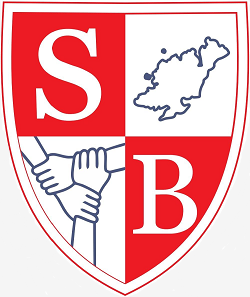
St Bernadette’s Special School
Donegal
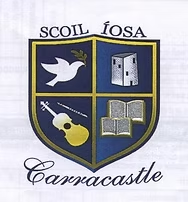
Carracastle Central
Mayo
Aligned with the draft STE Curriculum
The NCCA Science, Technology & Engineering (STE) curriculum has been published and will phase out the current Science curriculum within SESE (Social, Environmental & Scientific Education). It sits within a dedicated STEM area alongside Mathematics.

How we align to the NCCA STE Curriculum Read our NCCA STE Curriculum guide
How we align with the NCCA STE Curriculum
Based on the March 2024 draft STE specification; alignments may be refined upon final publication in September/October 2025.

|
|
||
|---|---|---|---|
| Stage | Learning Outcomes | Digital Skills Curriculum | Learning Outcomes |
|
Primary Stage 1 Junior and Senior Infants ~50 min/week |
|
6 Modules: .png) My First Steps in Digital Storytelling
My First Steps in Digital Storytelling
 Journey into Robotic Movements
Journey into Robotic Movements
 Solving Problems
Solving Problems
.png) Creative Stories
Creative Stories
 Exploring Robotics and Commands
Exploring Robotics and Commands
|
|
|
Primary Stage 2 1st Class to 2nd Class ~1 hour/week |
|
7 Modules:  The World of Logic
The World of Logic
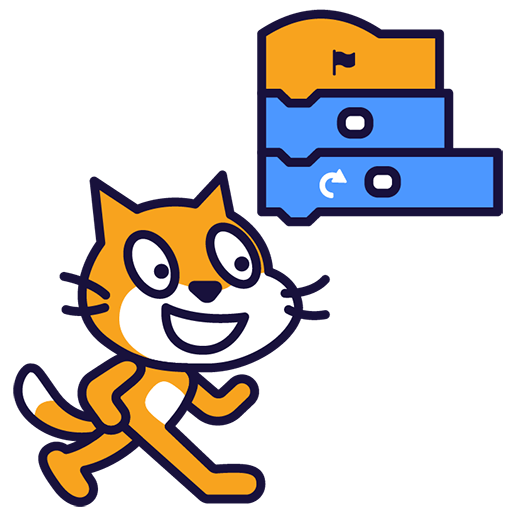 Adventures in Digital Creation
Adventures in Digital Creation
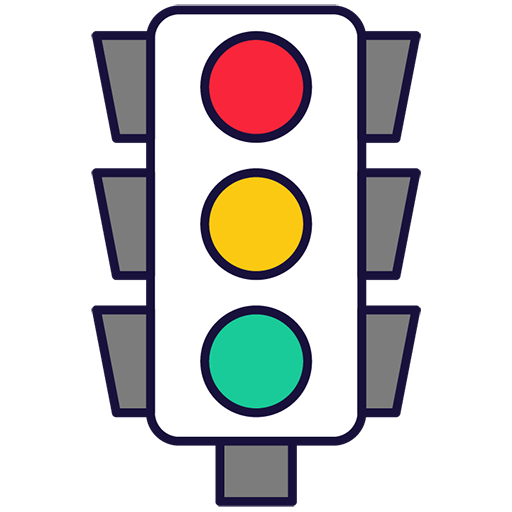 Electricity and Simple Circuits
Electricity and Simple Circuits
 My First Coding Adventure
My First Coding Adventure
 Exploring Coding
Exploring Coding
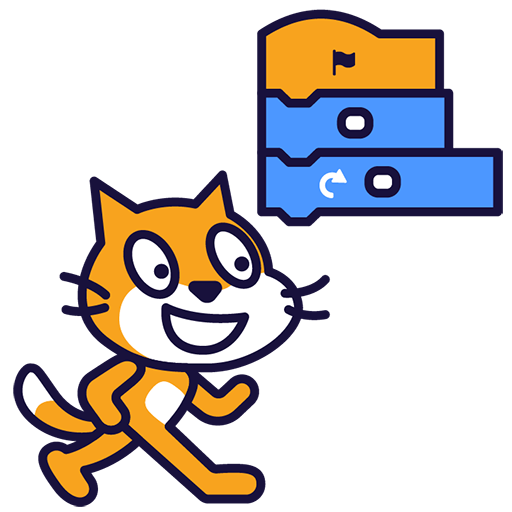 Creative Coding Challenges
Creative Coding Challenges
 Discovering the Magic of Circuits
Discovering the Magic of Circuits
|
|
|
Primary Stage 3 3rd Class to 4th Class ~1.25 hours/week |
|
7 Modules:  My First Coding Adventure
My First Coding Adventure
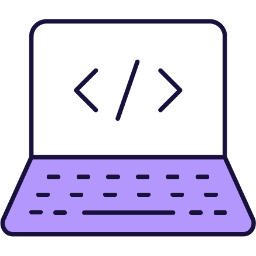 Coding and Creative Projects
Coding and Creative Projects
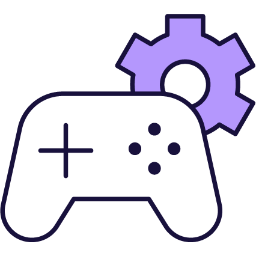 Introduction to Game Design
Introduction to Game Design
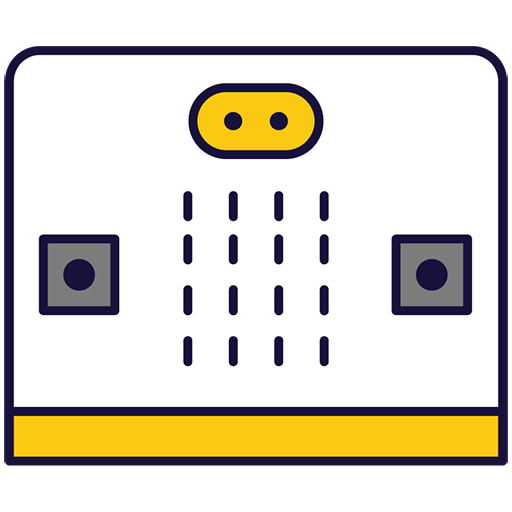 Microbit Basics
Microbit Basics
 Dynamic Digital Projects
Dynamic Digital Projects
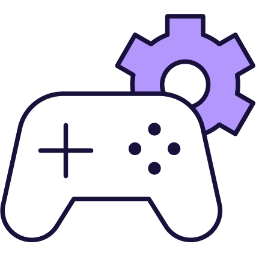 Advanced Game Development
Advanced Game Development
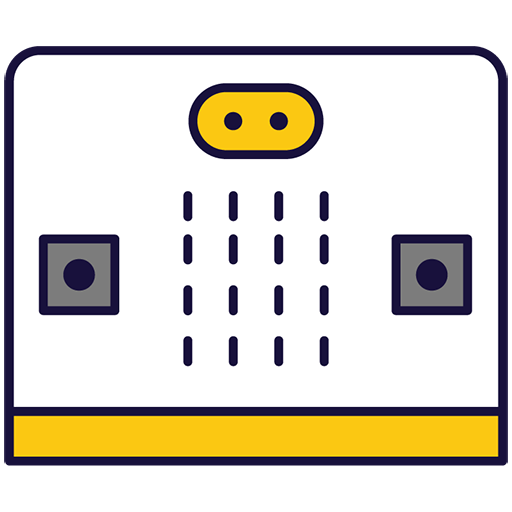 Microbit Adventures
Microbit Adventures
|
|
|
Primary Stage 4 5th Class to 6th Class ~1.25 hours/week |
|
10 Modules: 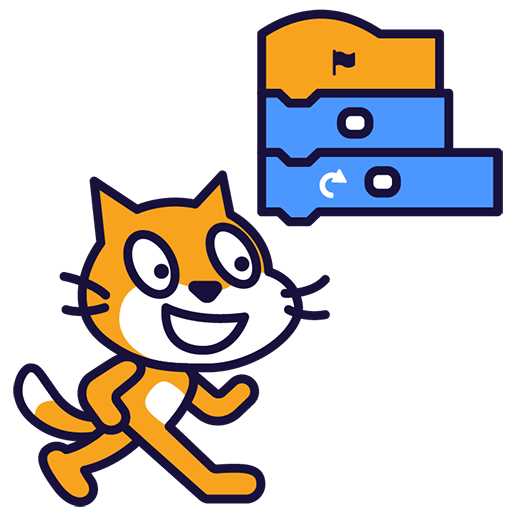 Introduction to Coding
Introduction to Coding
 Coding and Interactive Creators
Coding and Interactive Creators
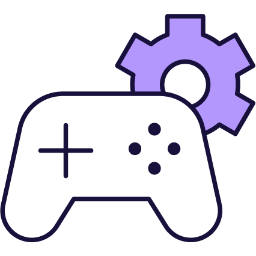 Game Design Studio
Game Design Studio
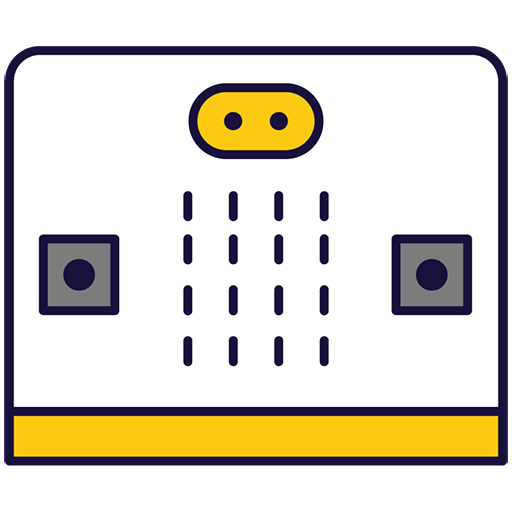 Microbit Masterclass
Microbit Masterclass
 Digital Creation Lab
Digital Creation Lab
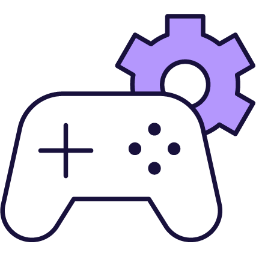 Advanced Game Development
Advanced Game Development
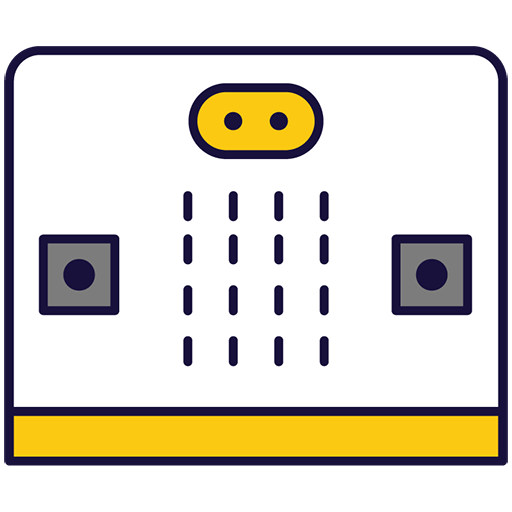 Microbit Innovators
Microbit Innovators
 Exploring Electronics and Light
Exploring Electronics and Light
 Designing and Building for the Future
Designing and Building for the Future
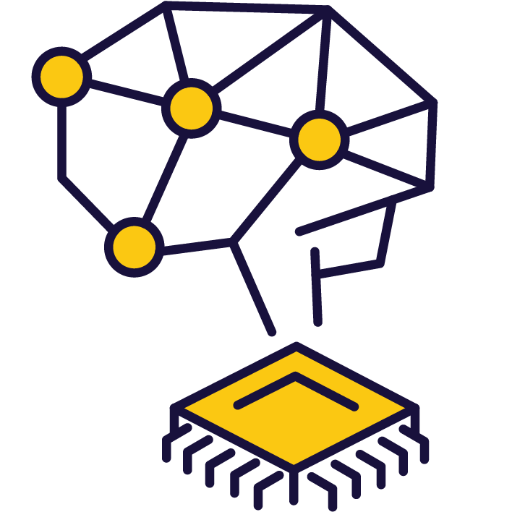 Discovering Artificial Intelligence
Discovering Artificial Intelligence
|
|
It has 6 strands:
-
Nature of STEM NS
-
Living Things LT
-
Materials M
-
Energy and Forces EF
-
Technology T
-
Engineering E
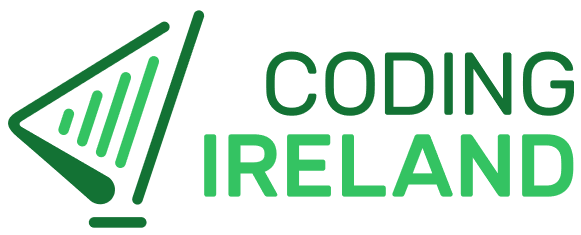
Digital Skills Curriculum
2025/26 EditionFrom €10 per student, includes student access & teacher resources.
Get started for 2025/26 FAQsDigital Skills Curriculum
 Exploring Patterns
Exploring Patterns
- Understand and apply the concept of sequencing everyday activities using 'first/then' statements.
- Recognise and predict outcomes based on given conditions using 'if/then' statements.
- Arrange steps of daily activities in the correct logical order to reinforce the concept of sequencing.
- Learn and apply the concept of grid navigation through interactive games and activities.
- Expand understanding of grid navigation from a 3x3 to a 4x4 grid, including moving a character to different targets.
- Understand and apply the concept of sequencing everyday activities using 'first/then' statements.
- Sequence actions using "if/then" statements to understand cause and effect relationships.
- Arrange steps of daily activities in the correct order to understand the logical flow of events.
- Learn and apply the concept of grid navigation through forward and backward movement.
- Navigate a character on a larger 4x4 grid, expanding from the previous understanding of a 3x3 grid.
- Strand: Technology
- Strand: Nature of STEM
- Strand: Living things
- Strand: Engineering
- Strand: Materials
The equipment listed below is used in lessons in this course or module. Please note that these items can be shared among students if necessary.
 Interactive Display
Interactive Display

A teacher interactive display is a device that allows teachers and students to interact with digital content on a large screen. It can be used for various purposes, such as presenting, annotating, collaborating, and engaging in interactive learning activities. Some examples of teacher interactive displays are SMART Board1, Clevertouch2, and Epson3. These displays have different features and specifications, such as touch sensitivity, embedded computing, software compatibility, and screen size. Teacher interactive displays can enhance the teaching and learning experience by making it more dynamic, collaborative, and fun.
 IWB/Projector/Large Screen
IWB/Projector/Large Screen
 Pen & Paper
Pen & Paper
 Printer
Printer
| Unit | Lesson | Level | |
|---|---|---|---|
| Lessons | Bossy Words | Quiz Challenge | Beginner |
| Lessons | First Things First: What Comes Next? | Quiz Challenge | Beginner |
| Lessons | If This, Then That: Conditional Fun! | Quiz Challenge | Beginner |
| Lessons | Order Up! Sequencing Made Simple | Quiz Challenge | Beginner |
| Lessons | Number Line Adventure: Step by Step | Quiz Challenge | Beginner |
| Lessons | Grid Explorer: Navigating the 3x3 | Quiz Challenge | Beginner |
| Lessons | Big Grid Challenge: Conquering the 4x4 | Quiz Challenge | Beginner |
Module 2
.png)
My First Steps in Digital Storytelling
Create Fun Stories and Simple Adventures in Scratch Jr!
.png) My First Steps in Digital Storytelling
My First Steps in Digital Storytelling
- Master the basics of Scratch Jr. app for creating interactive stories and games.
- Develop skills to animate characters and change backgrounds in Scratch Jr.
- Understand and apply advanced coding techniques to add multiple characters and control their actions.
- Learn to programme character speed, sequence commands, and create dynamic scenarios.
- Gain proficiency in using repeat actions for continuous movement and creating complex character interactions.
- Utilise Scratch Jr. app to create interactive stories and games.
- Manipulate Scratch the Cat character and use basic motion blocks for movement.
- Change backgrounds and create unique dance routines for characters in Scratch Junior.
- Add multiple characters and program them to perform simultaneous actions.
- Control character speed, sequence commands, and create a racing game with different sprites.
- Program a spaceman character to perform continuous floating motions in a space-themed environment.
- Strand: Technology
- Strand: Engineering
- Strand: Living things
- Strand: Nature of STEM
Students will need to use one of these devices. If necessary, students can work in groups (ideally in a group of 2 or 3 students) and use one device between them.
 iPad/Tablet
iPad/Tablet

iPads and tablets are versatile, portable computing devices that offer a wide range of educational applications in the classroom. Featuring touch-sensitive screens ranging from 7 to 13 inches, these devices allow students and teachers to interact directly with content through touch, swipe, and voice commands.
| Unit | Lesson | Level | |
|---|---|---|---|
| Lessons | Introduction to Scratch Jr. | Quiz Challenge | Beginner |
| Lessons | On the Move: Getting Characters in Action | Quiz Challenge | Beginner |
| Lessons | Dance Party: Make Your Characters Groove | Quiz Challenge | Beginner |
| Lessons | Double the Fun: Adding a Friend for a Walk | Quiz Challenge | Beginner |
| Lessons | City Cruise: Driving Through the Streets | Quiz Challenge | Beginner |
| Lessons | Ready, Set, Race! Programming Speedy Sprites | Quiz Challenge | Beginner |
| Lessons | Floating in Space: Looping with the Spaceman | Quiz Challenge | Beginner |
 Journey into Robotic Movements
Journey into Robotic Movements
- Master the basic operations and functions of Bee-Bots, including forward and backward movements.
- Understand and execute lateral movements with Bee-Bots, including left and right turns.
- Apply directional commands and sequencing in a practical context, such as planting flowers with Bee-Bots.
- Develop programming skills through interactive activities, such as guiding Bee-Bots to find flowers.
- Enhance spatial awareness, sequencing, and coding skills by programming Bee-Bots to draw shapes and trace numbers.
- Control Bee-Bot's forward and backward movements through programmable commands.
- Execute Bee-Bot's left and right turns, demonstrating understanding of lateral movements.
- Apply directional commands and sequencing to guide Bee-Bots in planting flowers on a grid mat.
- Programme Bee-Bot to locate a specific object, demonstrating enhanced coding skills.
- Programme Bee-Bot to trace digital numbers, demonstrating improved number recognition, sequencing skills, and programming abilities.
- Strand: Technology
- Strand: Nature of STEM
- Strand: Engineering
- Strand: Living things
The equipment listed below is used in lessons in this course or module. Please note that these items can be shared among students if necessary.
 Bee-Bots
Bee-Bots

The Bee-Bot is a child-friendly, programmable robot designed to introduce young students to basic programming concepts, including sequencing and problem-solving. This bee-shaped robot measures approximately 13 cm by 10 cm, featuring a simple interface with directional buttons to input commands for movement.
Capable of remembering up to 40 commands, Bee-Bot can move in 15 cm steps and turn 90 degrees, ideal for executing planned sequences. Its durable, colourful design and rechargeable battery via USB make it both classroom-friendly and easy to maintain. Teachers can use Bee-Bots with various thematic mats and accessories to enhance learning across different subjects, promoting creativity and teamwork among students.
 IWB/Projector/Large Screen
IWB/Projector/Large Screen
| Unit | Lesson | Level | |
|---|---|---|---|
| Lessons | Bee-Bot Basics: Forward and Backward Fun! | Quiz Challenge | Beginner |
| Lessons | Twist and Turn: Bee-Bot’s Lateral Moves | Quiz Challenge | Beginner |
| Lessons | Flower Power: Planting with Bee-Bots | Quiz Challenge | Beginner |
| Lessons | Bee-Bot’s Bloom Hunt: Finding Flowers | Quiz Challenge | Beginner |
| Lessons | Square Dance: Drawing Shapes with Bee-Bot | Quiz Challenge | Beginner |
| Lessons | Number Tracer: Bee-Bot’s Digital Path | Quiz Challenge | Beginner |
 Solving Problems
Solving Problems
- Understand and apply the concept of sequencing through 'first/then' statements.
- Comprehend and utilise 'if/then' statements to understand cause and effect.
- Master the skill of putting events in order through various activities and games.
- Learn to navigate and follow instructions using numbers and colours in a step-by-step manner.
- Develop problem-solving skills and spatial awareness through grid navigation activities.
- Apply 'first/then' statements and 'Bossy Words' to understand sequencing in coding.
- Utilise 'if/then' statements to comprehend conditional logic through interactive activities.
- Demonstrate understanding of event sequencing through games and worksheet activities.
- Follow and give instructions for navigation using colours and numbers in games and worksheet activities.
- Navigate a character on a 4x4 grid using up and down arrows, focusing on numbers, fruits, and colours.
- Enhance problem-solving skills and spatial awareness by navigating a character on a 5x5 grid with various themes.
- Strand: Technology
- Strand: Nature of STEM
The equipment listed below is used in lessons in this course or module. Please note that these items can be shared among students if necessary.
 Interactive Display
Interactive Display

A teacher interactive display is a device that allows teachers and students to interact with digital content on a large screen. It can be used for various purposes, such as presenting, annotating, collaborating, and engaging in interactive learning activities. Some examples of teacher interactive displays are SMART Board1, Clevertouch2, and Epson3. These displays have different features and specifications, such as touch sensitivity, embedded computing, software compatibility, and screen size. Teacher interactive displays can enhance the teaching and learning experience by making it more dynamic, collaborative, and fun.
 IWB/Projector/Large Screen
IWB/Projector/Large Screen
 Printer
Printer
| Unit | Lesson | Level | |
|---|---|---|---|
| Lessons | Bossy Words | Quiz Challenge | Beginner |
| Lessons | First Things First: What Comes Next? | Quiz Challenge | Beginner |
| Lessons | Cause and Effect: If This Happens, Then What? | Quiz Challenge | Beginner |
| Lessons | Sequence Master: Putting Events in Order | Quiz Challenge | Beginner |
| Lessons | Number Path: Step-by-Step Navigation | Quiz Challenge | Beginner |
| Lessons | Grid Navigator: Cracking the 4x4 Code | Quiz Challenge | Beginner |
| Lessons | Grid Masters: Exploring the 5x5 Adventure | Quiz Challenge | Beginner |
.png) Creative Stories
Creative Stories
- Master the basics of Scratch Junior, including creating a project, exploring the interface, and using basic motion blocks.
- Develop skills in changing backgrounds and creating unique character routines within Scratch Junior.
- Learn to add and control multiple characters, enhancing their interaction within the Scratch Junior environment.
- Gain proficiency in controlling character size and movement, including complex tasks like programming a car to drive across a city background.
- Understand and apply concepts of character speed control and command sequencing to create interactive scenarios like a race.
- Develop advanced programming skills such as looping and repeating actions, and apply these to create complex character movements.
- Master the use of basic motion blocks to move characters in Scratch Junior.
- Create unique dance routines and change backgrounds in Scratch Junior.
- Add a second character and make characters walk together in Scratch Junior.
- Programme a car to drive across a city background and resize it in Scratch Junior.
- Control character speed, sequence commands, and create an animal race in Scratch Junior.
- Programme a spaceman to float in space, repeat actions, and create a 'space dance' in Scratch Junior.
- Strand: Technology
- Strand: Engineering
- Strand: Nature of STEM
- Strand: Energy and forces
Students will need to use one of these devices. If necessary, students can work in groups (ideally in a group of 2 or 3 students) and use one device between them.
 iPad/Tablet
iPad/Tablet

iPads and tablets are versatile, portable computing devices that offer a wide range of educational applications in the classroom. Featuring touch-sensitive screens ranging from 7 to 13 inches, these devices allow students and teachers to interact directly with content through touch, swipe, and voice commands.
| Unit | Lesson | Level | |
|---|---|---|---|
| Lessons | On the Move: Getting Characters in Action | Quiz Challenge | Beginner |
| Lessons | Dance Party: Make Your Characters Groove | Quiz Challenge | Beginner |
| Lessons | Double the Fun: Adding a Friend for a Walk | Quiz Challenge | Beginner |
| Lessons | City Cruise: Driving Through the Streets | Quiz Challenge | Beginner |
| Lessons | Ready, Set, Race! Programming Speedy Sprites | Quiz Challenge | Beginner |
| Lessons | Floating in Space: Looping with the Spaceman | Quiz Challenge | Beginner |
Module 3

Exploring Robotics and Commands
Becoming Robot Programmers: BeeBots Take on New Challenges!
 Exploring Robotics and Commands
Exploring Robotics and Commands
- Master the operation and programming of Bee-Bot robots.
- Develop understanding of directional commands and sequencing.
- Apply logical thinking and problem-solving skills in coding activities.
- Enhance spatial awareness and collaborative skills through group activities.
- Reinforce number recognition and sequencing skills in the context of programming.
- Master the operation of Bee-Bot, including forward and backward movements.
- Understand and execute lateral movements with Bee-Bot, including turns and changes in direction.
- Apply directional commands and sequencing to perform tasks such as planting flowers using Bee-Bot.
- Enhance programming skills and understanding of sequencing through activities like guiding Bee-Bot to a specific location.
- Develop spatial awareness and problem-solving skills by programming Bee-Bot to draw shapes and trace numbers.
- Strand: Technology
- Strand: Engineering
- Strand: Nature of STEM
The equipment listed below is used in lessons in this course or module. Please note that these items can be shared among students if necessary.
 Bee-Bots
Bee-Bots

The Bee-Bot is a child-friendly, programmable robot designed to introduce young students to basic programming concepts, including sequencing and problem-solving. This bee-shaped robot measures approximately 13 cm by 10 cm, featuring a simple interface with directional buttons to input commands for movement.
Capable of remembering up to 40 commands, Bee-Bot can move in 15 cm steps and turn 90 degrees, ideal for executing planned sequences. Its durable, colourful design and rechargeable battery via USB make it both classroom-friendly and easy to maintain. Teachers can use Bee-Bots with various thematic mats and accessories to enhance learning across different subjects, promoting creativity and teamwork among students.
| Unit | Lesson | Level | |
|---|---|---|---|
| Lessons | Bee-Bot Basics: Forward and Backward Fun! | Quiz Challenge | Beginner |
| Lessons | Twist and Turn: Bee-Bot’s Lateral Moves | Quiz Challenge | Beginner |
| Lessons | Flower Power: Planting with Bee-Bots | Quiz Challenge | Beginner |
| Lessons | Bee-Bot's Bloom Hunt: Finding Flowers | Quiz Challenge | Beginner |
| Lessons | Square Dancing: Drawing Shapes with Bee-Bot | Quiz Challenge | Beginner |
| Lessons | Number Tracer: Bee-Bot’s Digital Path | Quiz Challenge | Beginner |
 The World of Logic
The World of Logic
- Develop skills in identifying and completing patterns.
- Enhance understanding of categorisation and outlier identification.
- Improve ability to sequence events and follow instructions.
- Master the concept of mapping and navigating grids.
- Understand and apply the principles of algorithms in creating sequences.
- Identify and complete patterns using games and worksheets.
- Understand and apply the concept of categorisation and outlier identification through interactive tasks.
- Demonstrate understanding of sequencing and following instructions through games and worksheets.
- Apply logical thinking and problem-solving skills in navigating and mapping grids.
- Create and understand algorithms through the creation of dance routines.
- Strand: Technology
- Strand: Nature of STEM
- Strand: Living things
- Strand: Materials
- Strand: Engineering
The equipment listed below is used in lessons in this course or module. Please note that these items can be shared among students if necessary.
 Interactive Display
Interactive Display

A teacher interactive display is a device that allows teachers and students to interact with digital content on a large screen. It can be used for various purposes, such as presenting, annotating, collaborating, and engaging in interactive learning activities. Some examples of teacher interactive displays are SMART Board1, Clevertouch2, and Epson3. These displays have different features and specifications, such as touch sensitivity, embedded computing, software compatibility, and screen size. Teacher interactive displays can enhance the teaching and learning experience by making it more dynamic, collaborative, and fun.
 Pen & Paper
Pen & Paper
 Printer
Printer
| Unit | Lesson | Level | |
|---|---|---|---|
| Lesson | Pattern Play: Spot the Sequence | Quiz Challenge | Beginner |
| Lesson | Which One's Different? The Odd One Out | Quiz Challenge | Beginner |
| Lesson | What Happens Next? First/Then Fun! | Quiz Challenge | Beginner |
| Lesson | Grid Games: Mapping the 3x3 | Quiz Challenge | Beginner |
| Lesson | Mastering the Maze: Navigating the 4x4 | Quiz Challenge | Beginner |
| Lesson | Dance Commands: Creating Move Algorithms | Quiz Challenge | Beginner |
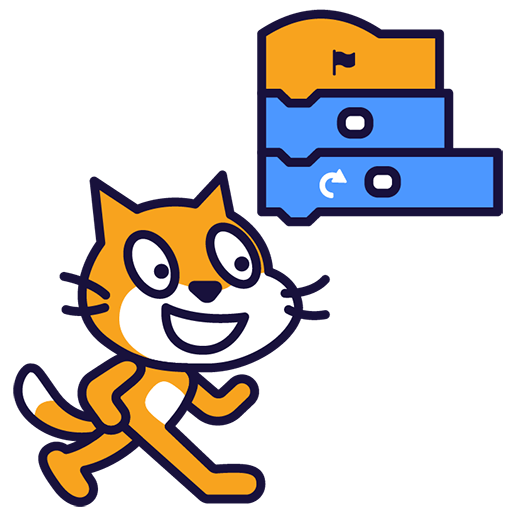 Adventures in Digital Creation
Adventures in Digital Creation
- Master the basics of Scratch Junior, including project creation, interface exploration, and the use of basic motion blocks.
- Develop skills in changing backgrounds and creating unique character routines within Scratch Junior.
- Learn to add and control multiple characters within a project, including synchronising their movements.
- Gain proficiency in controlling the size and movement of objects across different backgrounds.
- Understand and apply advanced programming concepts such as controlling character speed, sequencing commands, and looping actions.
- Manipulate basic motion blocks to move characters in Scratch Junior.
- Create and modify backgrounds, and choreograph a dance routine for characters in Scratch Junior.
- Add a second character in Scratch Junior and coordinate their movements.
- Programme a car to drive across a city background and adjust its size in Scratch Junior.
- Control character speed, sequence commands, and create a race with different sprites in Scratch Junior.
- Programme a spaceman character to float in space using repeat actions in Scratch Junior.
- Strand: Technology
- Strand: Engineering
- Strand: Nature of STEM
- Strand: Energy and forces
- Strand: Living things
Students will need to use one of these devices. If necessary, students can work in groups (ideally in a group of 2 or 3 students) and use one device between them.
 iPad/Tablet
iPad/Tablet

iPads and tablets are versatile, portable computing devices that offer a wide range of educational applications in the classroom. Featuring touch-sensitive screens ranging from 7 to 13 inches, these devices allow students and teachers to interact directly with content through touch, swipe, and voice commands.
| Unit | Lesson | Level | |
|---|---|---|---|
| Lessons | Move and Groove: The Dance Party Begins! | Quiz Challenge | Beginner |
| Lessons | City Cruise: Driving Through the Streets | Quiz Challenge | Beginner |
| Lessons | Floating in Space: Looping with the Spaceman | Quiz Challenge | Beginner |
| Lessons | Dribble and Dunk: Basketball Fun with Scratch Jr. | Quiz Challenge | Beginner |
| Lessons | Ready, Set, Go! The Great Frog vs. Pig Race | Quiz Challenge | Beginner |
| Lessons | Talk It Out: Programming a Fun Conversation | Quiz Challenge | Beginner |
| Lessons | Maze Master: Help Your Character Escape! | Quiz Challenge | Beginner |
Module 3
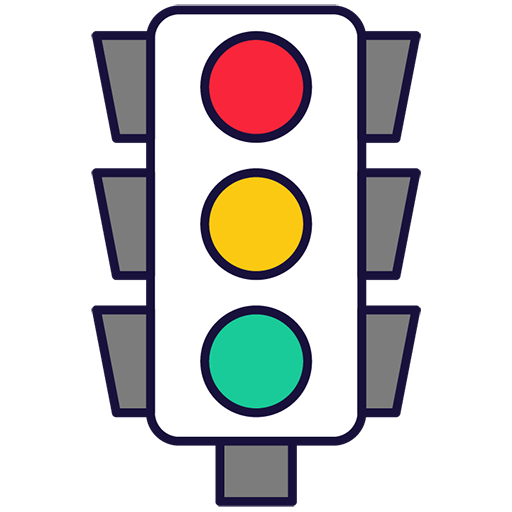
Electricity and Simple Circuits
Explore Electricity in Action by Building Real-World Circuits!
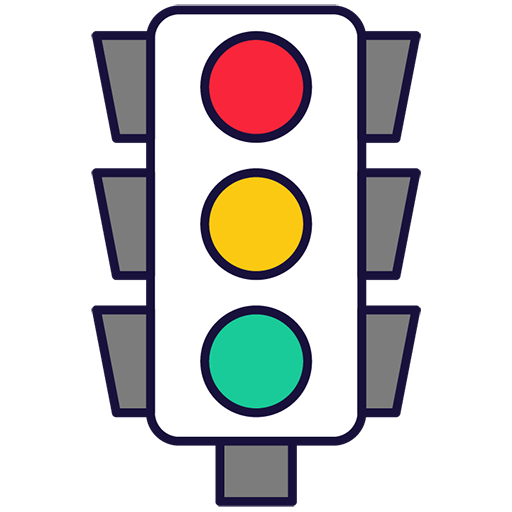 Electricity and Simple Circuits
Electricity and Simple Circuits
- Understand the basic principles of electricity and its components such as switches, LED lights, motors, and phototransistors.
- Assemble and disassemble simple circuits using Snap Circuits, demonstrating practical application of theoretical knowledge.
- Identify and explain the function of different components within a circuit, including switches, LED lights, motors, and phototransistors.
- Experiment with different circuit configurations and understand the impact of component placement and direction of electricity flow.
- Explore the concepts of electrical conduction, identifying conductors and insulators through hands-on experimentation.
- Assemble and operate a simple circuit using a switch block and lamp block.
- Construct and control an electric light circuit using a press switch.
- Build and activate a motor fan circuit using a press switch.
- Create a basic LED circuit, understanding the importance of electricity flow direction.
- Construct a light-responsive circuit using a phototransistor and LED light block.
- Assemble a circuit and identify electrical conductors and insulators through experimentation.
- Strand: Energy and forces
- Strand: Technology
- Strand: Engineering
- Strand: Nature of STEM
- Strand: Materials
The equipment listed below is used in lessons in this course or module. Please note that these items can be shared among students if necessary.
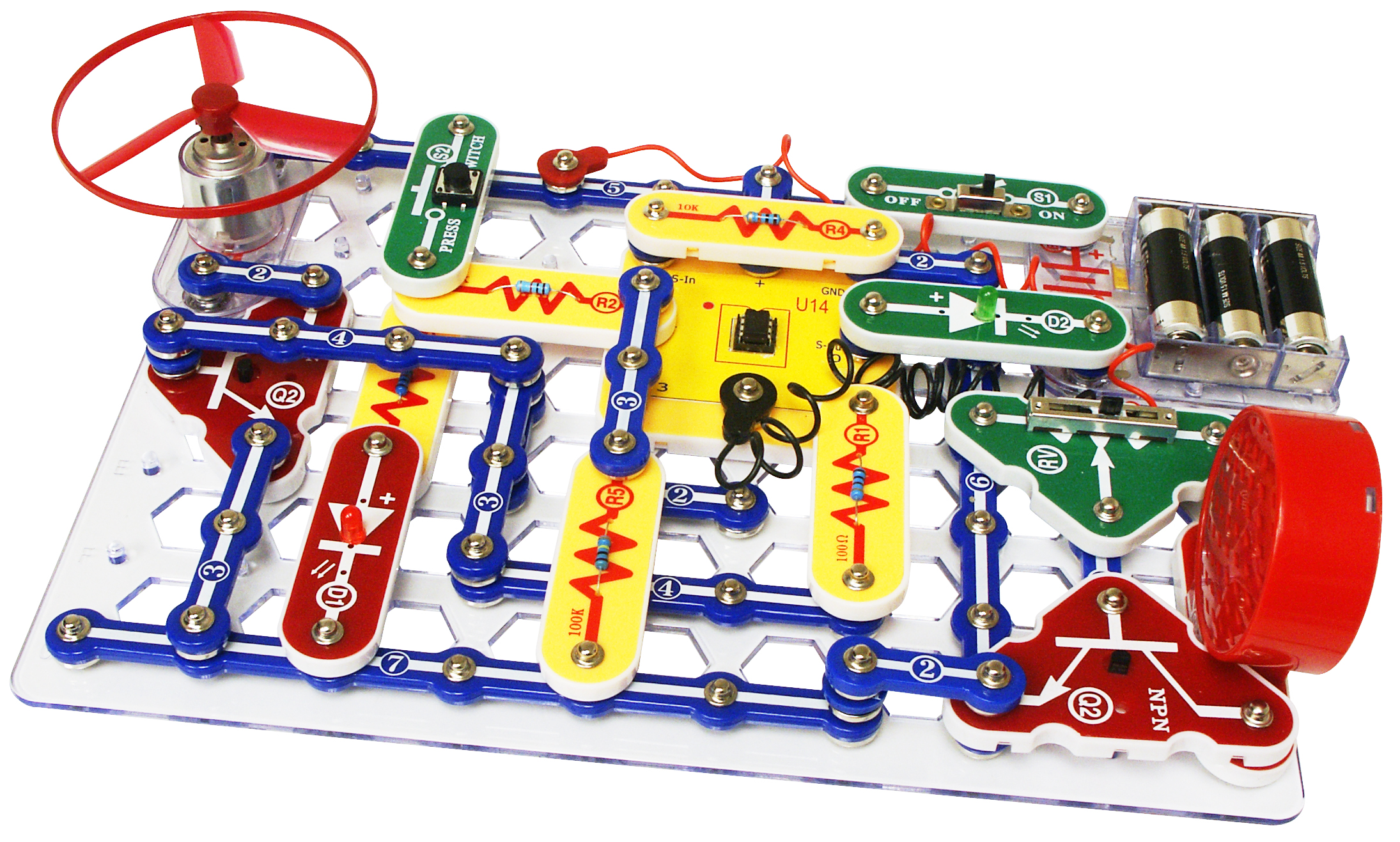 Snap Circuits
Snap Circuits
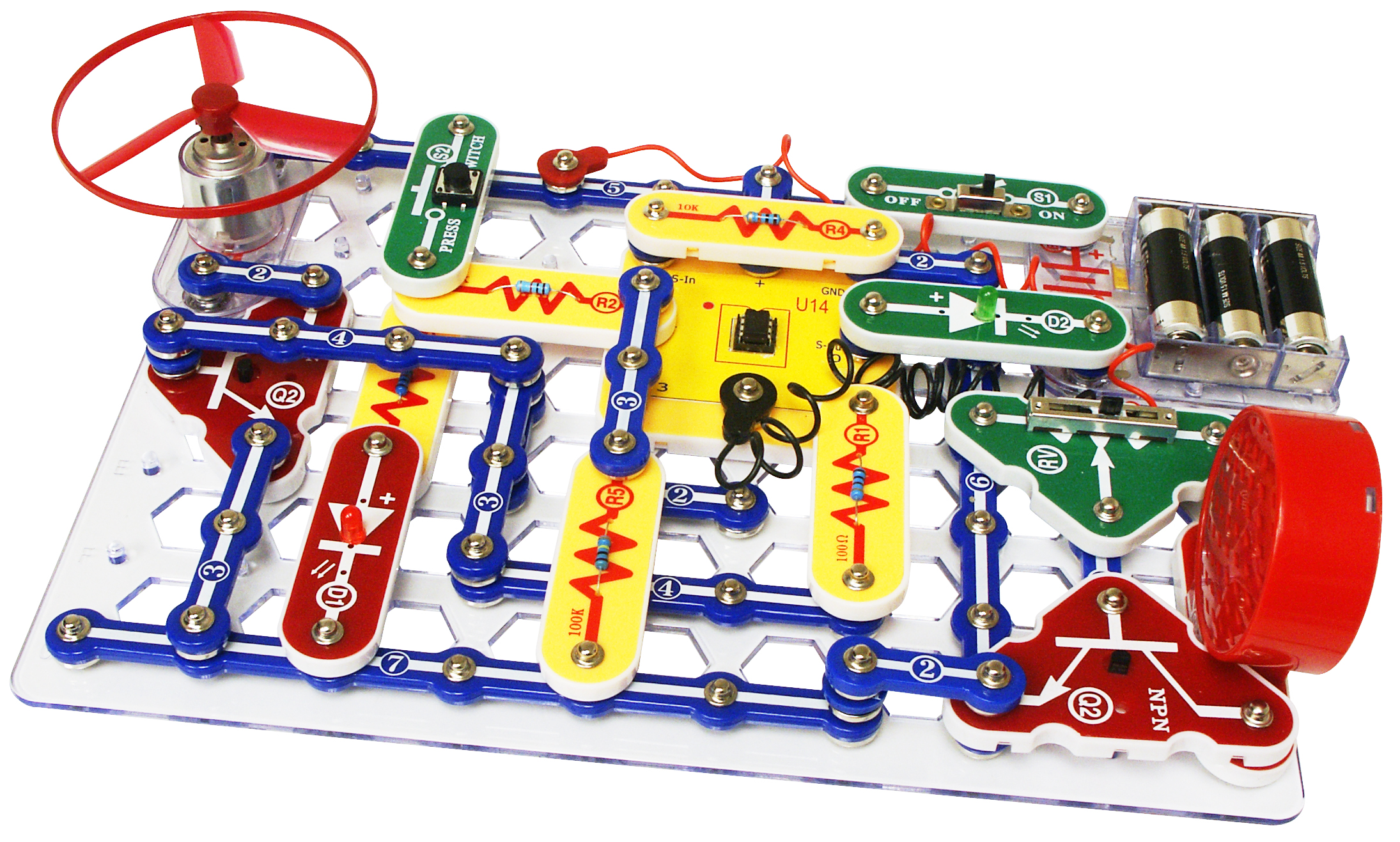
Snap Circuits are hands-on learning kits designed to teach students about electronics and circuit design in an intuitive and interactive way. These kits consist of various electronic components like resistors, switches, motors, and speakers that snap together on a plastic grid—no soldering required.
Each kit comes with easy-to-follow instructions that guide students through the construction of working circuits to create projects like radios, alarms, and doorbells. This practical approach helps students understand the basics of electrical circuits and the functionality of different components by seeing and modifying the circuits they build.
Snap Circuits are durable, reusable, and expandable, making them an ideal resource for classroom settings. They foster critical thinking, problem-solving, and creativity, providing a foundational understanding of electrical engineering concepts through engaging, real-world applications.
| Unit | Lesson | Level | |
|---|---|---|---|
| Lessons | Electric Light and Switch | Quiz Challenge | Beginner |
| Lessons | Electric Light and Press Switch | Quiz Challenge | Beginner |
| Lessons | Motor Fan and Press Switch | Quiz Challenge | Beginner |
| Lessons | LED Circuit | Quiz Challenge | Beginner |
| Lessons | LED Circuit and Phototransistor | Quiz Challenge | Beginner |
| Lessons | Conduction | Quiz Challenge | Beginner |
 My First Coding Adventure
My First Coding Adventure
- Understand the fundamental concept of coding and its real-world applications.
- Gain proficiency in using Scratch, a visual programming language, for creating interactive projects.
- Develop basic coding skills such as creating loops, controlling sprite movements, and changing code numbers.
- Create a simple animation project using Scratch, demonstrating the ability to add characters and control their movements.
- Develop an understanding of the importance of precision in coding and the role of practice in mastering coding skills.
- Understand and explain the concept of coding as giving step-by-step instructions to a computer.
- Identify and discuss three everyday devices that use coding.
- Navigate and utilise Scratch to create a basic project, including making a sprite move, adding a loop, changing the numbers, and adding a backdrop.
- Create a dance party animation with a cat and a bat using Scratch, demonstrating the ability to add characters, control their movements, and add a backdrop.
- Understand and apply the concept of each sprite having its own code and the importance of practice in mastering coding.
- Strand: Technology
- Strand: Nature of STEM
- Strand: Engineering
Students will need to use one of these devices. If necessary, students can work in groups (ideally in a group of 2 or 3 students) and use one device between them.
 Chromebook/Laptop/PC
Chromebook/Laptop/PC
 Chromebooks, laptops, and PCs are crucial tools for coding and digital skills education. Chromebooks are ideal for web-based applications and collaborative projects, while laptops and PCs support a wider range of programming environments and software for more intensive tasks like software development and data analysis.
Chromebooks, laptops, and PCs are crucial tools for coding and digital skills education. Chromebooks are ideal for web-based applications and collaborative projects, while laptops and PCs support a wider range of programming environments and software for more intensive tasks like software development and data analysis.Equipped with full keyboards and the ability to run specialized coding software, these devices enable students to learn programming languages, debug code, and understand software architecture. Their versatility supports both individual learning and group projects, making them indispensable for developing critical digital and computational thinking skills in the classroom.
 iPad/Tablet
iPad/Tablet

iPads and tablets are versatile, portable computing devices that offer a wide range of educational applications in the classroom. Featuring touch-sensitive screens ranging from 7 to 13 inches, these devices allow students and teachers to interact directly with content through touch, swipe, and voice commands.
| Unit | Lesson | Level | |
|---|---|---|---|
| What is Coding? | Introduction to Coding | Beginner | |
| What is Coding? | Scratch Tutorial | Quiz | Beginner |
| What is Coding? | Create your Scratch account | Beginner | |
| Make a Project | A Dancing Cat and Bat | Quiz Challenge | Beginner |
 Exploring Coding
Exploring Coding
- Master the use of Scratch's sound blocks to animate sprites with unique sounds.
- Develop skills in creating simple games using Scratch, including sprite animation and mouse cursor interaction.
- Understand and apply Scratch's pen blocks, colour changing, and mouse movement features to create a drawing tool.
- Learn to control sprite movement using keyboard keys, detect sprite collisions, and manipulate sprite visibility in Scratch.
- Gain proficiency in creating and manipulating clones of a sprite, making them appear at random positions, and incorporating sound effects in Scratch.
- Develop a Scratch project with animal sprites that produce unique sounds when clicked.
- Create a game in Scratch where a sprite follows the mouse cursor.
- Design a rainbow paintbrush in Scratch using pen blocks, colour changing, and mouse movement features.
- Build a game in Scratch where a shark sprite catches fish sprites, using keyboard controls and sprite collision detection.
- Construct an interactive 'Balloon Pop' game in Scratch, utilising sprite clones, random positioning, and click-triggered sound effects.
- Create a simple story in Scratch, incorporating backdrop changes, character dialogue, and teleportation.
- Develop a simple game in Scratch, manipulating characters, controlling movement with keyboard keys, and enabling character interaction.
- Brainstorm, receive feedback, and initiate a group project in Scratch, fostering creativity and teamwork.
- Strand: Technology
- Strand: Engineering
- Strand: Nature of STEM
Students will need to use one of these devices. If necessary, students can work in groups (ideally in a group of 2 or 3 students) and use one device between them.
 Chromebook/Laptop/PC
Chromebook/Laptop/PC
 Chromebooks, laptops, and PCs are crucial tools for coding and digital skills education. Chromebooks are ideal for web-based applications and collaborative projects, while laptops and PCs support a wider range of programming environments and software for more intensive tasks like software development and data analysis.
Chromebooks, laptops, and PCs are crucial tools for coding and digital skills education. Chromebooks are ideal for web-based applications and collaborative projects, while laptops and PCs support a wider range of programming environments and software for more intensive tasks like software development and data analysis.Equipped with full keyboards and the ability to run specialized coding software, these devices enable students to learn programming languages, debug code, and understand software architecture. Their versatility supports both individual learning and group projects, making them indispensable for developing critical digital and computational thinking skills in the classroom.
 iPad/Tablet
iPad/Tablet

iPads and tablets are versatile, portable computing devices that offer a wide range of educational applications in the classroom. Featuring touch-sensitive screens ranging from 7 to 13 inches, these devices allow students and teachers to interact directly with content through touch, swipe, and voice commands.
| Unit | Lesson | Level | |
|---|---|---|---|
| Lessons | Animal Sounds | Quiz Challenge | Beginner |
| Lessons | Crabby Cursor Chaser | Quiz Challenge | Beginner |
| Lessons | Rainbow Paintbrush | Quiz Challenge | Beginner |
| Lessons | Shark Tank | Quiz Challenge | Intermediate |
| Lessons | Balloon Pop Game | Quiz Challenge | Intermediate |
| Lessons | Story Adventures | Quiz Challenge | Intermediate |
| Lessons | Dino food game | Quiz Challenge | Intermediate |
| Lessons | Brainstorming Blast | Advanced |
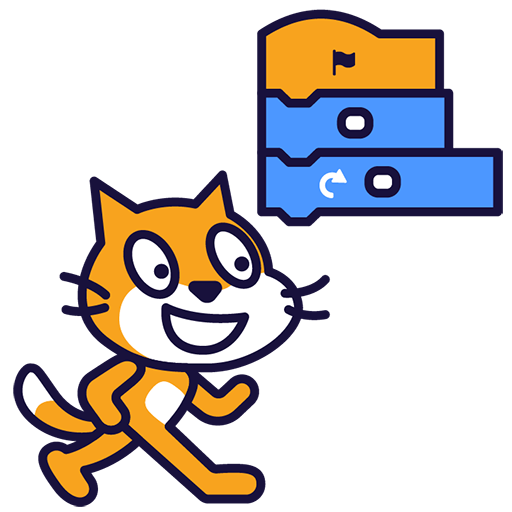 Creative Coding Challenges
Creative Coding Challenges
- Master the art of animating characters and controlling their movements.
- Develop proficiency in creating loops for repeated movements and actions.
- Effectively add dialogue to characters and manage timing for smooth conversation flow.
- Learn to animate backgrounds, create scene transitions, and manage character visibility.
- Gain expertise in broadcasting signals to trigger actions and create interactive animations.
- Animate characters by changing costumes and controlling their dance speed.
- Code character movements, including walking and bouncing, and implement loops for repeated actions.
- Create dynamic dialogues between characters, controlling timing for smooth conversation flow.
- Design and animate a conversation between characters, including speech recording and mouth animation.
- Animate moving backgrounds and create smooth scene transitions.
- Develop a hide-and-seek game with characters that appear and disappear.
- Master the use of broadcasts to trigger events and interactions in an animated story.
- Create an original animated story, applying learned skills for character animation, dialogue, scene control, and transitions.
- Strand: Technology
- Strand: Engineering
- Strand: Nature of STEM
- Strand: Energy and forces
Students will need to use one of these devices. If necessary, students can work in groups (ideally in a group of 2 or 3 students) and use one device between them.
 Chromebook/Laptop/PC
Chromebook/Laptop/PC
 Chromebooks, laptops, and PCs are crucial tools for coding and digital skills education. Chromebooks are ideal for web-based applications and collaborative projects, while laptops and PCs support a wider range of programming environments and software for more intensive tasks like software development and data analysis.
Chromebooks, laptops, and PCs are crucial tools for coding and digital skills education. Chromebooks are ideal for web-based applications and collaborative projects, while laptops and PCs support a wider range of programming environments and software for more intensive tasks like software development and data analysis.Equipped with full keyboards and the ability to run specialized coding software, these devices enable students to learn programming languages, debug code, and understand software architecture. Their versatility supports both individual learning and group projects, making them indispensable for developing critical digital and computational thinking skills in the classroom.
 iPad/Tablet
iPad/Tablet

iPads and tablets are versatile, portable computing devices that offer a wide range of educational applications in the classroom. Featuring touch-sensitive screens ranging from 7 to 13 inches, these devices allow students and teachers to interact directly with content through touch, swipe, and voice commands.
| Unit | Lesson | Level | |
|---|---|---|---|
| Lessons | Animating Characters: Moving and Changing Costumes | Quiz Challenge | Beginner |
| Lessons | Loop it! Making Movements Repeat | Quiz Challenge | Beginner |
| Lessons | Talking and Timing: Adding Dialogue and Delays | Quiz Challenge | Beginner |
| Lessons | Animating a Conversation: Kiran and Ripley in Space | Quiz Challenge | Beginner |
| Lessons | Backgrounds in Motion: Scene Transitions | Quiz Challenge | Beginner |
| Lessons | Hide and Seek: Making Characters Appear and Disappear | Quiz Challenge | Beginner |
| Lessons | Broadcasting Signals: Triggering Actions Like a Pro | Quiz Challenge | Beginner |
| Lessons | The Big Finale: Create Your Own Animated Story! | Beginner |
Extra Module

Discovering the Magic of Circuits
From Simple to Sparks, build exciting circuits in the classroom
 Discovering the Magic of Circuits
Discovering the Magic of Circuits
- Understand and apply the principles of electricity and switches using Snap Circuits.
- Develop practical skills in assembling and operating circuits with different components such as a battery holder, wire block, lamp block, and switch block.
- Gain knowledge about motors and LED lights, and their application in circuit construction.
- Learn about phototransistors and their role in light-controlled circuits.
- Explore the concept of electrical conduction and distinguish between conductors and insulators.
- Understand and demonstrate the function of a switch in an electrical circuit using Snap Circuits.
- Construct and operate an electric light circuit controlled by a press switch.
- Assemble a circuit with a motor fan and press switch, demonstrating the operation of a motor in a circuit.
- Build a basic LED circuit, understanding the importance of the direction of electricity flow.
- Construct a light-responsive circuit using a phototransistor and LED light block, demonstrating the role of light in controlling electricity.
- Identify and classify objects as conductors or insulators through experimentation with a self-assembled circuit.
- Strand: Nature of STEM
- Strand: Energy and forces
- Strand: Technology
- Strand: Engineering
- Strand: Materials
The equipment listed below is used in lessons in this course or module. Please note that these items can be shared among students if necessary.
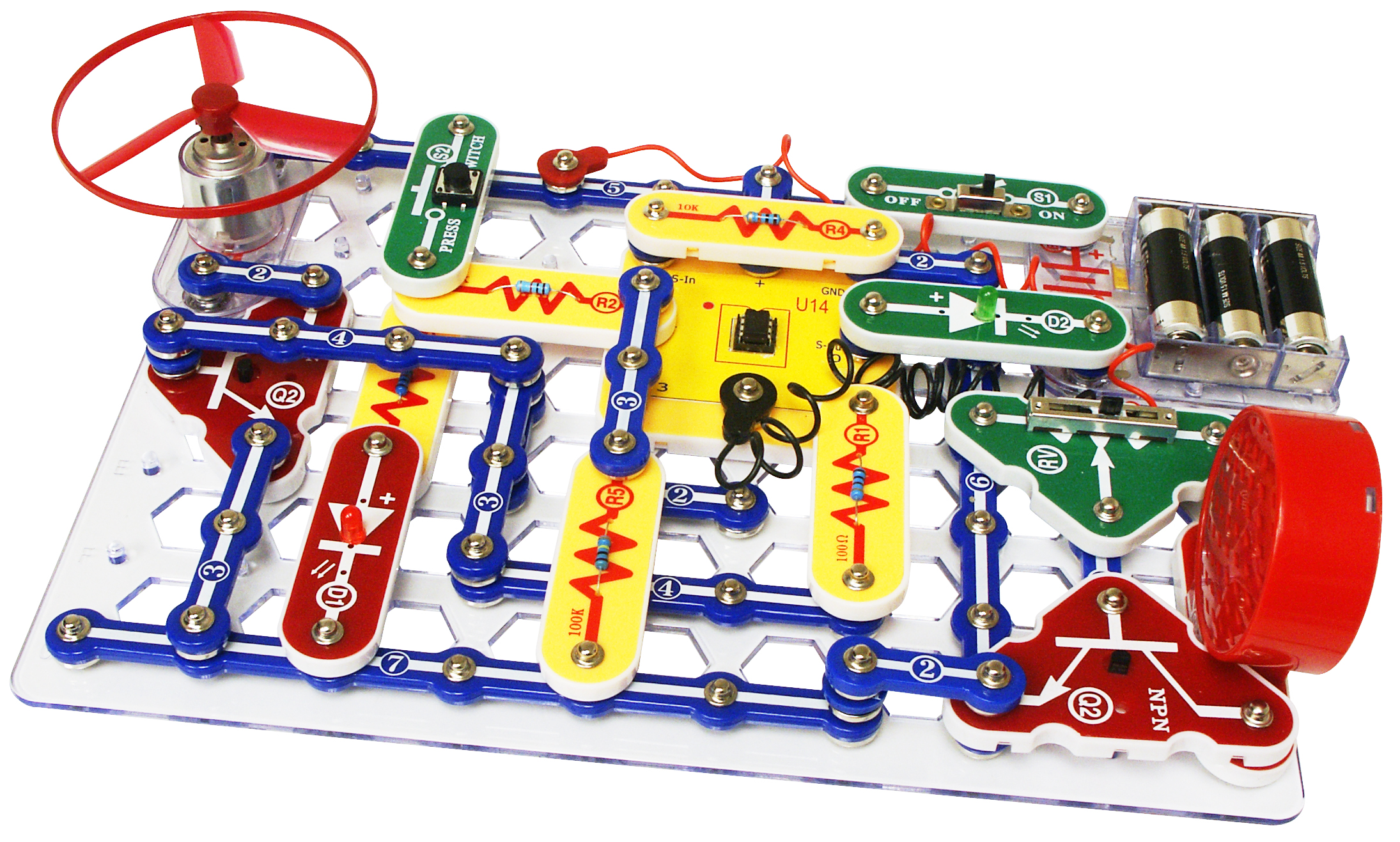 Snap Circuits
Snap Circuits
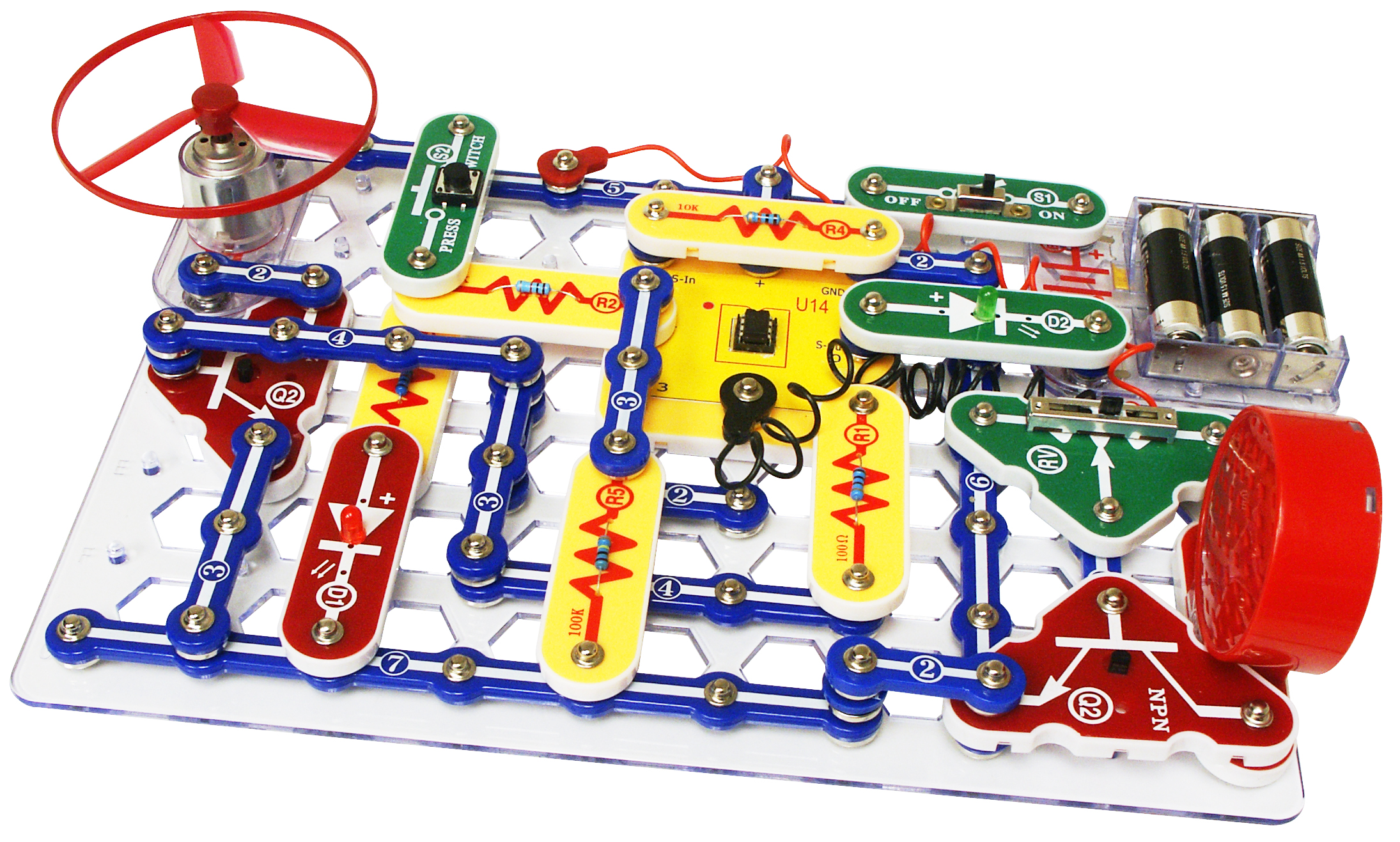
Snap Circuits are hands-on learning kits designed to teach students about electronics and circuit design in an intuitive and interactive way. These kits consist of various electronic components like resistors, switches, motors, and speakers that snap together on a plastic grid—no soldering required.
Each kit comes with easy-to-follow instructions that guide students through the construction of working circuits to create projects like radios, alarms, and doorbells. This practical approach helps students understand the basics of electrical circuits and the functionality of different components by seeing and modifying the circuits they build.
Snap Circuits are durable, reusable, and expandable, making them an ideal resource for classroom settings. They foster critical thinking, problem-solving, and creativity, providing a foundational understanding of electrical engineering concepts through engaging, real-world applications.
| Unit | Lesson | Level | |
|---|---|---|---|
| Lessons | Electric Light and Switch | Quiz Challenge | Beginner |
| Lessons | Electric Light and Press Switch | Quiz Challenge | Beginner |
| Lessons | Motor Fan and Press Switch | Quiz Challenge | Beginner |
| Lessons | LED Circuit | Quiz Challenge | Beginner |
| Lessons | LED Circuit and Phototransistor | Quiz Challenge | Beginner |
| Lessons | Conduction | Quiz Challenge | Beginner |
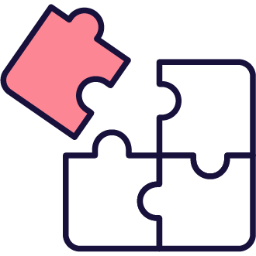 Pattern Play Without Devices
Pattern Play Without Devices
- Understand the fundamental concept of algorithms through hands-on activities and real-world examples.
- Develop skills in sequencing and logical thinking by engaging in interactive games and tasks.
- Apply precise instructions and directions to solve problems in structured environments like grids and dance sequences.
- Explore the efficiency of loops and repetition in creating streamlined processes.
- Create and test clear rules and instructions to enhance problem-solving and collaboration skills.
- Define an algorithm and create precise step-by-step instructions for a simple task, such as making a sandwich.
- Demonstrate the importance of sequencing by correctly ordering events in interactive games and worksheets.
- Apply logical sequencing and directional skills to navigate a grid-based maze, guiding an object to a target.
- Execute and design dance sequences using loops to repeat steps efficiently in a coded choreography.
- Develop and test a custom game board with clear, logical rules, ensuring fair play through peer feedback.
- Strand: Technology
- Strand: Nature of STEM
- Strand: Engineering
The equipment listed below is used in lessons in this course or module. Please note that these items can be shared among students if necessary.
 Interactive Display
Interactive Display

A teacher interactive display is a device that allows teachers and students to interact with digital content on a large screen. It can be used for various purposes, such as presenting, annotating, collaborating, and engaging in interactive learning activities. Some examples of teacher interactive displays are SMART Board1, Clevertouch2, and Epson3. These displays have different features and specifications, such as touch sensitivity, embedded computing, software compatibility, and screen size. Teacher interactive displays can enhance the teaching and learning experience by making it more dynamic, collaborative, and fun.
 IWB/Projector/Large Screen
IWB/Projector/Large Screen
 Printer
Printer
| Unit | Lesson | Level | |
|---|---|---|---|
| Lessons | Introduction to Algorithms | Beginner | |
| Lessons | Mastering the Art of Order | Beginner | |
| Lessons | Mastering the Maze: Navigating the 4x4 | Quiz Challenge | Beginner |
| Lessons | Code Dance Follow-Along | Beginner | |
| Lessons | Dance Party Algorithms | Beginner | |
| Lessons | The Logic of Games | Beginner |
 My First Coding Adventure
My First Coding Adventure
- Understand the fundamental concept of coding and its real-world applications.
- Gain proficiency in using Scratch, a visual programming language, for creating interactive projects.
- Develop basic coding skills such as creating loops, controlling sprite movements, and changing code numbers.
- Create a simple animation project using Scratch, demonstrating the ability to add characters and control their movements.
- Develop an understanding of the importance of precision in coding and the role of practice in mastering coding skills.
- Understand and explain the concept of coding as giving step-by-step instructions to a computer.
- Identify and discuss three everyday devices that use coding.
- Navigate and utilise Scratch to create a basic project, including making a sprite move, adding a loop, changing the numbers, and adding a backdrop.
- Create a dance party animation with a cat and a bat using Scratch, demonstrating the ability to add characters, control their movements, and add a backdrop.
- Understand and apply the concept of each sprite having its own code and the importance of practice in mastering coding.
- Strand: Technology
- Strand: Nature of STEM
- Strand: Engineering
Students will need to use one of these devices. If necessary, students can work in groups (ideally in a group of 2 or 3 students) and use one device between them.
 Chromebook/Laptop/PC
Chromebook/Laptop/PC
 Chromebooks, laptops, and PCs are crucial tools for coding and digital skills education. Chromebooks are ideal for web-based applications and collaborative projects, while laptops and PCs support a wider range of programming environments and software for more intensive tasks like software development and data analysis.
Chromebooks, laptops, and PCs are crucial tools for coding and digital skills education. Chromebooks are ideal for web-based applications and collaborative projects, while laptops and PCs support a wider range of programming environments and software for more intensive tasks like software development and data analysis.Equipped with full keyboards and the ability to run specialized coding software, these devices enable students to learn programming languages, debug code, and understand software architecture. Their versatility supports both individual learning and group projects, making them indispensable for developing critical digital and computational thinking skills in the classroom.
 iPad/Tablet
iPad/Tablet

iPads and tablets are versatile, portable computing devices that offer a wide range of educational applications in the classroom. Featuring touch-sensitive screens ranging from 7 to 13 inches, these devices allow students and teachers to interact directly with content through touch, swipe, and voice commands.
| Unit | Lesson | Level | |
|---|---|---|---|
| What is Coding? | Introduction to Coding | Beginner | |
| What is Coding? | Scratch Tutorial | Quiz | Beginner |
| What is Coding? | Create your Scratch account | Beginner | |
| Make a Project | A Dancing Cat and Bat | Quiz Challenge | Beginner |
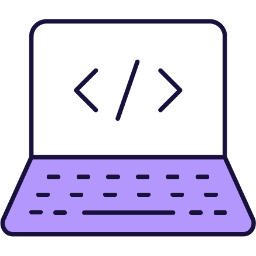 Coding and Creative Projects
Coding and Creative Projects
- Master the basics of Scratch, including creating new projects, uploading sprites, and using code blocks.
- Understand and apply the concept of sequencing in coding, demonstrated through the creation of a traffic light sequence.
- Develop skills in creating interactive games, such as 'Frog Frenzy', and digital art, including character creation and banana stamping.
- Gain proficiency in advanced Scratch features, including animation of GIFs, creation of virtual pets, and development of an interactive fish tank.
- Enhance creativity, teamwork, and project management skills through brainstorming and execution of a group Scratch project.
- Develop a traffic light sequence in Scratch, demonstrating understanding of sequencing and sprite manipulation.
- Create a simple interactive game in Scratch, incorporating elements of random positioning, scoring, and visual effects.
- Utilise Scratch tools to create and modify a digital character, demonstrating proficiency in colour manipulation, reshaping, and adding shapes.
- Construct a banana stamp in Scratch, demonstrating control of the stamp with the mouse, and ability to change its colour, appearance, and clear the canvas.
- Create a virtual pet in Scratch, demonstrating skills in sprite manipulation, size and colour alteration, and coding for movement and sound.
- Develop an interactive fish tank in Scratch, demonstrating understanding of mouse-following sprites, clone creation, and randomised clone attributes.
- Create GIF animations in Scratch, demonstrating proficiency in GIF uploading, animation coding, and exploration of effects and sound.
- Brainstorm and initiate a simple Scratch project in a group setting, demonstrating creativity, teamwork, and application of Scratch skills learnt.
- Strand: Technology
- Strand: Engineering
- Strand: Nature of STEM
- Strand: Living things
Students will need to use one of these devices. If necessary, students can work in groups (ideally in a group of 2 or 3 students) and use one device between them.
 Chromebook/Laptop/PC
Chromebook/Laptop/PC
 Chromebooks, laptops, and PCs are crucial tools for coding and digital skills education. Chromebooks are ideal for web-based applications and collaborative projects, while laptops and PCs support a wider range of programming environments and software for more intensive tasks like software development and data analysis.
Chromebooks, laptops, and PCs are crucial tools for coding and digital skills education. Chromebooks are ideal for web-based applications and collaborative projects, while laptops and PCs support a wider range of programming environments and software for more intensive tasks like software development and data analysis.Equipped with full keyboards and the ability to run specialized coding software, these devices enable students to learn programming languages, debug code, and understand software architecture. Their versatility supports both individual learning and group projects, making them indispensable for developing critical digital and computational thinking skills in the classroom.
 iPad/Tablet
iPad/Tablet

iPads and tablets are versatile, portable computing devices that offer a wide range of educational applications in the classroom. Featuring touch-sensitive screens ranging from 7 to 13 inches, these devices allow students and teachers to interact directly with content through touch, swipe, and voice commands.
| Unit | Lesson | Level | |
|---|---|---|---|
| Lessons | Traffic Light Sequence | Quiz Challenge | Beginner |
| Lessons | Frog Frenzy | Quiz Challenge | Beginner |
| Lessons | Create a character | Quiz Challenge | Beginner |
| Lessons | Banana Stamp | Quiz Challenge | Beginner |
| Lessons | Virtual Pet | Quiz Challenge | Beginner |
| Lessons | Fish Tank Clicker | Quiz Challenge | Intermediate |
| Lessons | GIFtastic | Quiz Challenge | Intermediate |
| Lessons | Brainstorming Blast | Advanced |
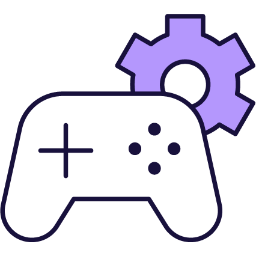 Introduction to Game Design
Introduction to Game Design
- Master the use of MakeCode Arcade for game design, including sprite creation, control, and effects.
- Develop skills in creating dynamic gameplay through sprite interaction and game update loops.
- Understand and implement game elements such as scoring systems, timers, and sound effects.
- Apply creativity and problem-solving skills in designing and coding unique arcade games.
- Work collaboratively to brainstorm, receive feedback, and execute a group game project.
- Utilise MakeCode Arcade to design and control a sprite, and add effects.
- Create an 'Avoid the Enemy' game using MakeCode Arcade, including sprite interaction and dynamic gameplay.
- Develop a 'Cherry Collection' game with character movement, random food sprite generation, and sound effects.
- Design a 'Beat The Clock' game with a timer, scoring system, and sprite movement and interaction.
- Create a maze game with character control, maze design, camera control, and game-winning conditions.
- Strand: Technology
- Strand: Engineering
- Strand: Nature of STEM
- Strand: Energy and forces
Students will need to use one of these devices. If necessary, students can work in groups (ideally in a group of 2 or 3 students) and use one device between them.
 Chromebook/Laptop/PC
Chromebook/Laptop/PC
 Chromebooks, laptops, and PCs are crucial tools for coding and digital skills education. Chromebooks are ideal for web-based applications and collaborative projects, while laptops and PCs support a wider range of programming environments and software for more intensive tasks like software development and data analysis.
Chromebooks, laptops, and PCs are crucial tools for coding and digital skills education. Chromebooks are ideal for web-based applications and collaborative projects, while laptops and PCs support a wider range of programming environments and software for more intensive tasks like software development and data analysis.Equipped with full keyboards and the ability to run specialized coding software, these devices enable students to learn programming languages, debug code, and understand software architecture. Their versatility supports both individual learning and group projects, making them indispensable for developing critical digital and computational thinking skills in the classroom.
 iPad/Tablet
iPad/Tablet

iPads and tablets are versatile, portable computing devices that offer a wide range of educational applications in the classroom. Featuring touch-sensitive screens ranging from 7 to 13 inches, these devices allow students and teachers to interact directly with content through touch, swipe, and voice commands.
| Unit | Lesson | Level | |
|---|---|---|---|
| Lessons | Introducing MakeCode Arcade | Quiz Challenge | Beginner |
| Lessons | Avoid the Enemy | Quiz Challenge | Beginner |
| Lessons | Cherry Collection | Quiz Challenge | Beginner |
| Lessons | Beat The Clock | Quiz Challenge | Intermediate |
| Lessons | Arcade Build Battles | Intermediate | |
| Lessons | Maze Madness | Quiz Challenge | Advanced |
| Lessons | Fruit Frenzy | Quiz Challenge | Advanced |
| Lessons | Game Lab | Advanced |
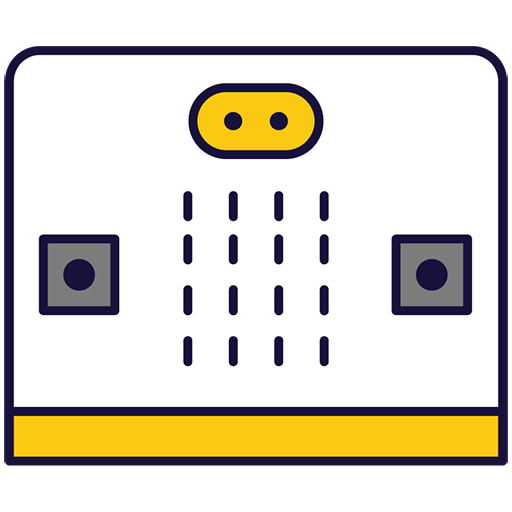 Microbit Basics
Microbit Basics
- Understand and utilise the basic functions of a microbit, including programming and displaying messages.
- Create and manipulate simple animations and emojis using the microbit.
- Program the microbit to perform tasks such as acting as a dice, measuring temperature, and functioning as a compass.
- Apply coding skills to create interactive narratives and music using the microbit.
- Develop and execute a unique microbit project, demonstrating creativity, problem-solving, and teamwork.
- Program a microbit to display messages, react to button presses and show different faces.
- Develop a microbit program to function as a dice, displaying numbers between 1 and 6.
- Utilise a microbit to measure temperature and create a temperature-responsive narrative.
- Calibrate and program a microbit compass sensor to read and display directional data.
- Create a simple animation on a microbit device using 'show leds' blocks.
- Program a microbit to play a melody using the 'music.play' function in MakeCode.
- Brainstorm, develop and present a simple microbit project in a team.
- Strand: Technology
- Strand: Engineering
- Strand: Nature of STEM
- Strand: Materials
- Strand: Energy and forces
Students will need to use one of these devices. If necessary, students can work in groups (ideally in a group of 2 or 3 students) and use one device between them.
 Chromebook/Laptop/PC
Chromebook/Laptop/PC
 Chromebooks, laptops, and PCs are crucial tools for coding and digital skills education. Chromebooks are ideal for web-based applications and collaborative projects, while laptops and PCs support a wider range of programming environments and software for more intensive tasks like software development and data analysis.
Chromebooks, laptops, and PCs are crucial tools for coding and digital skills education. Chromebooks are ideal for web-based applications and collaborative projects, while laptops and PCs support a wider range of programming environments and software for more intensive tasks like software development and data analysis.Equipped with full keyboards and the ability to run specialized coding software, these devices enable students to learn programming languages, debug code, and understand software architecture. Their versatility supports both individual learning and group projects, making them indispensable for developing critical digital and computational thinking skills in the classroom.
The equipment listed below is used in lessons in this course or module. Please note that these items can be shared among students if necessary.
 Microbit
Microbit

The BBC microbit is a pocket-sized codeable computer with motion detection, a built-in compass and Bluetooth technology.
The board measures 4 cm × 5 cm and has a processor, accelerometer and magnetometer sensors, Bluetooth and USB connectivity, a display consisting of 25 LEDs, two programmable buttons, and can be powered by either USB or an external battery pack.
The list of things you can program the Microbit to do is nearly endless. You can program the buttons, LEDs and different sensors to create games and turn the Microbit into things like a pedometer, a compass or even a musical instrument.
Where to buy
Microbits can be purchased from a number of online retailers and can be purchased with and without a USB cable and battery pack. They can also be purchased in bulk from some retailers.
Online retailers
| Unit | Lesson | Level | |
|---|---|---|---|
| Lessons | Meet the Microbit | Quiz Challenge | Beginner |
| Lessons | Emojis | Quiz Challenge | Beginner |
| Lessons | Microbit Dice | Quiz Challenge | Beginner |
| Lessons | Temperature Tales | Quiz Challenge | Beginner |
| Lessons | Compass | Quiz Challenge | Intermediate |
| Lessons | Animation | Quiz Challenge | Intermediate |
| Lessons | Music Maker | Quiz Challenge | Advanced |
| Lessons | Microbit Lab | Advanced |
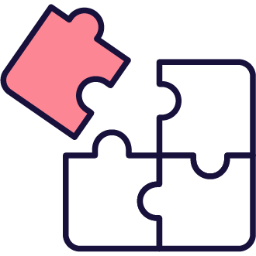 Unplugged Adventures
Unplugged Adventures
- Understand the importance of clear, sequential steps in problem-solving through hands-on activities.
- Apply critical thinking to design and refine processes in unplugged tasks.
- Explore the impact of decision structures on outcomes in practical projects.
- Recognise the value of repetition and patterns in creating efficient solutions.
- 址 on and improve personal creations by testing and adapting strategies.
- Strand: Technology
- Strand: Engineering
- Strand: Nature of STEM
The equipment listed below is used in lessons in this course or module. Please note that these items can be shared among students if necessary.
 IWB/Projector/Large Screen
IWB/Projector/Large Screen
| Unit | Lesson | Level | |
|---|---|---|---|
| Lessons | Fold-a-Fish — Why Clear Steps Matter | Beginner | |
| Lessons | The Human Algorithm | Beginner | |
| Lessons | The Decision Maker | Beginner | |
| Lessons | The Power of Loops | Beginner | |
| Lessons | Make your own Mystery | Beginner | |
| Lessons | Make your own Board Game | Beginner |
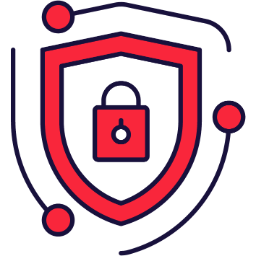 Cyber Safety
Cyber Safety
- Recognise and apply core online safety rules to navigate digital environments confidently.
- Identify personal information and evaluate risks associated with sharing it online.
- Spot online strangers, scams, and unsafe interactions, responding with appropriate safety actions.
- Create and maintain strong passwords to secure personal accounts and data.
- Understand the concept of digital footprints and develop habits for thoughtful, positive online participation.
- Apply the 8 Golden Rules, STOP-THINK-CHECK, and BLOCK-REPORT-TELL routines to evaluate and respond to online scenarios safely.
- Identify personal information, such as names, addresses, and photos, and demonstrate protection strategies to mitigate risks like identity theft and cyberbullying.
- Recognise online strangers in gaming environments like Roblox and Minecraft, and practise blocking, reporting, and consulting trusted adults in simulated interactions.
- Create and assess strong passwords incorporating uppercase, lowercase letters, numbers, and symbols, while explaining risks of sharing them.
- Spot and avoid scams, pop-ups, and phishing attempts in games like Fortnite, and manage digital footprints by pausing to evaluate post permanence and impact.
| Unit | Lesson | Level | |
|---|---|---|---|
| Unit 1 | Staying Safe Online | Beginner | |
| Unit 1 | What is Personal Information? | Quiz Challenge | Beginner |
| Unit 1 | Why We Shouldn’t Share Personal Information Online | Quiz Challenge | Beginner |
| Unit 1 | Stranger Danger Online | Quiz Challenge | Intermediate |
| Unit 1 | Strong vs. Weak Passwords | Quiz Challenge | Beginner |
| Unit 1 | The Dangers of Sharing Passwords | Quiz Challenge | Beginner |
| Unit 1 | Scams, Tricks & Pop-Ups | Quiz Challenge | Beginner |
| Unit 1 | Digital Footprint: Think Before You Post | Quiz Challenge | Beginner |
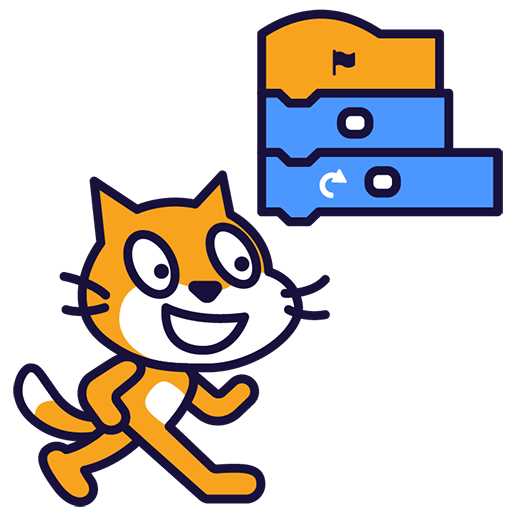 Introduction to Coding
Introduction to Coding
- Understand the concept of coding and its potential applications.
- Gain proficiency in using Scratch for creating projects, including adding sprites and backdrops, and making sprites move.
- Experiment with different code blocks in Scratch and learn from trial and error.
- Create a Paddle Ball Game using Scratch, incorporating skills such as moving sprites, changing backdrops, and using sensing blocks.
- Understand and apply the concepts of X and Y coordinates in the context of Scratch projects.
- Understand the concept of coding and its applications.
- Develop basic skills in Scratch, including creating projects, adding sprites and backdrops, and making sprites move.
- Experiment with different code blocks in Scratch and learn from mistakes.
- Create a Paddle Ball Game using Scratch, demonstrating the ability to move sprites, change backdrops, and use sensing blocks.
- Understand and apply the concepts of X and Y coordinates in the context of Scratch coding.
- Strand: Technology
- Strand: Engineering
- Strand: Energy and forces
Students will need to use one of these devices. If necessary, students can work in groups (ideally in a group of 2 or 3 students) and use one device between them.
 Chromebook/Laptop/PC
Chromebook/Laptop/PC
 Chromebooks, laptops, and PCs are crucial tools for coding and digital skills education. Chromebooks are ideal for web-based applications and collaborative projects, while laptops and PCs support a wider range of programming environments and software for more intensive tasks like software development and data analysis.
Chromebooks, laptops, and PCs are crucial tools for coding and digital skills education. Chromebooks are ideal for web-based applications and collaborative projects, while laptops and PCs support a wider range of programming environments and software for more intensive tasks like software development and data analysis.Equipped with full keyboards and the ability to run specialized coding software, these devices enable students to learn programming languages, debug code, and understand software architecture. Their versatility supports both individual learning and group projects, making them indispensable for developing critical digital and computational thinking skills in the classroom.
 iPad/Tablet
iPad/Tablet

iPads and tablets are versatile, portable computing devices that offer a wide range of educational applications in the classroom. Featuring touch-sensitive screens ranging from 7 to 13 inches, these devices allow students and teachers to interact directly with content through touch, swipe, and voice commands.
| Unit | Lesson | Level | |
|---|---|---|---|
| What is Coding? | Introduction to Coding | Quiz | Beginner |
| What is Coding? | Scratch Tutorial | Quiz Challenge | Beginner |
| What is Coding? | Create your Scratch account | Beginner | |
| Coding your first project | Paddle Ball Game | Quiz Challenge | Beginner |
 Dynamic Digital Projects
Dynamic Digital Projects
- Master the creation and programming of interactive games using Scratch, including controlling sprites, implementing game logic, and using conditionals.
- Understand and apply the concept of variables for scorekeeping and clones for game elements in Scratch.
- Develop proficiency in coding keyboard controls, modifying sprite size and position, and preventing character passage through maze walls in Scratch.
- Gain competence in using the Text to Speech feature in Scratch, including making characters speak, altering their voices and accents, and creating dialogues.
- Learn to create dynamic visual effects in Scratch, such as a trailing effect with clones, colour changes, and adding costumes for different shapes.
- Design and programme an interactive game using Scratch, controlling sprite movements and implementing game logic.
- Utilise variables and clones in Scratch to create a scoring system and dynamic game elements.
- Develop a Maze Game in Scratch, programming character navigation and collision detection.
- Implement the Text to Speech feature in Scratch, creating dialogues between characters with varied voices and accents.
- Create an interactive 'Pattern Snake' in Scratch, using clones for trailing effects and costumes for variety.
- Build a game in Scratch involving loops, conditionals, and variables, enhancing coding skills through practical application.
- Add sound effects to a Scratch game, enhancing user experience and game dynamics.
- Animate a sprite in Scratch and participate in build battles, demonstrating creativity and time management skills.
- Strand: Technology
- Strand: Engineering
- Strand: Nature of STEM
Students will need to use one of these devices. If necessary, students can work in groups (ideally in a group of 2 or 3 students) and use one device between them.
 Chromebook/Laptop/PC
Chromebook/Laptop/PC
 Chromebooks, laptops, and PCs are crucial tools for coding and digital skills education. Chromebooks are ideal for web-based applications and collaborative projects, while laptops and PCs support a wider range of programming environments and software for more intensive tasks like software development and data analysis.
Chromebooks, laptops, and PCs are crucial tools for coding and digital skills education. Chromebooks are ideal for web-based applications and collaborative projects, while laptops and PCs support a wider range of programming environments and software for more intensive tasks like software development and data analysis.Equipped with full keyboards and the ability to run specialized coding software, these devices enable students to learn programming languages, debug code, and understand software architecture. Their versatility supports both individual learning and group projects, making them indispensable for developing critical digital and computational thinking skills in the classroom.
 iPad/Tablet
iPad/Tablet

iPads and tablets are versatile, portable computing devices that offer a wide range of educational applications in the classroom. Featuring touch-sensitive screens ranging from 7 to 13 inches, these devices allow students and teachers to interact directly with content through touch, swipe, and voice commands.
| Unit | Lesson | Level | |
|---|---|---|---|
| Lessons | Diver Game | Quiz Challenge | Beginner |
| Lessons | Star Chaser | Quiz Challenge | Beginner |
| Lessons | Maze Game | Quiz Challenge | Beginner |
| Lessons | Text to Speech | Quiz Challenge | Beginner |
| Lessons | Pattern Snake | Quiz Challenge | Intermediate |
| Lessons | Easter Egg Catch | Quiz Challenge | Intermediate |
| Lessons | Sound effects | Quiz Challenge | Advanced |
| Lessons | Build Battles | Advanced |
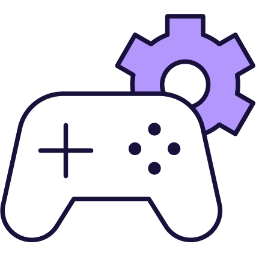 Advanced Game Development
Advanced Game Development
- Master the use of MakeCode Arcade for game design and development.
- Develop skills in creating and controlling game characters, including movement and interaction.
- Understand and apply game design concepts such as sprite creation, random object generation, score keeping, and timer functions.
- Enhance problem-solving abilities and creativity through game modification and design challenges.
- Collaborate effectively in teams to brainstorm, receive feedback, and develop a game project.
- Master the use of MakeCode Arcade to design and control a sprite, and add effects.
- Create an interactive game 'Shark Attack' using MakeCode Arcade, including character creation, interaction, and dynamic gameplay.
- Develop a game 'Monkey Mayhem', controlling a character to collect objects and adding a countdown timer for challenge.
- Design a game 'Target Test', creating and moving sprites, generating targets, shooting projectiles, and keeping score.
- Participate in build battles, demonstrating coding skills and creativity.
- Construct a maze game 'Prison Break', designing a character, creating a maze, setting a goal, and adding a timer.
- Create a game 'Car Collector', controlling a character, adding items to collect, and creating an enemy.
- Brainstorm and develop a unique MakeCode Arcade project in a team, demonstrating creativity and teamwork.
- Strand: Technology
- Strand: Engineering
- Strand: Nature of STEM
Students will need to use one of these devices. If necessary, students can work in groups (ideally in a group of 2 or 3 students) and use one device between them.
 Chromebook/Laptop/PC
Chromebook/Laptop/PC
 Chromebooks, laptops, and PCs are crucial tools for coding and digital skills education. Chromebooks are ideal for web-based applications and collaborative projects, while laptops and PCs support a wider range of programming environments and software for more intensive tasks like software development and data analysis.
Chromebooks, laptops, and PCs are crucial tools for coding and digital skills education. Chromebooks are ideal for web-based applications and collaborative projects, while laptops and PCs support a wider range of programming environments and software for more intensive tasks like software development and data analysis.Equipped with full keyboards and the ability to run specialized coding software, these devices enable students to learn programming languages, debug code, and understand software architecture. Their versatility supports both individual learning and group projects, making them indispensable for developing critical digital and computational thinking skills in the classroom.
 iPad/Tablet
iPad/Tablet

iPads and tablets are versatile, portable computing devices that offer a wide range of educational applications in the classroom. Featuring touch-sensitive screens ranging from 7 to 13 inches, these devices allow students and teachers to interact directly with content through touch, swipe, and voice commands.
| Unit | Lesson | Level | |
|---|---|---|---|
| Lessons | Introducing MakeCode Arcade | Quiz Challenge | Beginner |
| Lessons | Shark Attack | Quiz Challenge | Beginner |
| Lessons | Monkey Mayhem | Quiz Challenge | Beginner |
| Lessons | Target Test | Quiz Challenge | Beginner |
| Lessons | Arcade Build Battles | Intermediate | |
| Lessons | Prison Break | Quiz Challenge | Advanced |
| Lessons | Car Collector | Quiz Challenge | Advanced |
| Lessons | Game Lab | Advanced |
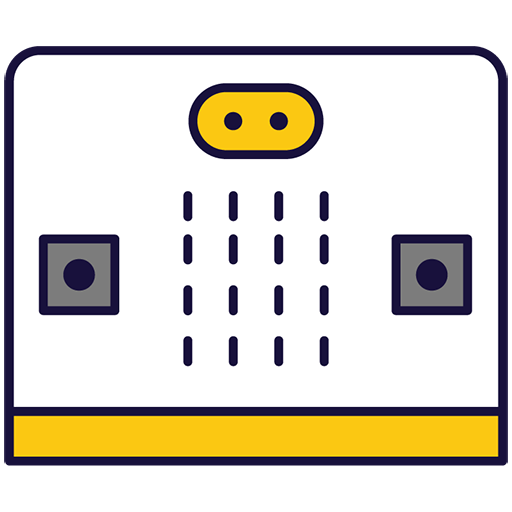 Microbit Adventures
Microbit Adventures
- Understand and utilise the basic functions of a microbit, including creating a new project and writing code.
- Develop skills to use the microphone in a microbit for detecting sound and creating light effects.
- Apply the accelerometer feature in a microbit to create a step counter.
- Use the sensors in a microbit to create a compass, thermometer, and sound level detector.
- Design and execute a unique microbit project, demonstrating creativity, problem-solving, and teamwork.
- Program a microbit to display messages, react to button presses, and show a happy face.
- Utilise the microphone in a microbit to detect clapping and turn on lights.
- Convert a microbit into a pedometer to count and display steps.
- Transform a microbit into a sound level detector using its built-in microphone.
- Conduct electricity through the body and fruits to make a microbit play music.
- Program a microbit to function as a compass and thermometer using its built-in sensors.
- Create a 'Hot Potato' game using a microbit and its countdown feature.
- Brainstorm, design, and execute a simple microbit project in a team, demonstrating creativity and teamwork.
- Strand: Technology
- Strand: Engineering
- Strand: Nature of STEM
- Strand: Energy and forces
Students will need to use one of these devices. If necessary, students can work in groups (ideally in a group of 2 or 3 students) and use one device between them.
 Chromebook/Laptop/PC
Chromebook/Laptop/PC
 Chromebooks, laptops, and PCs are crucial tools for coding and digital skills education. Chromebooks are ideal for web-based applications and collaborative projects, while laptops and PCs support a wider range of programming environments and software for more intensive tasks like software development and data analysis.
Chromebooks, laptops, and PCs are crucial tools for coding and digital skills education. Chromebooks are ideal for web-based applications and collaborative projects, while laptops and PCs support a wider range of programming environments and software for more intensive tasks like software development and data analysis.Equipped with full keyboards and the ability to run specialized coding software, these devices enable students to learn programming languages, debug code, and understand software architecture. Their versatility supports both individual learning and group projects, making them indispensable for developing critical digital and computational thinking skills in the classroom.
The equipment listed below is used in lessons in this course or module. Please note that these items can be shared among students if necessary.
 Crocodile clips
Crocodile clips
 Microbit
Microbit

The BBC microbit is a pocket-sized codeable computer with motion detection, a built-in compass and Bluetooth technology.
The board measures 4 cm × 5 cm and has a processor, accelerometer and magnetometer sensors, Bluetooth and USB connectivity, a display consisting of 25 LEDs, two programmable buttons, and can be powered by either USB or an external battery pack.
The list of things you can program the Microbit to do is nearly endless. You can program the buttons, LEDs and different sensors to create games and turn the Microbit into things like a pedometer, a compass or even a musical instrument.
Where to buy
Microbits can be purchased from a number of online retailers and can be purchased with and without a USB cable and battery pack. They can also be purchased in bulk from some retailers.
Online retailers
 Some fruit & vegetables
Some fruit & vegetables
| Unit | Lesson | Level | |
|---|---|---|---|
| Lessons | Meet the Microbit | Quiz Challenge | Beginner |
| Lessons | Microbit Light Clapper | Quiz Challenge | Beginner |
| Lessons | Microbit Step Counter | Quiz Challenge | Beginner |
| Lessons | Sound level | Quiz Challenge | Beginner |
| Lessons | Microbit Fruit and Veg Piano | Quiz Challenge | Intermediate |
| Lessons | Microbit Compass and Thermometer | Quiz Challenge | Intermediate |
| Lessons | Microbit Hot Potatoe | Quiz Challenge | Advanced |
| Lessons | Microbit Lab | Advanced |
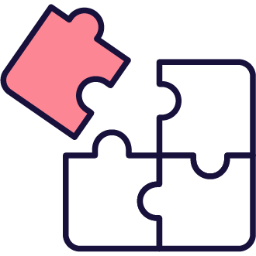 Unplugged Adventures
Unplugged Adventures
- Understand the importance of clear, sequential steps in problem-solving through hands-on activities.
- Apply critical thinking to design and refine processes in unplugged tasks.
- Explore the impact of decision structures on outcomes in practical projects.
- Recognise the value of repetition and patterns in creating efficient solutions.
- 址 on and improve personal creations by testing and adapting strategies.
- Strand: Technology
- Strand: Engineering
- Strand: Nature of STEM
The equipment listed below is used in lessons in this course or module. Please note that these items can be shared among students if necessary.
 IWB/Projector/Large Screen
IWB/Projector/Large Screen
| Unit | Lesson | Level | |
|---|---|---|---|
| Lessons | Fold-a-Fish — Why Clear Steps Matter | Beginner | |
| Lessons | The Human Algorithm | Beginner | |
| Lessons | The Decision Maker | Beginner | |
| Lessons | The Power of Loops | Beginner | |
| Lessons | Make your own Mystery | Beginner | |
| Lessons | Make your own Board Game | Beginner |
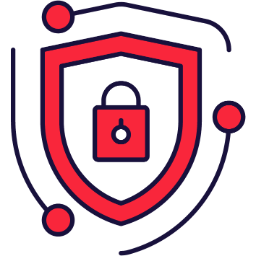 Cyber Safety
Cyber Safety
- Recognise and apply core online safety rules to navigate digital environments confidently.
- Identify personal information and evaluate risks associated with sharing it online.
- Spot online strangers, scams, and unsafe interactions, responding with appropriate safety actions.
- Create and maintain strong passwords to secure personal accounts and data.
- Understand the concept of digital footprints and develop habits for thoughtful, positive online participation.
- Apply the 8 Golden Rules, STOP-THINK-CHECK, and BLOCK-REPORT-TELL routines to evaluate and respond to online scenarios safely.
- Identify personal information, such as names, addresses, and photos, and demonstrate protection strategies to mitigate risks like identity theft and cyberbullying.
- Recognise online strangers in gaming environments like Roblox and Minecraft, and practise blocking, reporting, and consulting trusted adults in simulated interactions.
- Create and assess strong passwords incorporating uppercase, lowercase letters, numbers, and symbols, while explaining risks of sharing them.
- Spot and avoid scams, pop-ups, and phishing attempts in games like Fortnite, and manage digital footprints by pausing to evaluate post permanence and impact.
| Unit | Lesson | Level | |
|---|---|---|---|
| Unit 1 | Staying Safe Online | Beginner | |
| Unit 1 | What is Personal Information? | Quiz Challenge | Beginner |
| Unit 1 | Why We Shouldn’t Share Personal Information Online | Quiz Challenge | Beginner |
| Unit 1 | Stranger Danger Online | Quiz Challenge | Intermediate |
| Unit 1 | Strong vs. Weak Passwords | Quiz Challenge | Beginner |
| Unit 1 | The Dangers of Sharing Passwords | Quiz Challenge | Beginner |
| Unit 1 | Scams, Tricks & Pop-Ups | Quiz Challenge | Beginner |
| Unit 1 | Digital Footprint: Think Before You Post | Quiz Challenge | Beginner |
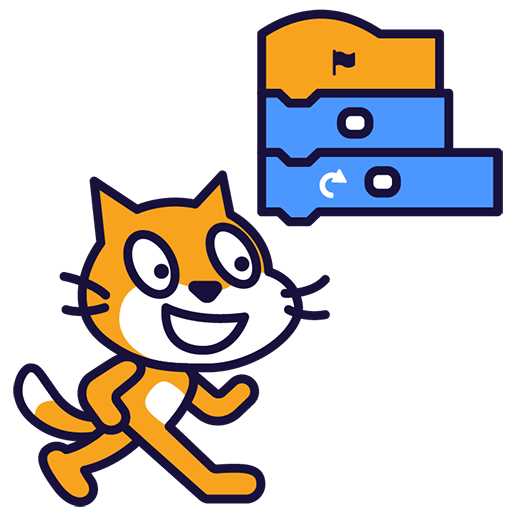 Introduction to Coding
Introduction to Coding
- Understand the concept of coding and its potential applications.
- Gain proficiency in using Scratch for creating projects, including adding sprites and backdrops, and making sprites move.
- Experiment with different code blocks in Scratch and learn from trial and error.
- Create a Paddle Ball Game using Scratch, incorporating skills such as moving sprites, changing backdrops, and using sensing blocks.
- Understand and apply the concepts of X and Y coordinates in the context of Scratch projects.
- Understand the concept of coding and its applications.
- Develop basic skills in Scratch, including creating projects, adding sprites and backdrops, and making sprites move.
- Experiment with different code blocks in Scratch and learn from mistakes.
- Create a Paddle Ball Game using Scratch, demonstrating the ability to move sprites, change backdrops, and use sensing blocks.
- Understand and apply the concepts of X and Y coordinates in the context of Scratch coding.
- Strand: Technology
- Strand: Engineering
- Strand: Energy and forces
Students will need to use one of these devices. If necessary, students can work in groups (ideally in a group of 2 or 3 students) and use one device between them.
 Chromebook/Laptop/PC
Chromebook/Laptop/PC
 Chromebooks, laptops, and PCs are crucial tools for coding and digital skills education. Chromebooks are ideal for web-based applications and collaborative projects, while laptops and PCs support a wider range of programming environments and software for more intensive tasks like software development and data analysis.
Chromebooks, laptops, and PCs are crucial tools for coding and digital skills education. Chromebooks are ideal for web-based applications and collaborative projects, while laptops and PCs support a wider range of programming environments and software for more intensive tasks like software development and data analysis.Equipped with full keyboards and the ability to run specialized coding software, these devices enable students to learn programming languages, debug code, and understand software architecture. Their versatility supports both individual learning and group projects, making them indispensable for developing critical digital and computational thinking skills in the classroom.
 iPad/Tablet
iPad/Tablet

iPads and tablets are versatile, portable computing devices that offer a wide range of educational applications in the classroom. Featuring touch-sensitive screens ranging from 7 to 13 inches, these devices allow students and teachers to interact directly with content through touch, swipe, and voice commands.
| Unit | Lesson | Level | |
|---|---|---|---|
| What is Coding? | Introduction to Coding | Quiz | Beginner |
| What is Coding? | Scratch Tutorial | Quiz Challenge | Beginner |
| What is Coding? | Create your Scratch account | Beginner | |
| Coding your first project | Paddle Ball Game | Quiz Challenge | Beginner |
Module 1

Coding and Interactive Creators
Code Like a Creator, Design Amazing Games and Animations with Scratch!
 Coding and Interactive Creators
Coding and Interactive Creators
- Master the use of Scratch, a visual programming language, to create interactive games and animations.
- Develop skills in controlling character movements, creating clones, and detecting collisions within a digital environment.
- Understand and apply the concept of variables to track game scores and lives in a game scenario.
- Learn to incorporate randomness in game elements to enhance unpredictability and engagement.
- Gain proficiency in using keyboard and mouse inputs to control game characters and elements.
- Develop an interactive game using Scratch, incorporating character movements, clone creation, and collision detection.
- Design and implement a penalty shootout game, focusing on scoring mechanics.
- Program keyboard arrow keys to control a car in a racing game, including creating custom racing tracks.
- Create a music video in Scratch, integrating music and animation elements.
- Develop a colour battle game using multiple sprite costumes and randomness.
- Design a space shooter game, utilising mouse controls, sprite cloning, and variable tracking for score and lives.
- Program a functional digital clock, accurately representing hours, minutes, and seconds.
- Participate in build battles, demonstrating coding proficiency through various challenges.
- Strand: Technology
- Strand: Engineering
- Strand: Nature of STEM
- Strand: Living things
Students will need to use one of these devices. If necessary, students can work in groups (ideally in a group of 2 or 3 students) and use one device between them.
 Chromebook/Laptop/PC
Chromebook/Laptop/PC
 Chromebooks, laptops, and PCs are crucial tools for coding and digital skills education. Chromebooks are ideal for web-based applications and collaborative projects, while laptops and PCs support a wider range of programming environments and software for more intensive tasks like software development and data analysis.
Chromebooks, laptops, and PCs are crucial tools for coding and digital skills education. Chromebooks are ideal for web-based applications and collaborative projects, while laptops and PCs support a wider range of programming environments and software for more intensive tasks like software development and data analysis.Equipped with full keyboards and the ability to run specialized coding software, these devices enable students to learn programming languages, debug code, and understand software architecture. Their versatility supports both individual learning and group projects, making them indispensable for developing critical digital and computational thinking skills in the classroom.
 iPad/Tablet
iPad/Tablet

iPads and tablets are versatile, portable computing devices that offer a wide range of educational applications in the classroom. Featuring touch-sensitive screens ranging from 7 to 13 inches, these devices allow students and teachers to interact directly with content through touch, swipe, and voice commands.
| Unit | Lesson | Level | |
|---|---|---|---|
| Lesson | Banana Jump | Quiz Challenge | Beginner |
| Unit | Lesson | Level | |
|---|---|---|---|
| Lesson | Penalty Shootout | Quiz Challenge | Beginner |
| Unit | Lesson | Level | |
|---|---|---|---|
| Lesson | Racing Car | Quiz Challenge | Beginner |
| Unit | Lesson | Level | |
|---|---|---|---|
| Lesson | Music Video | Quiz Challenge | Intermediate |
| Unit | Lesson | Level | |
|---|---|---|---|
| Lesson | Red v Green v Blue | Quiz Challenge | Intermediate |
| Unit | Lesson | Level | |
|---|---|---|---|
| Lesson | Space Shooter | Quiz Challenge | Advanced |
| Unit | Lesson | Level | |
|---|---|---|---|
| Lesson | Make a Clock | Quiz Challenge | Advanced |
| Unit | Lesson | Level | |
|---|---|---|---|
| Lesson | Build Battles | Advanced |
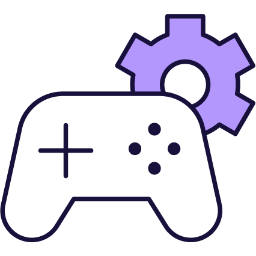 Game Design Studio
Game Design Studio
- Master the use of MakeCode Arcade for creating interactive games, including sprite creation, movement controls, and game mechanics.
- Develop proficiency in designing and implementing game elements such as characters, maps, obstacles, and goals.
- Understand and apply coding concepts to control game dynamics, including collision detection, scoring systems, and win conditions.
- Enhance problem-solving skills through the creation and debugging of complex game projects.
- Strengthen creativity and teamwork abilities through collaborative game design and development projects.
- Create and manipulate sprites in MakeCode Arcade, including movement and interaction.
- Design and implement game mechanics such as lives, collision effects, scoring, and game termination.
- Develop complex games with features like mazes, timers, and AI behaviours.
- Apply creativity and coding skills to design original arcade projects.
- Present and critique game projects, demonstrating teamwork and constructive feedback.
- Strand: Technology
- Strand: Engineering
- Strand: Nature of STEM
- Strand: Energy and forces
Students will need to use one of these devices. If necessary, students can work in groups (ideally in a group of 2 or 3 students) and use one device between them.
 Chromebook/Laptop/PC
Chromebook/Laptop/PC
 Chromebooks, laptops, and PCs are crucial tools for coding and digital skills education. Chromebooks are ideal for web-based applications and collaborative projects, while laptops and PCs support a wider range of programming environments and software for more intensive tasks like software development and data analysis.
Chromebooks, laptops, and PCs are crucial tools for coding and digital skills education. Chromebooks are ideal for web-based applications and collaborative projects, while laptops and PCs support a wider range of programming environments and software for more intensive tasks like software development and data analysis.Equipped with full keyboards and the ability to run specialized coding software, these devices enable students to learn programming languages, debug code, and understand software architecture. Their versatility supports both individual learning and group projects, making them indispensable for developing critical digital and computational thinking skills in the classroom.
 iPad/Tablet
iPad/Tablet

iPads and tablets are versatile, portable computing devices that offer a wide range of educational applications in the classroom. Featuring touch-sensitive screens ranging from 7 to 13 inches, these devices allow students and teachers to interact directly with content through touch, swipe, and voice commands.
| Unit | Lesson | Level | |
|---|---|---|---|
| Lessons | First Arcade Project | Quiz Challenge | Beginner |
| Lessons | Space Dodge | Quiz Challenge | Beginner |
| Lessons | Bat Battle | Quiz Challenge | Beginner |
| Lessons | Prison Break | Quiz Challenge | Intermediate |
| Lessons | Arcade Build Battles | Intermediate | |
| Lessons | Dino Jump | Quiz Challenge | Advanced |
| Lessons | Monster Battle Arena | Quiz Challenge | Advanced |
| Lessons | Game Lab | Advanced |
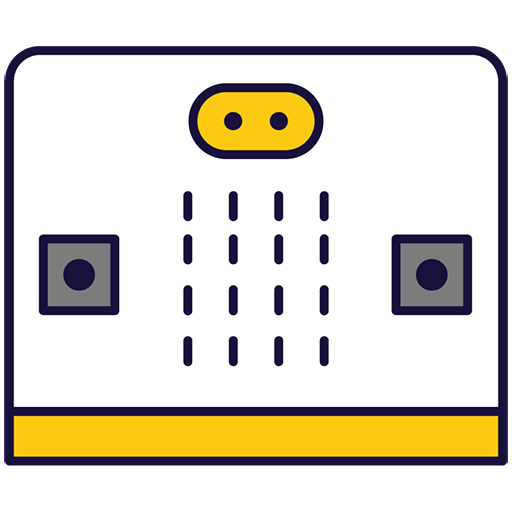 Microbit Masterclass
Microbit Masterclass
- Master the fundamentals of microbits, including project creation, code addition and deletion, and programming for various responses.
- Develop skills in designing and coding interactive games using microbits, focusing on reaction time measurement.
- Apply knowledge of microbits to create a Magic 8 Ball, enhancing understanding of random response generation.
- Design and implement a microbits-based alarm system, demonstrating proficiency in using sensors and setting threshold values.
- Create a microbits weather station, showcasing ability to display sensor readings based on button presses.
- Utilise radio signals to detect proximity between two microbits, demonstrating understanding of radio group setup and message transmission.
- Design and code a guessing game on microbits, reinforcing skills in variable creation, button programming, and game logic implementation.
- Transform a microbit into an interactive pet, demonstrating creativity and understanding of user interaction.
- Program a microbit to display messages, react to button presses, show icons, play melodies, and respond to movement.
- Design and create a reaction timer game using a microbit, improving reaction times to random visual prompts.
- Develop a Magic 8 Ball project using a microbit, providing random responses to questions upon shaking.
- Create a microbit-based alarm system, utilising sensors to detect movement and sound and activate the system.
- Design a microbit weather station, displaying different sensor readings based on button presses.
- Use radio signals between two microbits to detect proximity, creating a 'Microbit Finder'.
- Develop a 'Higher or Lower' game on a microbit, programming button inputs and implementing game logic.
- Transform a microbit into an interactive pet with different emotions based on user interaction.
- Strand: Technology
- Strand: Engineering
- Strand: Nature of STEM
- Strand: Energy and forces
Students will need to use one of these devices. If necessary, students can work in groups (ideally in a group of 2 or 3 students) and use one device between them.
 Chromebook/Laptop/PC
Chromebook/Laptop/PC
 Chromebooks, laptops, and PCs are crucial tools for coding and digital skills education. Chromebooks are ideal for web-based applications and collaborative projects, while laptops and PCs support a wider range of programming environments and software for more intensive tasks like software development and data analysis.
Chromebooks, laptops, and PCs are crucial tools for coding and digital skills education. Chromebooks are ideal for web-based applications and collaborative projects, while laptops and PCs support a wider range of programming environments and software for more intensive tasks like software development and data analysis.Equipped with full keyboards and the ability to run specialized coding software, these devices enable students to learn programming languages, debug code, and understand software architecture. Their versatility supports both individual learning and group projects, making them indispensable for developing critical digital and computational thinking skills in the classroom.
The equipment listed below is used in lessons in this course or module. Please note that these items can be shared among students if necessary.
 Microbit
Microbit

The BBC microbit is a pocket-sized codeable computer with motion detection, a built-in compass and Bluetooth technology.
The board measures 4 cm × 5 cm and has a processor, accelerometer and magnetometer sensors, Bluetooth and USB connectivity, a display consisting of 25 LEDs, two programmable buttons, and can be powered by either USB or an external battery pack.
The list of things you can program the Microbit to do is nearly endless. You can program the buttons, LEDs and different sensors to create games and turn the Microbit into things like a pedometer, a compass or even a musical instrument.
Where to buy
Microbits can be purchased from a number of online retailers and can be purchased with and without a USB cable and battery pack. They can also be purchased in bulk from some retailers.
Online retailers
| Unit | Lesson | Level | |
|---|---|---|---|
| Lesson | Exploring Microbits | Quiz | Beginner |
| Unit | Lesson | Level | |
|---|---|---|---|
| Lesson | Reaction Timer | Quiz Challenge | Beginner |
| Unit | Lesson | Level | |
|---|---|---|---|
| Lesson | Microbit Magic 8 Ball | Quiz Challenge | Beginner |
| Unit | Lesson | Level | |
|---|---|---|---|
| Lesson | Creating a Microbits Alarm System | Quiz Challenge | Intermediate |
| Unit | Lesson | Level | |
|---|---|---|---|
| Lesson | Designing a Microbits Weather Station | Quiz Challenge | Intermediate |
| Unit | Lesson | Level | |
|---|---|---|---|
| Lesson | Microbit Finder | Quiz Challenge | Advanced |
| Unit | Lesson | Level | |
|---|---|---|---|
| Lesson | Microbit Pet | Quiz Challenge | Advanced |
| Unit | Lesson | Level | |
|---|---|---|---|
| Lesson | Microbit Lab | Advanced |
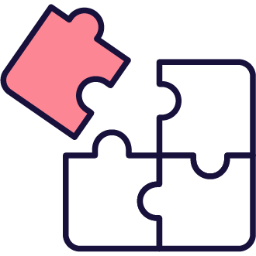 Hands-On Logic Challenges
Hands-On Logic Challenges
- Develop a foundational understanding of algorithmic thinking and problem-solving through hands-on activities.
- Master the use of loops and conditional statements to create efficient and logical solutions.
- Apply logical structures to design smart systems and interactive narratives with clear decision-making paths.
- Cultivate skills in debugging and refining instructions for clarity and precision in programming tasks.
- Foster creativity and collaboration in designing and testing logical solutions in group settings.
- Create and test algorithms on a grid, demonstrating precision and efficiency in navigating obstacles.
- Design variable loops to repeat actions, applying them in interactive patterns or exercises.
- Construct conditional statements using if/then/else logic, visualised through flowcharts and applied in decision-making scenarios.
- Develop a smart system with logical rules, integrating conditional structures to solve real-world inspired challenges.
- Build a branching narrative with multiple paths and endings, showcasing decision-based storytelling through diagrams and group activities.
- Strand: Technology
- Strand: Engineering
- Strand: Nature of STEM
The equipment listed below is used in lessons in this course or module. Please note that these items can be shared among students if necessary.
 IWB/Projector/Large Screen
IWB/Projector/Large Screen
| Unit | Lesson | Level | |
|---|---|---|---|
| Lessons | Algorithms & Efficiency | Beginner | |
| Lessons | Repeating Actions (Loops) | Beginner | |
| Lessons | Making Decisions (If/Then) | Beginner | |
| Lessons | Giving Directions (Grid) | Beginner | |
| Lessons | Building with Rules (Smart Systems) | Beginner | |
| Lessons | Story Choices (Branching) | Beginner |
Extra Module

Exploring Electronics and Light
Microbit Makers: Code Light Shows & Interactive Projects!
 Exploring Electronics and Light
Exploring Electronics and Light
- Understand and apply the principles of programming LED strips using Microbit projects.
- Develop skills to create interactive LED displays that respond to sound and temperature changes.
- Design and implement a game using LED strip and Microbit programming.
- Enhance creativity and problem-solving skills through the design of LED flags and stacking effects.
- Apply teamwork and project management skills in brainstorming and executing a group Microbit project.
- Programme a strip of LEDs to display colourful patterns using Microbit.
- Design and implement an LED Strip Clapper that responds to sound, specifically a clap, to turn on and off.
- Convert an LED strip into a visual thermometer that lights up and changes colour according to the current temperature.
- Create a voice-activated 'Shooting Stars' display using an LED strip and Microbit.
- Design and code tricolour flags using LED strips.
- Create a stacking effect on an LED strip, controlled by Microbit, with the ability to increase and decrease the size of the stack.
- Develop an LED Strip Precision Game that involves timing and accuracy.
- Brainstorm, design, and implement a simple Microbit project in a team, demonstrating creativity and teamwork.
- Strand: Technology
- Strand: Energy and forces
- Strand: Engineering
- Strand: Nature of STEM
Students will need to use one of these devices. If necessary, students can work in groups (ideally in a group of 2 or 3 students) and use one device between them.
 Chromebook/Laptop/PC
Chromebook/Laptop/PC
 Chromebooks, laptops, and PCs are crucial tools for coding and digital skills education. Chromebooks are ideal for web-based applications and collaborative projects, while laptops and PCs support a wider range of programming environments and software for more intensive tasks like software development and data analysis.
Chromebooks, laptops, and PCs are crucial tools for coding and digital skills education. Chromebooks are ideal for web-based applications and collaborative projects, while laptops and PCs support a wider range of programming environments and software for more intensive tasks like software development and data analysis.Equipped with full keyboards and the ability to run specialized coding software, these devices enable students to learn programming languages, debug code, and understand software architecture. Their versatility supports both individual learning and group projects, making them indispensable for developing critical digital and computational thinking skills in the classroom.
The equipment listed below is used in lessons in this course or module. Please note that these items can be shared among students if necessary.
 Chromebook/Laptop/PC
Chromebook/Laptop/PC
 Chromebooks, laptops, and PCs are crucial tools for coding and digital skills education. Chromebooks are ideal for web-based applications and collaborative projects, while laptops and PCs support a wider range of programming environments and software for more intensive tasks like software development and data analysis.
Chromebooks, laptops, and PCs are crucial tools for coding and digital skills education. Chromebooks are ideal for web-based applications and collaborative projects, while laptops and PCs support a wider range of programming environments and software for more intensive tasks like software development and data analysis.Equipped with full keyboards and the ability to run specialized coding software, these devices enable students to learn programming languages, debug code, and understand software architecture. Their versatility supports both individual learning and group projects, making them indispensable for developing critical digital and computational thinking skills in the classroom.
 LED Strip with crocodile clips
LED Strip with crocodile clips

The Adafruit NeoPixel LED Strip is a flexible, programmable strip of individually addressable RGB LEDs. Each LED can be controlled separately to display a wide range of colors and patterns.
Ideal for creative and educational projects, these strips can be used to teach students about coding, electronics, and design. By using platforms like Microbits or Arduino, students can program the LED strip to create custom lighting effects, interactive displays, or even simple animations. Perfect for classroom activities, the NeoPixel LED Strip provides a vibrant and engaging way to explore technology and creativity.
 Microbit
Microbit

The BBC microbit is a pocket-sized codeable computer with motion detection, a built-in compass and Bluetooth technology.
The board measures 4 cm × 5 cm and has a processor, accelerometer and magnetometer sensors, Bluetooth and USB connectivity, a display consisting of 25 LEDs, two programmable buttons, and can be powered by either USB or an external battery pack.
The list of things you can program the Microbit to do is nearly endless. You can program the buttons, LEDs and different sensors to create games and turn the Microbit into things like a pedometer, a compass or even a musical instrument.
Where to buy
Microbits can be purchased from a number of online retailers and can be purchased with and without a USB cable and battery pack. They can also be purchased in bulk from some retailers.
Online retailers
| Unit | Lesson | Level | |
|---|---|---|---|
| Lessons | Microbit LED Strip | Quiz Challenge | Beginner |
| Lessons | Quiz - Introduction to JavaScript | Expert | |
| Lessons | Microbit LED Strip Thermometer | Quiz Challenge | Beginner |
| Lessons | Shooting Stars | Quiz Challenge | Intermediate |
| Lessons | LED Flags | Quiz Challenge | Intermediate |
| Lessons | LED Stacking | Quiz Challenge | Advanced |
| Lessons | LED Strip Precision Game | Quiz Challenge | Advanced |
| Lessons | Microbit Lab | Advanced |
 Introduction to Animation
Introduction to Animation
- Develop a foundational understanding of animation principles and techniques, including the use of frames and keyframes.
- Acquire the skills to create and animate characters in a digital environment.
- Understand the process of storytelling through animation, from storyboarding to final production.
- Develop the ability to translate storyboards into animated scenes.
- Gain experience in creating and animating scenes, incorporating elements of timing, movement, and visual aesthetics.
- Develop a critical eye for animation, with the ability to evaluate and improve your own work and that of others.
- Upon completion, students will be able to create a basic animation using keyframes and frames.
- Students will gain the ability to design and animate a character for use in an animation project.
- By the end of the course, students will understand the principles of storytelling through animation and will be able to translate a storyboard into an animated sequence.
- Students will develop the skills to create a scene in an animation, including setting, characters, and action.
- Students will be able to animate a scene, incorporating movement, timing, and pacing to tell a story.
- By the end of the course, students will have produced a short animated story, demonstrating their understanding of animation essentials and storytelling through animation.
- Strand: Technology
- Strand: Energy and forces
- Strand: Engineering
- Strand: Nature of STEM
Students will need to use one of these devices. If necessary, students can work in groups (ideally in a group of 2 or 3 students) and use one device between them.
 Chromebook/Laptop/PC
Chromebook/Laptop/PC
 Chromebooks, laptops, and PCs are crucial tools for coding and digital skills education. Chromebooks are ideal for web-based applications and collaborative projects, while laptops and PCs support a wider range of programming environments and software for more intensive tasks like software development and data analysis.
Chromebooks, laptops, and PCs are crucial tools for coding and digital skills education. Chromebooks are ideal for web-based applications and collaborative projects, while laptops and PCs support a wider range of programming environments and software for more intensive tasks like software development and data analysis.Equipped with full keyboards and the ability to run specialized coding software, these devices enable students to learn programming languages, debug code, and understand software architecture. Their versatility supports both individual learning and group projects, making them indispensable for developing critical digital and computational thinking skills in the classroom.
 iPad/Tablet
iPad/Tablet

iPads and tablets are versatile, portable computing devices that offer a wide range of educational applications in the classroom. Featuring touch-sensitive screens ranging from 7 to 13 inches, these devices allow students and teachers to interact directly with content through touch, swipe, and voice commands.
| Unit | Lesson | Level | |
|---|---|---|---|
| Lessons | Creating Your First Animation | Quiz Challenge | Beginner |
| Lessons | Weighted Bounce | Quiz Challenge | Beginner |
| Lessons | Pendulum Swing | Quiz Challenge | Beginner |
| Lessons | The Playground | Quiz Challenge | Beginner |
| Lessons | Sliding Shapes | Quiz Challenge | Beginner |
| Lessons | Floating Balloons | Quiz Challenge | Beginner |
| Lessons | My Animated Scene | Quiz Challenge | Beginner |
| Lessons | Morphing Shape to Character | Quiz Challenge | Beginner |
.png) Digital Media Literacy
Digital Media Literacy
- Understand the fundamental concepts and importance of digital media in everyday life.
- Develop skills to navigate online spaces safely and responsibly.
- Master effective and respectful digital communication using various tools.
- Evaluate the reliability of online information and sources critically.
- Recognise the role and impact of technologies like AI and digital footprints on personal online presence.
- Define digital media and explain its significance in daily life through personal examples.
- Identify safe and risky behaviours in various online spaces, demonstrating responsible decision-making.
- Apply principles of clear, respectful digital communication using appropriate tools and styles.
- Evaluate online information by using a checklist to distinguish reliable sources from unreliable ones.
- Create strong passwords by incorporating length and varied characters to enhance online security.
- Strand: Technology
- Strand: Nature of STEM
Students will need to use one of these devices. If necessary, students can work in groups (ideally in a group of 2 or 3 students) and use one device between them.
 Chromebook/Laptop/PC
Chromebook/Laptop/PC
 Chromebooks, laptops, and PCs are crucial tools for coding and digital skills education. Chromebooks are ideal for web-based applications and collaborative projects, while laptops and PCs support a wider range of programming environments and software for more intensive tasks like software development and data analysis.
Chromebooks, laptops, and PCs are crucial tools for coding and digital skills education. Chromebooks are ideal for web-based applications and collaborative projects, while laptops and PCs support a wider range of programming environments and software for more intensive tasks like software development and data analysis.Equipped with full keyboards and the ability to run specialized coding software, these devices enable students to learn programming languages, debug code, and understand software architecture. Their versatility supports both individual learning and group projects, making them indispensable for developing critical digital and computational thinking skills in the classroom.
 iPad/Tablet
iPad/Tablet

iPads and tablets are versatile, portable computing devices that offer a wide range of educational applications in the classroom. Featuring touch-sensitive screens ranging from 7 to 13 inches, these devices allow students and teachers to interact directly with content through touch, swipe, and voice commands.
| Unit | Lesson | Level | |
|---|---|---|---|
| Introduction to Digital Media | What is Digital Media? | Quiz | Beginner |
| Introduction to Digital Media | Navigating Online Spaces | Quiz Challenge | Beginner |
| Introduction to Digital Media | Digital Communication Basics | Quiz Challenge | Beginner |
| Online Safety and Your Digital Footprint | The World of the Internet | Quiz Challenge | Beginner |
| Online Safety and Your Digital Footprint | How Does the Internet Work? | Quiz Challenge | Beginner |
| Online Safety and Your Digital Footprint | Strong vs. Weak Passwords | Quiz Challenge | Beginner |
| Online Safety and Your Digital Footprint | What is a Digital Footprint? | Quiz Challenge | Intermediate |
| Online Safety and Your Digital Footprint | Identifying Reliable Sources | Quiz Challenge | Intermediate |
| Learning About Artificial Intelligence | What is AI? | Quiz | Advanced |
| Learning About Artificial Intelligence | Interacting with AI | Quiz Challenge | Advanced |
Extra Module
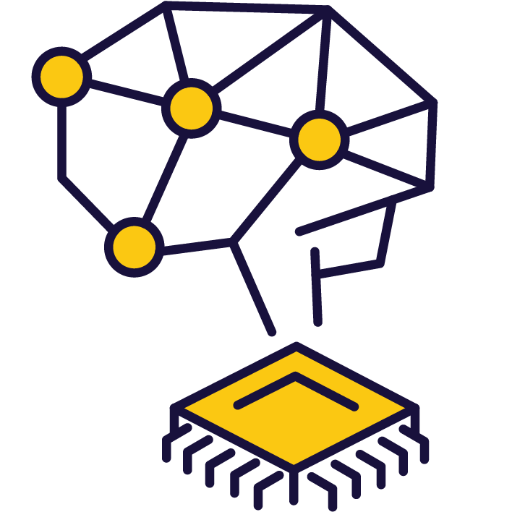
Discovering Artificial Intelligence
Discover AI and learn how to program it using Scratch.
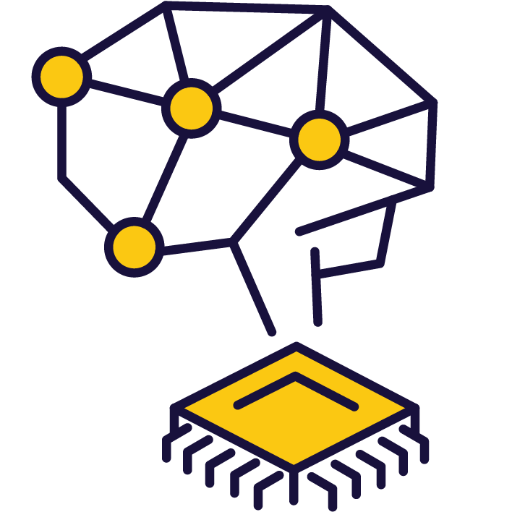 Discovering Artificial Intelligence
Discovering Artificial Intelligence
- Understand the fundamentals of AI models, their types, applications, limitations, and ethical considerations.
- Develop an image model using Google's Teachable Machine and apply it in a practical project.
- Create an interactive game using Scratch and Google Teachable Machine, incorporating elements of randomisation and conditionals.
- Design and develop a pose model using Google's Teachable Machine, and apply it in a space game project.
- Conceptualise, plan, and execute an original AI Scratch project, demonstrating creativity, problem-solving, and application of AI knowledge.
- Understand and explain the function, types, applications, and limitations of AI models, including ethical considerations.
- Create an image model using Google's Teachable Machine for a rock, paper, scissors game.
- Develop a Rock, Paper, Scissors game using Scratch and Google Teachable Machine, incorporating variables, randomisation, and conditionals.
- Create a pose model using Google's Teachable Machine for a space game, understanding the importance of testing and adjusting the model.
- Conceptualise, plan, and build a unique AI Scratch project, demonstrating creativity, problem-solving, and the ability to seek and incorporate feedback.
- Strand: Technology
- Strand: Engineering
- Strand: Nature of STEM
- Strand: Energy and forces
Students will need to use one of these devices. If necessary, students can work in groups (ideally in a group of 2 or 3 students) and use one device between them.
 Chromebook/Laptop/PC
Chromebook/Laptop/PC
 Chromebooks, laptops, and PCs are crucial tools for coding and digital skills education. Chromebooks are ideal for web-based applications and collaborative projects, while laptops and PCs support a wider range of programming environments and software for more intensive tasks like software development and data analysis.
Chromebooks, laptops, and PCs are crucial tools for coding and digital skills education. Chromebooks are ideal for web-based applications and collaborative projects, while laptops and PCs support a wider range of programming environments and software for more intensive tasks like software development and data analysis.Equipped with full keyboards and the ability to run specialized coding software, these devices enable students to learn programming languages, debug code, and understand software architecture. Their versatility supports both individual learning and group projects, making them indispensable for developing critical digital and computational thinking skills in the classroom.
 iPad/Tablet
iPad/Tablet

iPads and tablets are versatile, portable computing devices that offer a wide range of educational applications in the classroom. Featuring touch-sensitive screens ranging from 7 to 13 inches, these devices allow students and teachers to interact directly with content through touch, swipe, and voice commands.
The equipment listed below is used in lessons in this course or module. Please note that these items can be shared among students if necessary.
 Webcam/camera
Webcam/camera
| Unit | Lesson | Level | |
|---|---|---|---|
| Lessons | An Introduction to AI Models | Quiz | Advanced |
| Lessons | Create an Image Model | Quiz | Advanced |
| Lessons | Scratch AI Rock, Paper, Scissors Game | Quiz Challenge | Advanced |
| Lessons | Create a Pose Model | Quiz | Advanced |
| Lessons | Scratch AI Pose Space Game | Quiz Challenge | Advanced |
| Lessons | Crafting Your Own AI Project | Advanced |
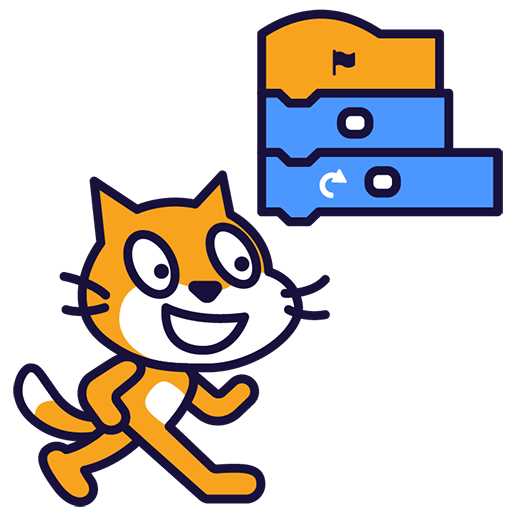 Introduction to Coding
Introduction to Coding
- Understand the concept of coding and its potential applications.
- Gain proficiency in using Scratch for creating projects, including adding sprites and backdrops, and making sprites move.
- Experiment with different code blocks in Scratch and learn from trial and error.
- Create a Paddle Ball Game using Scratch, incorporating skills such as moving sprites, changing backdrops, and using sensing blocks.
- Understand and apply the concepts of X and Y coordinates in the context of Scratch projects.
- Understand the concept of coding and its applications.
- Develop basic skills in Scratch, including creating projects, adding sprites and backdrops, and making sprites move.
- Experiment with different code blocks in Scratch and learn from mistakes.
- Create a Paddle Ball Game using Scratch, demonstrating the ability to move sprites, change backdrops, and use sensing blocks.
- Understand and apply the concepts of X and Y coordinates in the context of Scratch coding.
- Strand: Technology
- Strand: Engineering
- Strand: Energy and forces
Students will need to use one of these devices. If necessary, students can work in groups (ideally in a group of 2 or 3 students) and use one device between them.
 Chromebook/Laptop/PC
Chromebook/Laptop/PC
 Chromebooks, laptops, and PCs are crucial tools for coding and digital skills education. Chromebooks are ideal for web-based applications and collaborative projects, while laptops and PCs support a wider range of programming environments and software for more intensive tasks like software development and data analysis.
Chromebooks, laptops, and PCs are crucial tools for coding and digital skills education. Chromebooks are ideal for web-based applications and collaborative projects, while laptops and PCs support a wider range of programming environments and software for more intensive tasks like software development and data analysis.Equipped with full keyboards and the ability to run specialized coding software, these devices enable students to learn programming languages, debug code, and understand software architecture. Their versatility supports both individual learning and group projects, making them indispensable for developing critical digital and computational thinking skills in the classroom.
 iPad/Tablet
iPad/Tablet

iPads and tablets are versatile, portable computing devices that offer a wide range of educational applications in the classroom. Featuring touch-sensitive screens ranging from 7 to 13 inches, these devices allow students and teachers to interact directly with content through touch, swipe, and voice commands.
| Unit | Lesson | Level | |
|---|---|---|---|
| What is Coding? | Introduction to Coding | Quiz | Beginner |
| What is Coding? | Scratch Tutorial | Quiz Challenge | Beginner |
| What is Coding? | Create your Scratch account | Beginner | |
| Coding your first project | Paddle Ball Game | Quiz Challenge | Beginner |
 Digital Creation Lab
Digital Creation Lab
- Develop proficiency in using Scratch to create interactive projects, including games and language translators.
- Understand and apply coding concepts such as variables, loops, and collision detection in Scratch projects.
- Gain skills in designing and animating sprites, creating backdrops, and controlling sprite movements in Scratch.
- Learn to manipulate tools and extensions in Scratch, such as the pen tool, Translate, and Text to Speech.
- Enhance creativity, problem-solving, and critical thinking skills through hands-on coding challenges and game development.
- Develop a language translator using Scratch, incorporating Translate and Text to Speech extensions, variables, and interactive elements.
- Create an engaging 'Shark Swim' game using Scratch, mastering sprite control, animation, collision detection, and game loop establishment.
- Program an autonomous car using Scratch, understanding autonomous vehicle operation, sprite manipulation, track design, and autonomous navigation.
- Design unique patterns using Scratch, utilising the pen tool, variables, and pen colour and size manipulation.
- Construct an interactive game using Scratch, controlling a coloured disc, cloning attacking dots, and detecting dot colours.
- Develop a rocket landing game using Scratch, programming gravity, rocket movement, animations, and fuel limits.
- Create a platformer game using Scratch, designing characters, creating platforms, controlling character movements, and adding effects.
- Engage in build battles, demonstrating problem-solving skills and creativity in tackling code challenges.
- Strand: Nature of STEM
- Strand: Energy and forces
- Strand: Technology
- Strand: Engineering
Students will need to use one of these devices. If necessary, students can work in groups (ideally in a group of 2 or 3 students) and use one device between them.
 Chromebook/Laptop/PC
Chromebook/Laptop/PC
 Chromebooks, laptops, and PCs are crucial tools for coding and digital skills education. Chromebooks are ideal for web-based applications and collaborative projects, while laptops and PCs support a wider range of programming environments and software for more intensive tasks like software development and data analysis.
Chromebooks, laptops, and PCs are crucial tools for coding and digital skills education. Chromebooks are ideal for web-based applications and collaborative projects, while laptops and PCs support a wider range of programming environments and software for more intensive tasks like software development and data analysis.Equipped with full keyboards and the ability to run specialized coding software, these devices enable students to learn programming languages, debug code, and understand software architecture. Their versatility supports both individual learning and group projects, making them indispensable for developing critical digital and computational thinking skills in the classroom.
 iPad/Tablet
iPad/Tablet

iPads and tablets are versatile, portable computing devices that offer a wide range of educational applications in the classroom. Featuring touch-sensitive screens ranging from 7 to 13 inches, these devices allow students and teachers to interact directly with content through touch, swipe, and voice commands.
| Unit | Lesson | Level | |
|---|---|---|---|
| Lessons | Translate | Quiz Challenge | Beginner |
| Lessons | Shark Swim | Quiz Challenge | Beginner |
| Lessons | Autonomous Car | Quiz Challenge | Intermediate |
| Lessons | Pattern Creator | Quiz Challenge | Intermediate |
| Lessons | Attack of the Dots | Quiz Challenge | Intermediate |
| Lessons | Rocket Lander | Quiz Challenge | Advanced |
| Lessons | Scratch Platformer | Quiz Challenge | Advanced |
| Lessons | Build Battles | Advanced |
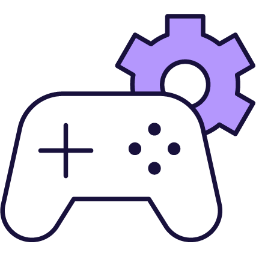 Advanced Game Development
Advanced Game Development
- Master the use of MakeCode Arcade for game development, including sprite creation, movement control, and game logic programming.
- Develop proficiency in designing and implementing various game types such as arcade, platform, and space-themed games.
- Understand and apply key game development concepts such as object generation, collision detection, scoring systems, and game rules.
- Enhance problem-solving skills through coding challenges and game modifications.
- Cultivate creativity and teamwork through collaborative game project brainstorming and development.
- Create and control game sprites using MakeCode Arcade, including movement, interaction, and visual design.
- Implement game mechanics such as scoring systems, timers, and life counters.
- Design and draw game maps, including tile placement and sprite interaction.
- Apply coding concepts to create interactive games, including object generation, overlap detection, and event handling.
- Develop teamwork and creativity skills through group brainstorming and project creation.
- Strand: Technology
- Strand: Engineering
- Strand: Nature of STEM
- Strand: Energy and forces
Students will need to use one of these devices. If necessary, students can work in groups (ideally in a group of 2 or 3 students) and use one device between them.
 Chromebook/Laptop/PC
Chromebook/Laptop/PC
 Chromebooks, laptops, and PCs are crucial tools for coding and digital skills education. Chromebooks are ideal for web-based applications and collaborative projects, while laptops and PCs support a wider range of programming environments and software for more intensive tasks like software development and data analysis.
Chromebooks, laptops, and PCs are crucial tools for coding and digital skills education. Chromebooks are ideal for web-based applications and collaborative projects, while laptops and PCs support a wider range of programming environments and software for more intensive tasks like software development and data analysis.Equipped with full keyboards and the ability to run specialized coding software, these devices enable students to learn programming languages, debug code, and understand software architecture. Their versatility supports both individual learning and group projects, making them indispensable for developing critical digital and computational thinking skills in the classroom.
 iPad/Tablet
iPad/Tablet

iPads and tablets are versatile, portable computing devices that offer a wide range of educational applications in the classroom. Featuring touch-sensitive screens ranging from 7 to 13 inches, these devices allow students and teachers to interact directly with content through touch, swipe, and voice commands.
| Unit | Lesson | Level | |
|---|---|---|---|
| Lessons | First Arcade Project | Quiz Challenge | Beginner |
| Lessons | Monkey Mayhem | Quiz Challenge | Beginner |
| Lessons | Space Shooter | Quiz Challenge | Beginner |
| Lessons | Platform Place | Quiz Challenge | Intermediate |
| Lessons | Arcade Build Battles | Intermediate | |
| Lessons | Galaxy Ghosts | Quiz Challenge | Advanced |
| Lessons | Donut Rush | Quiz Challenge | Advanced |
| Lessons | Game Lab | Advanced |
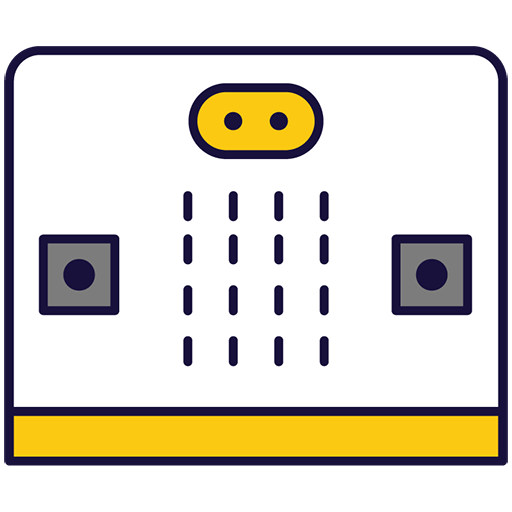 Microbit Innovators
Microbit Innovators
- Master the basics of microbits, including creating projects, writing and deleting code, and programming microbits to perform various tasks.
- Understand and utilise the different sensors in microbits, and interpret their responses to various inputs.
- Develop the ability to create interactive games using microbits, incorporating elements such as time constraints and randomised actions.
- Design and implement a microbit voting system, demonstrating an understanding of security considerations in system design.
- Apply knowledge of microbits to control external applications, such as a Scratch Paddle Ball game.
- Create a multi-device IoT network using microbits, programming each device to perform specific functions and communicate wirelessly with others.
- Develop a multiplayer game using microbits, demonstrating an understanding of proximity-based interactions and health value mechanics.
- Programme a microbit to display messages, react to button presses, show icons, play melodies, and respond to movement.
- Investigate and utilise the different sensors of a microbit to respond to various inputs.
- Develop a microbit game that requires precise timing and understanding of the device's capabilities.
- Create a multi-player game using microbit, incorporating random image display and corresponding actions.
- Design and implement a microbit voting system, including casting votes, tallying, and resetting the system.
- Control a Scratch Paddle Ball game using a microbit by tilting it to the left and right.
- Construct a multi-device IoT network using microbits to monitor and display temperature, light levels, and seismic activity.
- Develop a multiplayer game that simulates a zombie virus spreading among microbits, requiring multiple people and devices.
- Strand: Technology
- Strand: Engineering
- Strand: Nature of STEM
- Strand: Energy and forces
Students will need to use one of these devices. If necessary, students can work in groups (ideally in a group of 2 or 3 students) and use one device between them.
 Chromebook/Laptop/PC
Chromebook/Laptop/PC
 Chromebooks, laptops, and PCs are crucial tools for coding and digital skills education. Chromebooks are ideal for web-based applications and collaborative projects, while laptops and PCs support a wider range of programming environments and software for more intensive tasks like software development and data analysis.
Chromebooks, laptops, and PCs are crucial tools for coding and digital skills education. Chromebooks are ideal for web-based applications and collaborative projects, while laptops and PCs support a wider range of programming environments and software for more intensive tasks like software development and data analysis.Equipped with full keyboards and the ability to run specialized coding software, these devices enable students to learn programming languages, debug code, and understand software architecture. Their versatility supports both individual learning and group projects, making them indispensable for developing critical digital and computational thinking skills in the classroom.
The equipment listed below is used in lessons in this course or module. Please note that these items can be shared among students if necessary.
 Microbit
Microbit

The BBC microbit is a pocket-sized codeable computer with motion detection, a built-in compass and Bluetooth technology.
The board measures 4 cm × 5 cm and has a processor, accelerometer and magnetometer sensors, Bluetooth and USB connectivity, a display consisting of 25 LEDs, two programmable buttons, and can be powered by either USB or an external battery pack.
The list of things you can program the Microbit to do is nearly endless. You can program the buttons, LEDs and different sensors to create games and turn the Microbit into things like a pedometer, a compass or even a musical instrument.
Where to buy
Microbits can be purchased from a number of online retailers and can be purchased with and without a USB cable and battery pack. They can also be purchased in bulk from some retailers.
Online retailers
| Unit | Lesson | Level | |
|---|---|---|---|
| Lessons | Exploring Microbits | Quiz | Beginner |
| Lessons | Microbit Sensor Graphs | Quiz Challenge | Beginner |
| Lessons | Exactly 11 | Quiz Challenge | Intermediate |
| Lessons | Microbit Bop It Game | Quiz Challenge | Intermediate |
| Lessons | Microbit Voting System | Quiz Challenge | Intermediate |
| Lessons | Microbit Paddle Ball | Quiz Challenge | Intermediate |
| Lessons | Microbit Zombies | Quiz Challenge | Advanced |
| Lessons | Microbit Lab | Advanced |
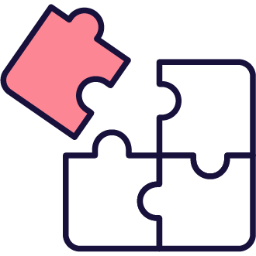 Hands-On Logic Challenges
Hands-On Logic Challenges
- Develop a foundational understanding of algorithmic thinking and problem-solving through hands-on activities.
- Master the use of loops and conditional statements to create efficient and logical solutions.
- Apply logical structures to design smart systems and interactive narratives with clear decision-making paths.
- Cultivate skills in debugging and refining instructions for clarity and precision in programming tasks.
- Foster creativity and collaboration in designing and testing logical solutions in group settings.
- Create and test algorithms on a grid, demonstrating precision and efficiency in navigating obstacles.
- Design variable loops to repeat actions, applying them in interactive patterns or exercises.
- Construct conditional statements using if/then/else logic, visualised through flowcharts and applied in decision-making scenarios.
- Develop a smart system with logical rules, integrating conditional structures to solve real-world inspired challenges.
- Build a branching narrative with multiple paths and endings, showcasing decision-based storytelling through diagrams and group activities.
- Strand: Technology
- Strand: Engineering
- Strand: Nature of STEM
The equipment listed below is used in lessons in this course or module. Please note that these items can be shared among students if necessary.
 IWB/Projector/Large Screen
IWB/Projector/Large Screen
| Unit | Lesson | Level | |
|---|---|---|---|
| Lessons | Algorithms & Efficiency | Beginner | |
| Lessons | Repeating Actions (Loops) | Beginner | |
| Lessons | Making Decisions (If/Then) | Beginner | |
| Lessons | Giving Directions (Grid) | Beginner | |
| Lessons | Building with Rules (Smart Systems) | Beginner | |
| Lessons | Story Choices (Branching) | Beginner |
Extra Module

Exploring Electronics and Light
Microbit Makers: Code Light Shows & Interactive Projects!
 Exploring Electronics and Light
Exploring Electronics and Light
- Understand and apply the principles of programming LED strips using Microbit projects.
- Develop skills to create interactive LED displays that respond to sound and temperature changes.
- Design and implement a game using LED strip and Microbit programming.
- Enhance creativity and problem-solving skills through the design of LED flags and stacking effects.
- Apply teamwork and project management skills in brainstorming and executing a group Microbit project.
- Programme a strip of LEDs to display colourful patterns using Microbit.
- Design and implement an LED Strip Clapper that responds to sound, specifically a clap, to turn on and off.
- Convert an LED strip into a visual thermometer that lights up and changes colour according to the current temperature.
- Create a voice-activated 'Shooting Stars' display using an LED strip and Microbit.
- Design and code tricolour flags using LED strips.
- Create a stacking effect on an LED strip, controlled by Microbit, with the ability to increase and decrease the size of the stack.
- Develop an LED Strip Precision Game that involves timing and accuracy.
- Brainstorm, design, and implement a simple Microbit project in a team, demonstrating creativity and teamwork.
- Strand: Technology
- Strand: Energy and forces
- Strand: Engineering
- Strand: Nature of STEM
Students will need to use one of these devices. If necessary, students can work in groups (ideally in a group of 2 or 3 students) and use one device between them.
 Chromebook/Laptop/PC
Chromebook/Laptop/PC
 Chromebooks, laptops, and PCs are crucial tools for coding and digital skills education. Chromebooks are ideal for web-based applications and collaborative projects, while laptops and PCs support a wider range of programming environments and software for more intensive tasks like software development and data analysis.
Chromebooks, laptops, and PCs are crucial tools for coding and digital skills education. Chromebooks are ideal for web-based applications and collaborative projects, while laptops and PCs support a wider range of programming environments and software for more intensive tasks like software development and data analysis.Equipped with full keyboards and the ability to run specialized coding software, these devices enable students to learn programming languages, debug code, and understand software architecture. Their versatility supports both individual learning and group projects, making them indispensable for developing critical digital and computational thinking skills in the classroom.
The equipment listed below is used in lessons in this course or module. Please note that these items can be shared among students if necessary.
 Chromebook/Laptop/PC
Chromebook/Laptop/PC
 Chromebooks, laptops, and PCs are crucial tools for coding and digital skills education. Chromebooks are ideal for web-based applications and collaborative projects, while laptops and PCs support a wider range of programming environments and software for more intensive tasks like software development and data analysis.
Chromebooks, laptops, and PCs are crucial tools for coding and digital skills education. Chromebooks are ideal for web-based applications and collaborative projects, while laptops and PCs support a wider range of programming environments and software for more intensive tasks like software development and data analysis.Equipped with full keyboards and the ability to run specialized coding software, these devices enable students to learn programming languages, debug code, and understand software architecture. Their versatility supports both individual learning and group projects, making them indispensable for developing critical digital and computational thinking skills in the classroom.
 LED Strip with crocodile clips
LED Strip with crocodile clips

The Adafruit NeoPixel LED Strip is a flexible, programmable strip of individually addressable RGB LEDs. Each LED can be controlled separately to display a wide range of colors and patterns.
Ideal for creative and educational projects, these strips can be used to teach students about coding, electronics, and design. By using platforms like Microbits or Arduino, students can program the LED strip to create custom lighting effects, interactive displays, or even simple animations. Perfect for classroom activities, the NeoPixel LED Strip provides a vibrant and engaging way to explore technology and creativity.
 Microbit
Microbit

The BBC microbit is a pocket-sized codeable computer with motion detection, a built-in compass and Bluetooth technology.
The board measures 4 cm × 5 cm and has a processor, accelerometer and magnetometer sensors, Bluetooth and USB connectivity, a display consisting of 25 LEDs, two programmable buttons, and can be powered by either USB or an external battery pack.
The list of things you can program the Microbit to do is nearly endless. You can program the buttons, LEDs and different sensors to create games and turn the Microbit into things like a pedometer, a compass or even a musical instrument.
Where to buy
Microbits can be purchased from a number of online retailers and can be purchased with and without a USB cable and battery pack. They can also be purchased in bulk from some retailers.
Online retailers
| Unit | Lesson | Level | |
|---|---|---|---|
| Lessons | Microbit LED Strip | Quiz Challenge | Beginner |
| Lessons | Quiz - Introduction to JavaScript | Expert | |
| Lessons | Microbit LED Strip Thermometer | Quiz Challenge | Beginner |
| Lessons | Shooting Stars | Quiz Challenge | Intermediate |
| Lessons | LED Flags | Quiz Challenge | Intermediate |
| Lessons | LED Stacking | Quiz Challenge | Advanced |
| Lessons | LED Strip Precision Game | Quiz Challenge | Advanced |
| Lessons | Microbit Lab | Advanced |
Extra Module

Designing and Building for the Future
Robotics Champions: Animate & Control Your Microbit Car!
 Designing and Building for the Future
Designing and Building for the Future
- Master the assembly and programming of Microbit Traffic Lights.
- Develop skills in creating interactive games using Microbit and STOP:bit Traffic Lights.
- Understand and apply the principles of pedestrian crossing simulations using MakeCode editor and micro:bit.
- Gain proficiency in building and programming a Move Motor Sensor Car.
- Learn to code a car to follow a line track and use ultrasonic sensors for object detection and avoidance.
- Assemble and operate a Microbit Traffic Lights Kit.
- Program a sequence of traffic lights using on/off and state methods.
- Create a traffic light reaction game, incorporating variables and reaction time measurements.
- Construct a pedestrian crossing simulation, incorporating button press detection and traffic light sequencing.
- Assemble and code a Move Motor Sensor Car, exploring its various sensors and capabilities.
- Program a Move Motor Car to follow a line track, adjusting code for optimal performance.
- Utilise ultrasonic sensors to enable a Move Motor Car to follow an object and avoid obstacles.
- Control a Move Motor Car using a Microbit as a remote controller, based on tilt detection.
- Code a set of traffic lights and a robot car to communicate and respond to each other's states.
- Strand: Technology
- Strand: Engineering
- Strand: Nature of STEM
- Strand: Energy and forces
Students will need to use one of these devices. If necessary, students can work in groups (ideally in a group of 2 or 3 students) and use one device between them.
 Chromebook/Laptop/PC
Chromebook/Laptop/PC
 Chromebooks, laptops, and PCs are crucial tools for coding and digital skills education. Chromebooks are ideal for web-based applications and collaborative projects, while laptops and PCs support a wider range of programming environments and software for more intensive tasks like software development and data analysis.
Chromebooks, laptops, and PCs are crucial tools for coding and digital skills education. Chromebooks are ideal for web-based applications and collaborative projects, while laptops and PCs support a wider range of programming environments and software for more intensive tasks like software development and data analysis.Equipped with full keyboards and the ability to run specialized coding software, these devices enable students to learn programming languages, debug code, and understand software architecture. Their versatility supports both individual learning and group projects, making them indispensable for developing critical digital and computational thinking skills in the classroom.
 Microbit
Microbit

The BBC microbit is a pocket-sized codeable computer with motion detection, a built-in compass and Bluetooth technology.
The board measures 4 cm × 5 cm and has a processor, accelerometer and magnetometer sensors, Bluetooth and USB connectivity, a display consisting of 25 LEDs, two programmable buttons, and can be powered by either USB or an external battery pack.
The list of things you can program the Microbit to do is nearly endless. You can program the buttons, LEDs and different sensors to create games and turn the Microbit into things like a pedometer, a compass or even a musical instrument.
Where to buy
Microbits can be purchased from a number of online retailers and can be purchased with and without a USB cable and battery pack. They can also be purchased in bulk from some retailers.
Online retailers
The equipment listed below is used in lessons in this course or module. Please note that these items can be shared among students if necessary.
 Microbit
Microbit

The BBC microbit is a pocket-sized codeable computer with motion detection, a built-in compass and Bluetooth technology.
The board measures 4 cm × 5 cm and has a processor, accelerometer and magnetometer sensors, Bluetooth and USB connectivity, a display consisting of 25 LEDs, two programmable buttons, and can be powered by either USB or an external battery pack.
The list of things you can program the Microbit to do is nearly endless. You can program the buttons, LEDs and different sensors to create games and turn the Microbit into things like a pedometer, a compass or even a musical instrument.
Where to buy
Microbits can be purchased from a number of online retailers and can be purchased with and without a USB cable and battery pack. They can also be purchased in bulk from some retailers.
Online retailers
 Move Motor Car
Move Motor Car

The Move Motor Car is a versatile, programmable vehicle that is powered and controlled by the micro:bit, a pocket-sized computer.
This car has motorized wheels and a variety of sensors, allowing students to create and test different robotics and coding projects. By connecting a micro:bit to the car, students can use the MakeCode platform to program the vehicle's movements, speed, and responses to sensor inputs. This provides an engaging and hands-on way for students to learn about coding, robotics, and engineering concepts.
Whether it's navigating through a maze, following a line on the ground, or responding to obstacles, the Move Motor Sensor Car offers endless opportunities for creativity and problem-solving. Perfect for classroom activities, it allows students to explore STEM concepts in an interactive and enjoyable way.
 Phillips Screwdriver
Phillips Screwdriver

A Phillips screwdriver is a hand tool with a cross-shaped tip, designed to drive screws with a matching recessed cross or "Phillips" head. It's commonly used in a wide range of applications, including assembly and repair of appliances, electronics, and furniture. Essential for many classroom projects, it helps students learn practical skills and safely connect components.
 Traffic Lights Kit
Traffic Lights Kit
| Unit | Lesson | Level | |
|---|---|---|---|
| Lessons | Build your Traffic Lights | Quiz | Beginner |
| Lessons | Microbit Traffic Lights | Quiz Challenge | Beginner |
| Lessons | Traffic Light Reaction Game | Quiz Challenge | Beginner |
| Lessons | Pedestrian Crossing | Quiz Challenge | Beginner |
| Lessons | Build your Move Motor Sensor Car | Quiz Challenge | Intermediate |
| Lessons | Line Following Car | Quiz Challenge | Intermediate |
| Lessons | Autonomous Car | Quiz Challenge | Intermediate |
| Lessons | Tilt Remote Control Car | Quiz Challenge | Advanced |
| Lessons | Traffic Lights and Car Communication | Quiz Challenge | Advanced |
 Introduction to Animation
Introduction to Animation
- Develop a foundational understanding of animation principles and techniques, including the use of frames and keyframes.
- Acquire the skills to create and animate characters in a digital environment.
- Understand the process of storytelling through animation, from storyboarding to final production.
- Develop the ability to translate storyboards into animated scenes.
- Gain experience in creating and animating scenes, incorporating elements of timing, movement, and visual aesthetics.
- Develop a critical eye for animation, with the ability to evaluate and improve your own work and that of others.
- Upon completion, students will be able to create a basic animation using keyframes and frames.
- Students will gain the ability to design and animate a character for use in an animation project.
- By the end of the course, students will understand the principles of storytelling through animation and will be able to translate a storyboard into an animated sequence.
- Students will develop the skills to create a scene in an animation, including setting, characters, and action.
- Students will be able to animate a scene, incorporating movement, timing, and pacing to tell a story.
- By the end of the course, students will have produced a short animated story, demonstrating their understanding of animation essentials and storytelling through animation.
- Strand: Technology
- Strand: Energy and forces
- Strand: Engineering
- Strand: Nature of STEM
Students will need to use one of these devices. If necessary, students can work in groups (ideally in a group of 2 or 3 students) and use one device between them.
 Chromebook/Laptop/PC
Chromebook/Laptop/PC
 Chromebooks, laptops, and PCs are crucial tools for coding and digital skills education. Chromebooks are ideal for web-based applications and collaborative projects, while laptops and PCs support a wider range of programming environments and software for more intensive tasks like software development and data analysis.
Chromebooks, laptops, and PCs are crucial tools for coding and digital skills education. Chromebooks are ideal for web-based applications and collaborative projects, while laptops and PCs support a wider range of programming environments and software for more intensive tasks like software development and data analysis.Equipped with full keyboards and the ability to run specialized coding software, these devices enable students to learn programming languages, debug code, and understand software architecture. Their versatility supports both individual learning and group projects, making them indispensable for developing critical digital and computational thinking skills in the classroom.
 iPad/Tablet
iPad/Tablet

iPads and tablets are versatile, portable computing devices that offer a wide range of educational applications in the classroom. Featuring touch-sensitive screens ranging from 7 to 13 inches, these devices allow students and teachers to interact directly with content through touch, swipe, and voice commands.
| Unit | Lesson | Level | |
|---|---|---|---|
| Lessons | Creating Your First Animation | Quiz Challenge | Beginner |
| Lessons | Weighted Bounce | Quiz Challenge | Beginner |
| Lessons | Pendulum Swing | Quiz Challenge | Beginner |
| Lessons | The Playground | Quiz Challenge | Beginner |
| Lessons | Sliding Shapes | Quiz Challenge | Beginner |
| Lessons | Floating Balloons | Quiz Challenge | Beginner |
| Lessons | My Animated Scene | Quiz Challenge | Beginner |
| Lessons | Morphing Shape to Character | Quiz Challenge | Beginner |
.png) Digital Media Literacy
Digital Media Literacy
- Understand the fundamental concepts and importance of digital media in everyday life.
- Develop skills to navigate online spaces safely and responsibly.
- Master effective and respectful digital communication using various tools.
- Evaluate the reliability of online information and sources critically.
- Recognise the role and impact of technologies like AI and digital footprints on personal online presence.
- Define digital media and explain its significance in daily life through personal examples.
- Identify safe and risky behaviours in various online spaces, demonstrating responsible decision-making.
- Apply principles of clear, respectful digital communication using appropriate tools and styles.
- Evaluate online information by using a checklist to distinguish reliable sources from unreliable ones.
- Create strong passwords by incorporating length and varied characters to enhance online security.
- Strand: Technology
- Strand: Nature of STEM
Students will need to use one of these devices. If necessary, students can work in groups (ideally in a group of 2 or 3 students) and use one device between them.
 Chromebook/Laptop/PC
Chromebook/Laptop/PC
 Chromebooks, laptops, and PCs are crucial tools for coding and digital skills education. Chromebooks are ideal for web-based applications and collaborative projects, while laptops and PCs support a wider range of programming environments and software for more intensive tasks like software development and data analysis.
Chromebooks, laptops, and PCs are crucial tools for coding and digital skills education. Chromebooks are ideal for web-based applications and collaborative projects, while laptops and PCs support a wider range of programming environments and software for more intensive tasks like software development and data analysis.Equipped with full keyboards and the ability to run specialized coding software, these devices enable students to learn programming languages, debug code, and understand software architecture. Their versatility supports both individual learning and group projects, making them indispensable for developing critical digital and computational thinking skills in the classroom.
 iPad/Tablet
iPad/Tablet

iPads and tablets are versatile, portable computing devices that offer a wide range of educational applications in the classroom. Featuring touch-sensitive screens ranging from 7 to 13 inches, these devices allow students and teachers to interact directly with content through touch, swipe, and voice commands.
| Unit | Lesson | Level | |
|---|---|---|---|
| Introduction to Digital Media | What is Digital Media? | Quiz | Beginner |
| Introduction to Digital Media | Navigating Online Spaces | Quiz Challenge | Beginner |
| Introduction to Digital Media | Digital Communication Basics | Quiz Challenge | Beginner |
| Online Safety and Your Digital Footprint | The World of the Internet | Quiz Challenge | Beginner |
| Online Safety and Your Digital Footprint | How Does the Internet Work? | Quiz Challenge | Beginner |
| Online Safety and Your Digital Footprint | Strong vs. Weak Passwords | Quiz Challenge | Beginner |
| Online Safety and Your Digital Footprint | What is a Digital Footprint? | Quiz Challenge | Intermediate |
| Online Safety and Your Digital Footprint | Identifying Reliable Sources | Quiz Challenge | Intermediate |
| Learning About Artificial Intelligence | What is AI? | Quiz | Advanced |
| Learning About Artificial Intelligence | Interacting with AI | Quiz Challenge | Advanced |
Extra Module
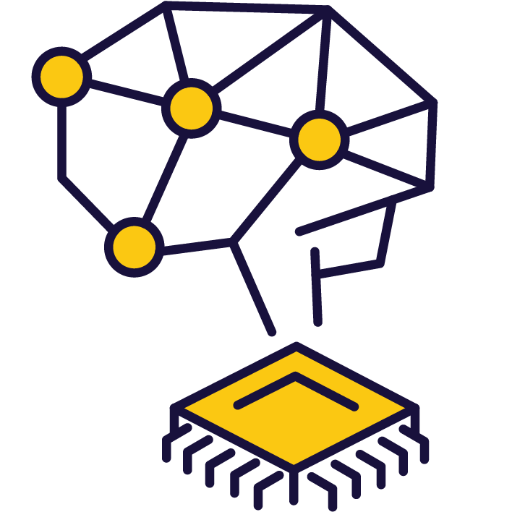
Discovering Artificial Intelligence
Discover AI and learn how to program it using Scratch.
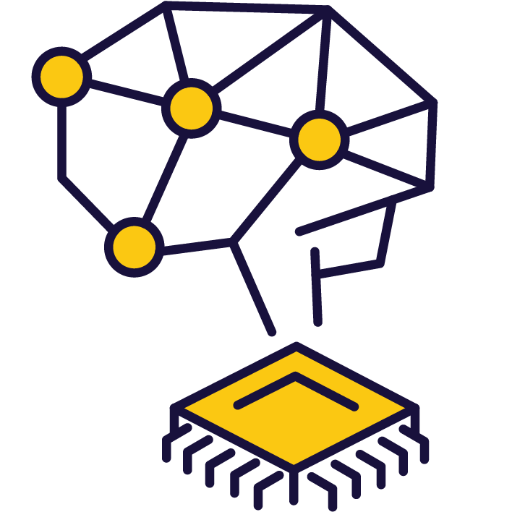 Discovering Artificial Intelligence
Discovering Artificial Intelligence
- Understand the fundamentals of AI models, their types, applications, limitations, and ethical considerations.
- Develop an image model using Google's Teachable Machine and apply it in a practical project.
- Create an interactive game using Scratch and Google Teachable Machine, incorporating elements of randomisation and conditionals.
- Design and develop a pose model using Google's Teachable Machine, and apply it in a space game project.
- Conceptualise, plan, and execute an original AI Scratch project, demonstrating creativity, problem-solving, and application of AI knowledge.
- Understand and explain the function, types, applications, and limitations of AI models, including ethical considerations.
- Create an image model using Google's Teachable Machine for a rock, paper, scissors game.
- Develop a Rock, Paper, Scissors game using Scratch and Google Teachable Machine, incorporating variables, randomisation, and conditionals.
- Create a pose model using Google's Teachable Machine for a space game, understanding the importance of testing and adjusting the model.
- Conceptualise, plan, and build a unique AI Scratch project, demonstrating creativity, problem-solving, and the ability to seek and incorporate feedback.
- Strand: Technology
- Strand: Engineering
- Strand: Nature of STEM
- Strand: Energy and forces
Students will need to use one of these devices. If necessary, students can work in groups (ideally in a group of 2 or 3 students) and use one device between them.
 Chromebook/Laptop/PC
Chromebook/Laptop/PC
 Chromebooks, laptops, and PCs are crucial tools for coding and digital skills education. Chromebooks are ideal for web-based applications and collaborative projects, while laptops and PCs support a wider range of programming environments and software for more intensive tasks like software development and data analysis.
Chromebooks, laptops, and PCs are crucial tools for coding and digital skills education. Chromebooks are ideal for web-based applications and collaborative projects, while laptops and PCs support a wider range of programming environments and software for more intensive tasks like software development and data analysis.Equipped with full keyboards and the ability to run specialized coding software, these devices enable students to learn programming languages, debug code, and understand software architecture. Their versatility supports both individual learning and group projects, making them indispensable for developing critical digital and computational thinking skills in the classroom.
 iPad/Tablet
iPad/Tablet

iPads and tablets are versatile, portable computing devices that offer a wide range of educational applications in the classroom. Featuring touch-sensitive screens ranging from 7 to 13 inches, these devices allow students and teachers to interact directly with content through touch, swipe, and voice commands.
The equipment listed below is used in lessons in this course or module. Please note that these items can be shared among students if necessary.
 Webcam/camera
Webcam/camera
| Unit | Lesson | Level | |
|---|---|---|---|
| Lessons | An Introduction to AI Models | Quiz | Advanced |
| Lessons | Create an Image Model | Quiz | Advanced |
| Lessons | Scratch AI Rock, Paper, Scissors Game | Quiz Challenge | Advanced |
| Lessons | Create a Pose Model | Quiz | Advanced |
| Lessons | Scratch AI Pose Space Game | Quiz Challenge | Advanced |
| Lessons | Crafting Your Own AI Project | Advanced |